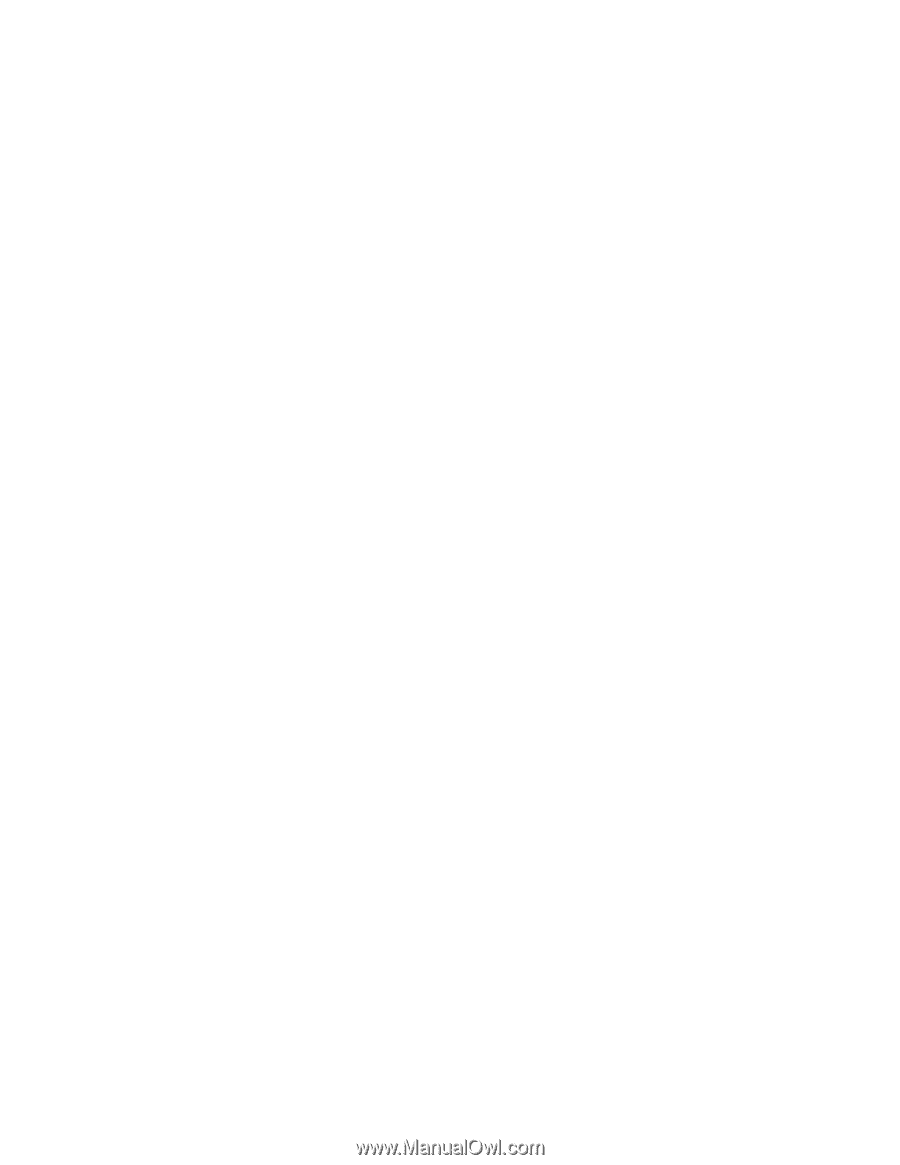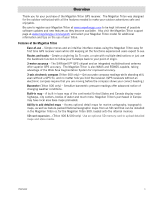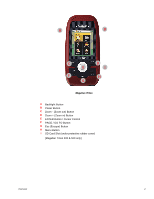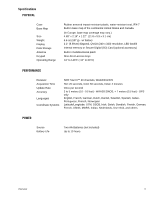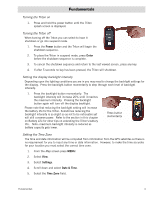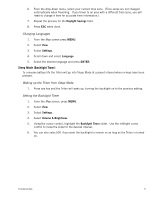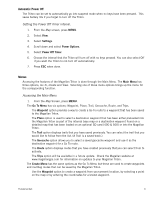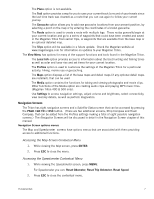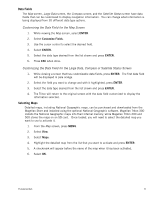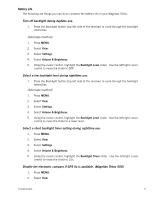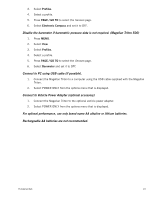Magellan Triton 400 Manual - English - Page 14
Automatic Power Off, Setting the Power Off Timer interval., Menus, Accessing the Main Menu - geocaching
 |
UPC - 763357117769
View all Magellan Triton 400 manuals
Add to My Manuals
Save this manual to your list of manuals |
Page 14 highlights
Automatic Power Off The Triton can be set to automatically go into suspend mode when no keys have been pressed. This saves battery life if you forget to turn off the Triton. Setting the Power Off Timer interval. 1. From the Map screen, press MENU. 2. Select View. 3. Select Settings. 4. Scroll down and select Power Options. 5. Select Power Off Timer. 6. Choose the interval that the Triton will turn off with no keys pressed. You can also select Off if you want the Triton to not turn off automatically. 7. Press ESC when done. Menus Accessing the features of the Magellan Triton is done through the Main Menu. The Main Menu has three options; Go To, Create and View. Selecting one of these menu options brings up the menu for the corresponding function. Accessing the Main Menu 1. From the Map Screen, press MENU. The Go To Menu has six options; Waypoint, Place, Trail, Geocache, Route, and Trips. The Waypoint option provides a way to create a Go To route to a waypoint that has been saved to the Magellan Triton. The Place option is used to select a destination waypoint that has been either preloaded into the Magellan Triton as part of the internal base map or a destination waypoint found on a detailed map that has been loaded on an optional SD card (400 & 500) or into the Magellan Triton. The Trail option displays trails that you have saved previously. You can select the trail that you would like to follow from the list. (A Trail is a saved track.) The Geocache option allows you to select a saved geocache waypoint and use it as the destination waypoint for a Go To route. The Route option displays routes that you have created previously that you can select from to activate. The Trips option will be available in a future update. Check the Magellan website at www.magellangps.com for information on updates to your Magellan Triton. The Create Menu has the same options as the Go To Menu but these are used to create waypoints and multileg routes that can be saved by the Magellan Triton. Use the Waypoint option to create a waypoint from your present location, by selecting a point on the map or by entering the coordinates for a known waypoint. Fundamentals 6