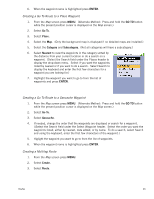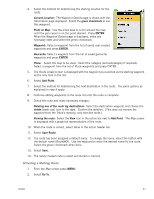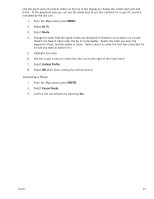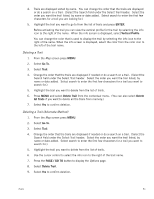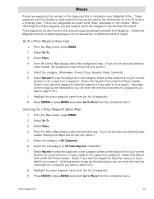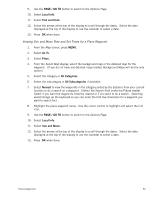Magellan Triton 400 Manual - English - Page 59
Deleting a Trail, Deleting a Trail (Alternate Method), ENTER, Vertical Profile, Go To, Trail
 |
UPC - 763357117769
View all Magellan Triton 400 manuals
Add to My Manuals
Save this manual to your list of manuals |
Page 59 highlights
4. Trails are displayed sorted by name. You can change the order that the trails are displayed or do a search on a trail. (Select the Search field under the Select Trail header. Select the order you want the trail listed, by name or date added. Select search to enter the first few characters for a trail you are looking for.) 5. Highlight the trail you want to go to from the list of trails and press ENTER. Before activating the trail you can view the vertical profile for the trail by selecting the info icon to the right of the name. When the info screen is displayed, select Vertical Profile. You can change the color that is used to display the trail by selecting the info icon to the right of the name. When the info screen is displayed, select the color from the color icon to the left of the trail name. Deleting a Trail 1. From the Map screen press MENU. 2. Select Go To. 3. Select Trail. 4. Change the order that the trails are displayed if needed or do a search on a trail. (Select the Search field under the Select Trail header. Select the order you want the trail listed, by name or date added. Select search to enter the first few characters for a trail you want to search for.) 5. Highlight the trail you want to delete from the list of trails. 6. Press MENU and select Delete Trail from the contextual menu. (You can also select Delete All Trails if you want to delete all the trails from memory.) 7. Select Yes to confirm deletion. Deleting a Trail (Alternate Method) 1. From the Map screen press MENU. 2. Select Go To. 3. Select Trail. 4. Change the order that the trails are displayed if needed or do a search on a trail. (Select the Search field under the Select Trail header. Select the order you want the trail listed, by name or date added. Select search to enter the first few characters for a trail you want to search for.) 5. Highlight the trail you want to delete from the list of trails. 6. Use the cursor control to select the info icon to the right of the trail name. 7. Press the PAGE / GO TO button to display the Options page. 8. Select Delete Trail. 9. Select Yes to confirm deletion. Trails 51