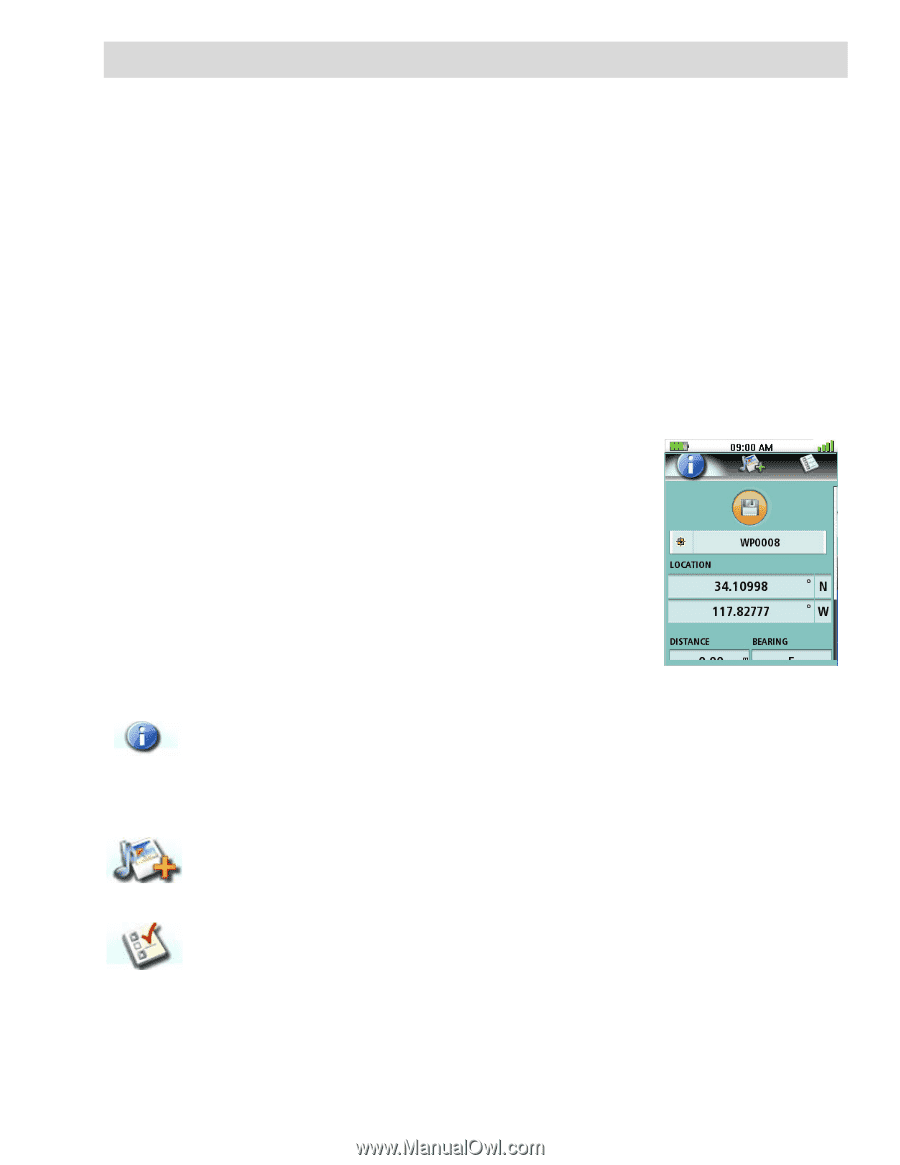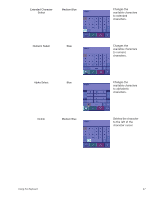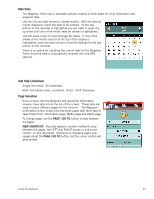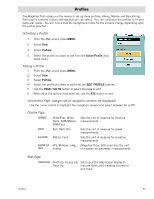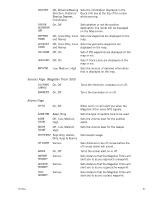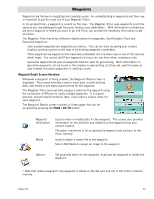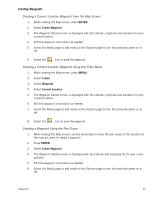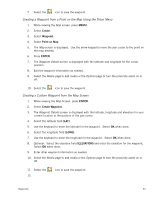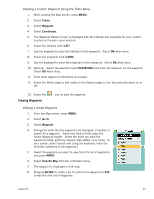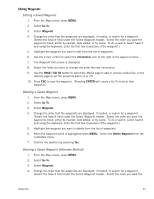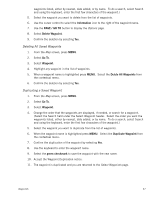Magellan Triton 400 Manual - English - Page 40
Waypoints, Waypoint Detail Screen Overview - / internal memory
 |
UPC - 763357117769
View all Magellan Triton 400 manuals
Add to My Manuals
Save this manual to your list of manuals |
Page 40 highlights
Waypoints Waypoints are the key to navigating and creating routes. An understanding of waypoints and their use is important to get the most out of your Magellan Triton. In its simplest form, a waypoint is a point on the map. The Magellan Triton uses waypoints much the same as you use addresses to get from your home to your destination. With information on where you are and a waypoint of where you want to go, the Triton can provide the necessary information to get you there. The Magellan Triton has three different classifications for waypoints; User-Created, Place and Geocache waypoints. User-created waypoints are waypoints you define. This can be done by saving your current location, picking a point on the map or by entering waypoint coordinates. Place waypoints are waypoints that have been preloaded into the base map or one of the optional detail maps. You cannot add Place waypoints but you can use them when creating a route. Geocache waypoints are special waypoints that are used for geocaching. More information on geocache waypoints can be found in the chapter on geocaching, but they are used the same as user-created and place waypoints in creating a route. Waypoint Detail Screen Overview Whenever a waypoint is being created, the Waypoint Detail screen is displayed. This screen provides a way to enter data, modify existing data, add media or set alarm requirements for the waypoint. The Magellan Triton automatically assigns a name for the waypoint using the convention of WPxxxx for newly created waypoints. It is a good practice, and will avoid confusion later, if you enter a unique name for each waypoint. The Waypoint Details screen consists of three pages that can be accessed by pressing the PAGE / GO TO button. Waypoint Information Media Used to enter or modify data for the waypoint. This screen also provides information on the direction and distance to the waypoint from your current location. The green checkmark is for accepting the waypoint and saving it to the Triton memory. Used to attach a media file to the waypoint. Select Add Media to assign an image to the waypoint. Options Set proximity alarm for the waypoint, duplicate the waypoint or delete the waypoint. * Note that media assigned to the waypoint is stored on the SD card and not in the Triton's internal memory. Waypoints 32