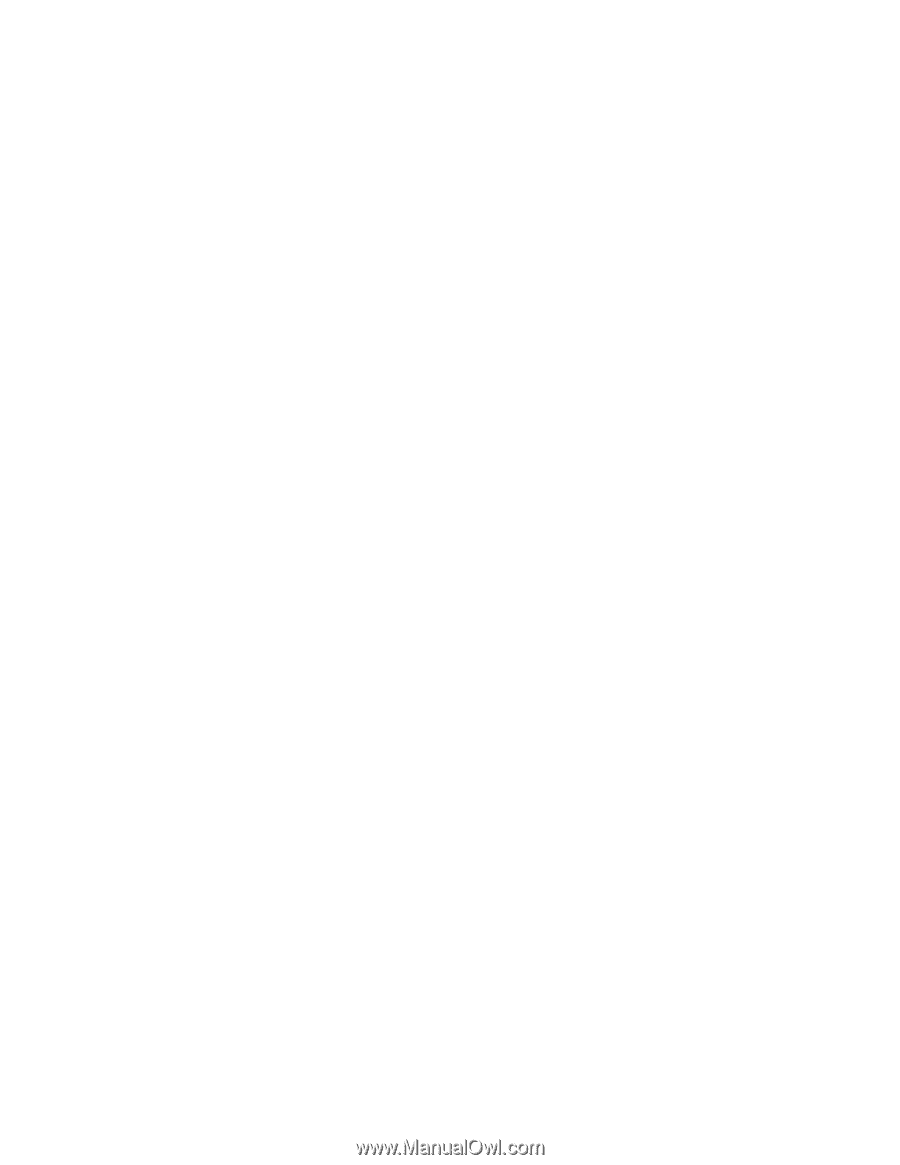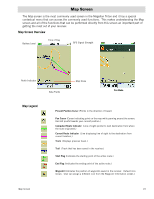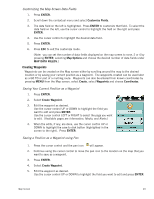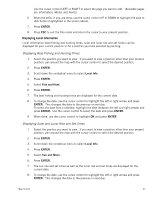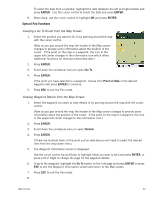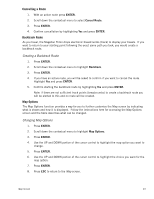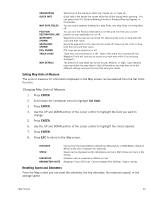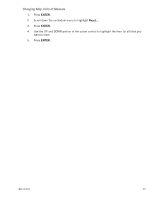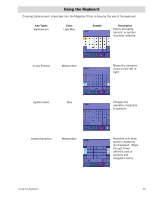Magellan Triton 400 Manual - English - Page 29
Displaying Best Fishing and Hunting Times, Displaying Solar and Lunar Rise and Set Times
 |
UPC - 763357117769
View all Magellan Triton 400 manuals
Add to My Manuals
Save this manual to your list of manuals |
Page 29 highlights
Use the cursor control LEFT or RIGHT to select the page you want to edit. (Available pages are Information, Media, and Alerts.) 6. When the edits, if any, are done, use the cursor control UP or DOWN to highlight the save to disk button (highlighted in the screen above). 7. Press ENTER. 8. Press ESC to exit the Pan mode and return the cursor to your present position. Displaying Local Information Local information (best fishing and hunting times, solar and lunar rise and set times) can be displayed for your current position or for a position you have selected by panning. Displaying Best Fishing and Hunting Times 1. Select the position you want to view. If you want to view a position other than your present position, pan around the map with the cursor control to select the desired position. 2. Press ENTER. 3. Scroll down the contextual menu to select Local Info. 4. Press ENTER. 5. Select Fish and Hunt. 6. Press ENTER. 7. The best fishing and hunting times are displayed for the current date. 8. To change the date, use the cursor control to highlight the left or right arrows and press ENTER. This changes the date to the previous or next day. To select the date from a calendar, highlight the date (between the left and right arrows) and press ENTER. Use the cursor control to select the date and press ENTER. 9. When done, use the cursor control to highlight OK and press ENTER. Displaying Solar and Lunar Rise and Set Times 1. Select the position you want to view. If you want to view a position other than your present position, pan around the map with the cursor control to select the desired position. 2. Press ENTER. 3. Scroll down the contextual menu to select Local Info. 4. Press ENTER. 5. Select Sun and Moon. 6. Press ENTER. 7. The sun rise and set times as well as the lunar rise and set times are displayed for the current date. 8. To change the date, use the cursor control to highlight the left or right arrows and press ENTER. This changes the date to the previous or next day. Map Screen 21