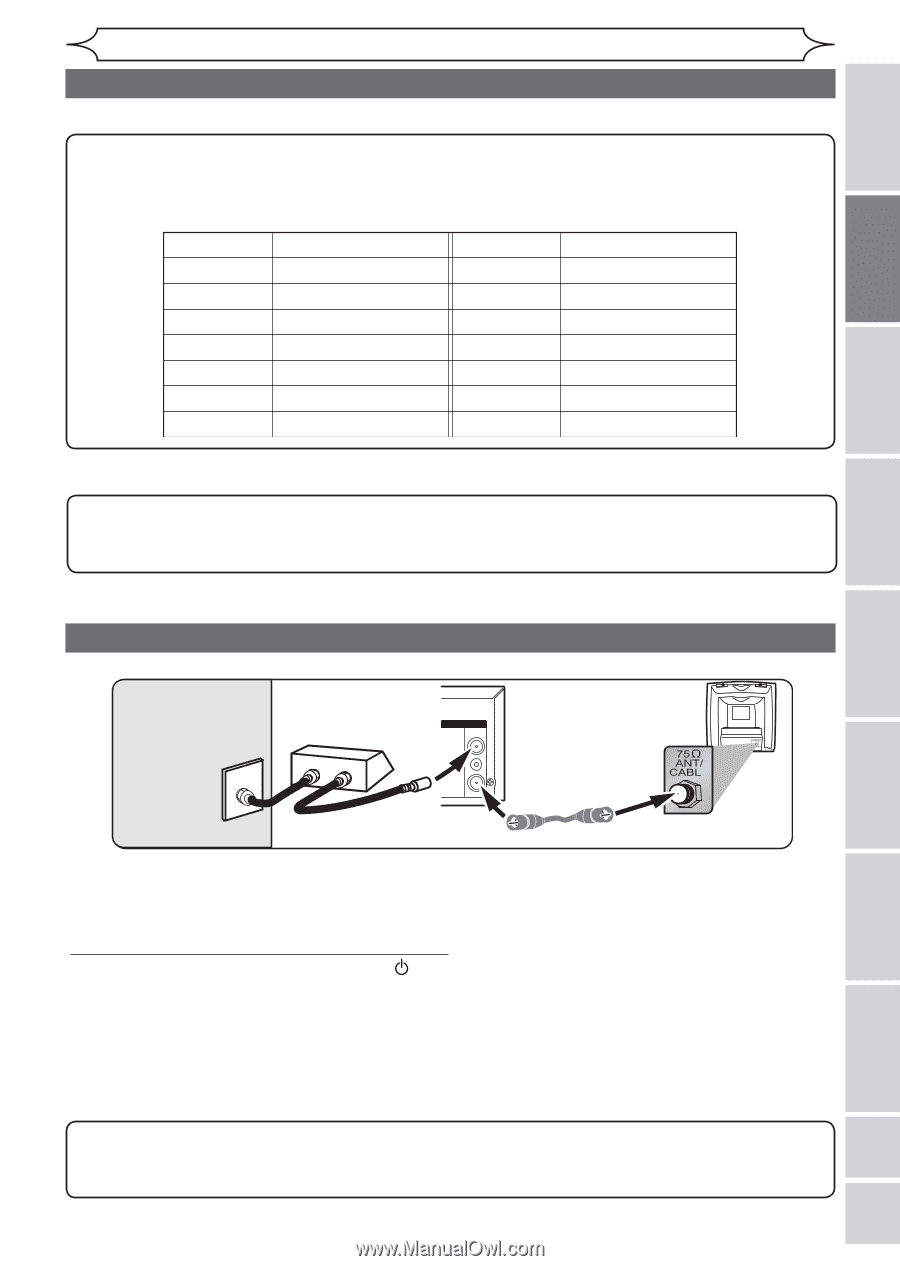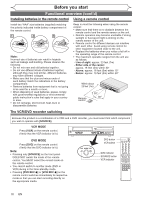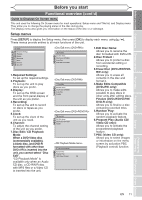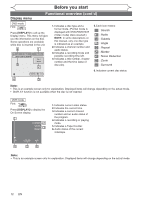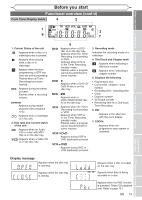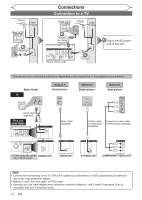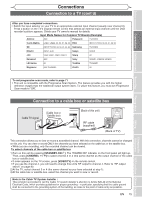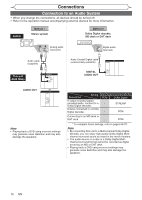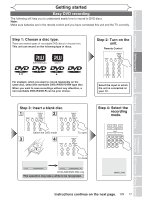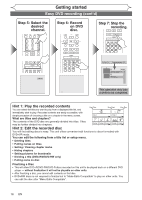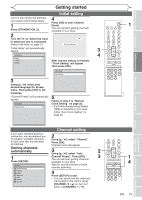Magnavox MWR20V6 Owners Manual - Page 15
Connection to a cable box or satellite box, Connection to a TV cont'd - remote code
 |
UPC - 053818570180
View all Magnavox MWR20V6 manuals
Add to My Manuals
Save this manual to your list of manuals |
Page 15 highlights
Before you start Connections Getting started Recording Connections Connection to a TV (cont'd) After you have completed connections • Switch the input selector on your TV to an appropriate external input channel (usually near channel 0). Press a button on the TV's original remote control that selects an external input channel until the DVD recorder's picture appears. Check your TV owner's manual for details. Input Mode Names for Common TV Brands (Example) Admiral AUX Panasonic TV/VIDEO Curtis Mathis LINE1, LINE2, 00, 90, 91, 92, 93 RCA INPUT, TV/VCR, 00, 90, 91, 92, 93 GE INPUT, TV/VCR, 00, 90, 91, 92, 93 Samsung TV/VIDEO Hitachi INPUT, AUX Sanyo VIDEO JVC VIDEO, VIDEO 1, VIDEO 2, VIDEO 3 Sharp 00 Kenwood AUX Sony VIDEO1, VIDEO2, VIDEO3 LXI-Series 00 Toshiba TV/GAME Magnavox AUX CHANNEL Zenith 00 Playing discs Editing Changing the Setup menu VCR functions Others Español To set progressive scan mode, refer to page 71 • This unit is compatible with the Progressive Scan System. The feature provides you with the higher definition images than the traditional output system does. To utilize this feature, you must set Progressive Scan mode to "ON". Connection to a cable box or satellite box Cable TV signal (Cable box or Satellite box) IN OUT DVD/VCR ANTENNA IN (Back of this unit) RF cable OUT (supplied) E (Back of TV) This connection allows you to view or record a scrambled channel. With this connection, channels cannot be changed on this unit. You can view or record ONLY the channels you have selected on the cable box or the satellite box. • While you are recording, only the recorded channel can be viewed. Connection B To select channels of the cable box or satellite box (Back of this unit) 1)Turn on this unit by pressing [STANDBY-ON ]. The "POWER ON" indicator on the front panel will light up. - + DVD/VCR Then, press [CHANNEL / ] to select channel 3 ANTENNA IN or 4 (the(Csaabmlee cbhoaxnonrel as the output channel of the cable box or satellite box). Satellite box) • If noise appeCaarbsleon the TV screen, press [VIDEOOUT/TV] on the remote control. E • If you use thSeigcnhalnnel 4, you will need to change this unit'sINRFOoUTutput to channel 4. Refer to "RF output switch" on page 80. 2)At the TV, select channel 3 or 4 (the same channel as you have selected at step 1). (Back of TV) 3)At the cable box or satellite box,RsFelCecatbthlee (cshuapnpnleiel dy)ou want to viewRoFr Creacborled. Note to the Cable TV System Installer : This reminder is provided to call the Cable TV system installer's attention to Article 820-40 of the National Electrical Code, which provides guidelines for proper grounding - in particular, specifying that the cable ground shall be connected to the grounding system of the building, as close to the point of cable entry as possible. EN 15