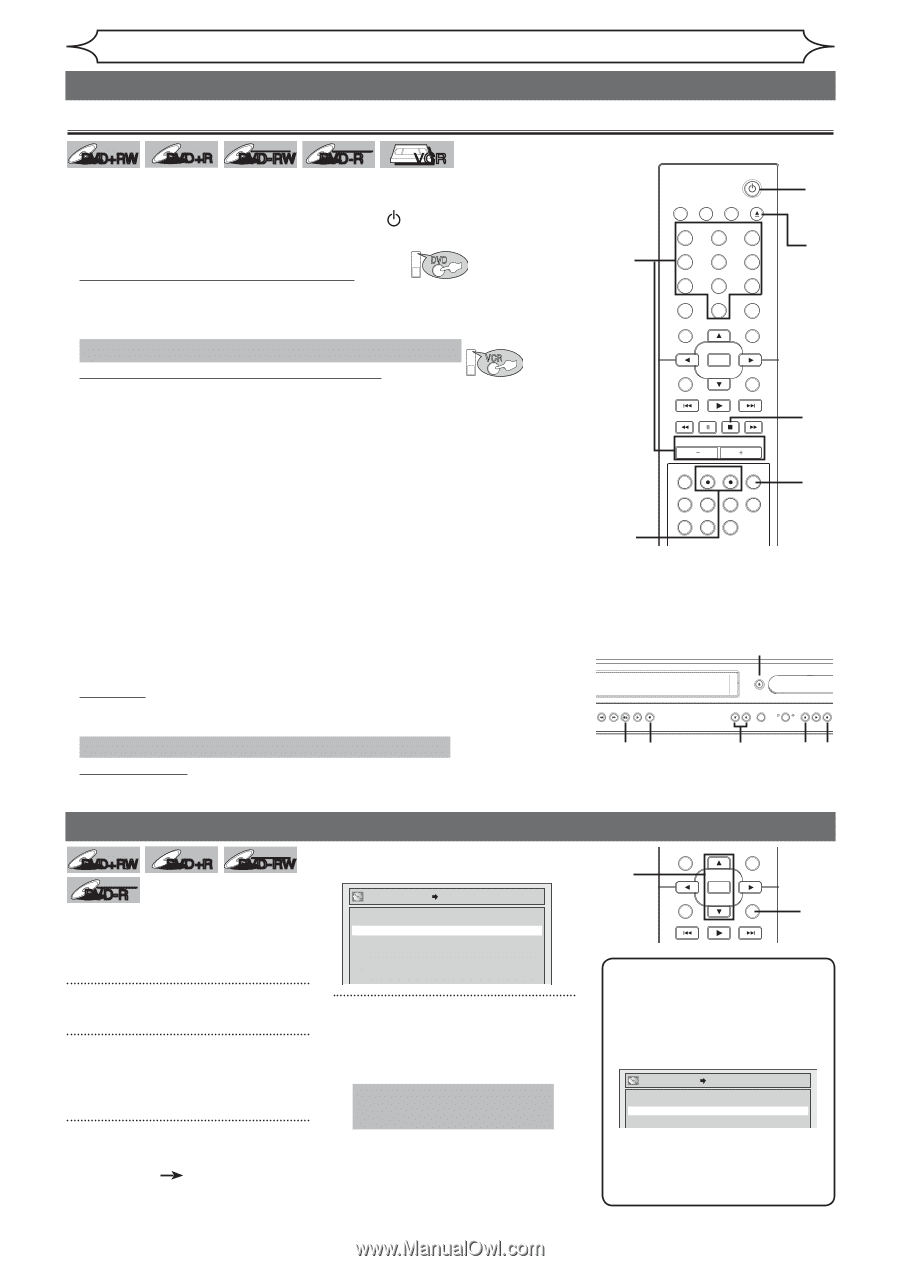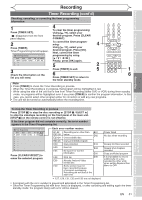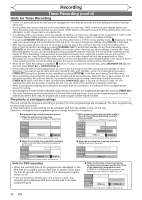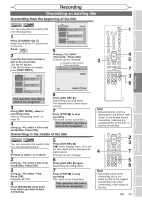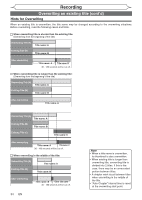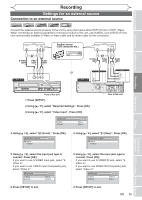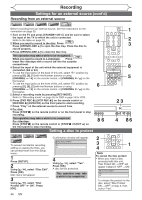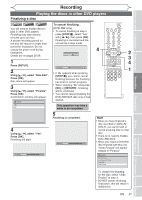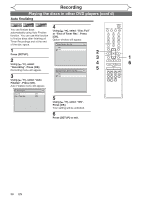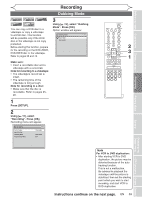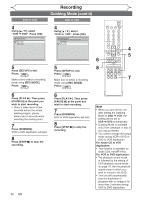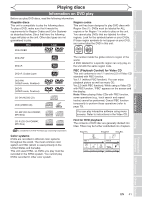Magnavox MWR20V6 Owners Manual - Page 36
Setting a disc to protect, Settings for an external source cont'd
 |
UPC - 053818570180
View all Magnavox MWR20V6 manuals
Add to My Manuals
Save this manual to your list of manuals |
Page 36 highlights
Recording Settings for an external source (cont'd) Recording from an external source DVD+RW DVD+R +VR DVD- RW +VR DVD-R VCR Before recording from an external source, see the instructions for the connection on page 35. 1. Turn on the TV and press [STANDBY-ON ] and be sure to select the input of the TV to which the unit is connected. Refer to the table on page 15. DVD 2. When you want to record to the disc: Press: Press [OPEN/CLOSE A] to open the disc tray. Place the disc to record properly. 3. Press [OPEN/CLOSE A] to close the disc tray. 4 STANDBY-ON VIDEO/TV VCR DVD OPEN/CLOSE .@/: ABC 1 2 GHI JKL 4 5 PQRS 7 CLEAR/C-RESET TUV 8 SPACE 0 RETURN DEF 3 MNO 6 WXYZ 9 TITLE DISPLAY 1 2 3 This operation may take a while to be recognized. VCR When you want to record to a videotape: Press: Insert the videotape with a record tab into the cassette compartment. 4. Select the input of the unit which the external equipment is connected. (E2 or E1) • To use the input jacks on the back of this unit, select "E1" position by pressing [0], [0], [1] with the Number buttons or using - [CHANNEL / +] on the remote control, or [CHANNEL L / K] on the front panel. • To use the input jacks on the front of this unit, select "E2" position by pressing [0], [0], [2] with the Number buttons or using - [CHANNEL / +] on the remote control, or [CHANNEL L / K] on the front panel. 5. Select a recording mode by pressing [REC MODE]. Refer to "Recording mode" on page 25 for DVD or page 74 for VCR. OK DISC MENU SETUP 6 CHANNEL TIMER VCR REC DVD REC REC MODE TIMER SET SLOW CM SKIP RAPID PLAY SEARCH AUDIO DUBBING 8 5 6. Press [DVD REC I] ([VCR REC I]) on the remote control or [RECORD I] (DVD/VCR) on the front panel to start recording. 23 7. Press "Play" on the external source to record from. 8. For disc: POWER ON Press [STOP C] on the remote control or on the front panel to stop STANDBY-ON recording. OPEN/CLOSE REW F.FWD STOP/EJECT PLAY RECORD IR VIDEO/TV VCR STANDBY-ON CHANNEL D.DUBBING VCR SOURCE DVD STOP PLAY RECORD DVD OPEN/CLOSE S-VIDEO VIDEO L AUDIO R This operation may take a while to be completed. For videotape: Press [STOP C] on the remote control or [STOP C / EJECT A] on the front panel to stop recording. Setting a disc to protect 8 6 .@/: 1 GHI 4 PQRS 7 CLEAR/C-RESET 4 ABC DEF 2 3 JKL MNO 5 6 TUV WXYZ 8 9 SPACE TITLE 0 86 DVD+RW +VR DVD+R DVD-RW +VR DVD-R To prevent accidental recording, editing or erasing the titles, you can protect them from the Setup menu. 1 Press [SETUP]. 2 Using [K / L], select "Disc Edit". Press [OK]. Disc menu will appear. 3 Using [K / L], select "Disc Protect OFF ON". Press [OK]. Confirmation window will appear. Disc Protect OFF ON Yes No 4 Using [K / L], select "Yes". Press [OK]. A disc will be protected. This operation may take a while to be completed. RETURN DISPLAY 2 OK 3 DISC MENU SETUP 1 4 Note CHANNEL To cancel the disc protect: • When you insert a disc TIMER VCR REC DVD REC REC MODE protected with this unit, TIMER SET SLOW CM SKIP RAPID PLAY "Disc Protect ON → SEARCH AUDIO DUBBING OFF" will appear instead of "OFF → ON". Disc Protect ON OFF Yes No To release the protect for the disc, select "Disc Protect ON → OFF" at step 3, then select "Yes". 36 EN