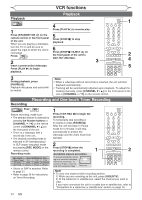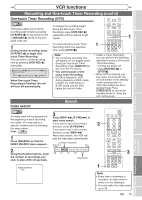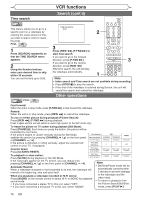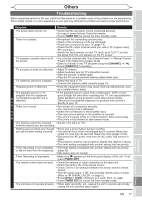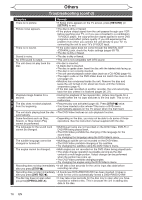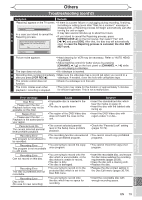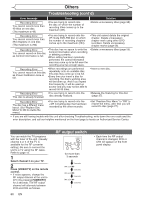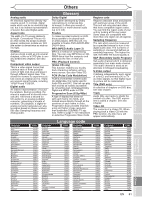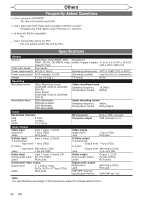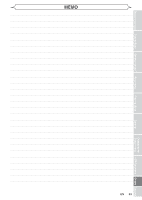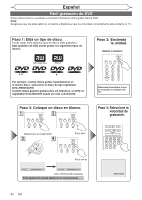Magnavox MWR20V6 Owners Manual - Page 79
OPEN/CLOSE, In case the Repairing process is canceled, the disc MAY, NOT work., CHANNEL, VCR REC - error codes
 |
UPC - 053818570180
View all Magnavox MWR20V6 manuals
Add to My Manuals
Save this manual to your list of manuals |
Page 79 highlights
Before you start Connections Getting started Recording Others Troubleshoxoxtxinxg (cont'd) Symptom Remedy "Repairing" appears on the TV screen. • If there is a power failure or unplugging during recording, finalizing, formatting or editing (even after "Wait for a moment." message is Repairing disappeared), a Repairing process will begin automatically just after turning the unit on again. D In a case you intend to cancel the V Repairing process. D Do you want to cancel a repairing process ? It may take several minutes up to about four hours. • If you intend to cancel the Repairing process, press [OPEN/CLOSE A] on the front panel, then select "Yes" with [{ / B] and press [OK]. After that, the disc tray will automatically When selecting "Yes", the disc may not be usable. open. In case the Repairing process is canceled, the disc MAY Yes No NOT work. Repairing Picture noise appears. • Head cleaning for VCR may be necessary. Refer to "AUTO HEAD CLEANING". • Adjust tracking control for better picture by pressing - [CHANNEL L / K] on the front panel or [CHANNEL / +] while you are playing a videotape. V The tape does not play. • No videotape is inserted. C Recording does not start immediately • Make sure the videotape has a record tab when you record to a R after you press [VCR REC I]. videotape. If needed, cover the hole with cellophane tape. The remote control does not function. • Check if a videotape is in this unit. The motor rotates even when playback / recording is stopped. • The motor may rotate for the duration of approximately 5 minutes for efficient operation. This is not a malfunction. Error message Cause Solution Disc Error --- Please eject the disc. --Playback feature may not be available on this Disc. Region Error --- Please eject the disc. --Playback is not authorized in your region. Parental Lock On The current selected parental level prohibits playback. • Unplayable disc is inserted in the unit. • The disc is upside down. • The region of the DVD-Video disc does not match the ones on the unit. • The current selected parental level in the Setup menu prohibits playback. • Insert the standardized disc which bear the marks on page 41. • Insert the disc with the labeled side facing up. • Insert the DVD-Video disc with region codes 1 or ALL. • Check the "Parental Lock" setting (pages 72-73). Recording Error • The recording function encountered • You cannot record copy prohibited This program is not allowed to the copy prohibited program. programs. be recorded. Recording Error • You are trying to record the copy- This program is not recordable once program. in +VR mode. • You cannot record the copy-once program. Recording Error Can not record on this disc. Recording Error This disc is protected and not recordable. • You are trying to record onto the disc which is unrecordable, or the disc status is unable to record. • The disc is dirty. • The disc is damaged. • You are trying to record on to the protected disc which is set in the Disc Edit menu. • Insert the recordable disc, and ensure the disc status satisfies the recording requirements (pages 25-26). • Clean the disc with a cleaning cloth. • Replace the disc. • Release the disc protect setting in the Disc Edit menu (pages 36, 64). Recording Error Disc is full. (No area for new recording) • You are trying to record onto the disc which has no space for recording. • Insert the recordable disc with enough recording space. Playing discs Editing Changing the Setup menu VCR functions Others Español EN 79