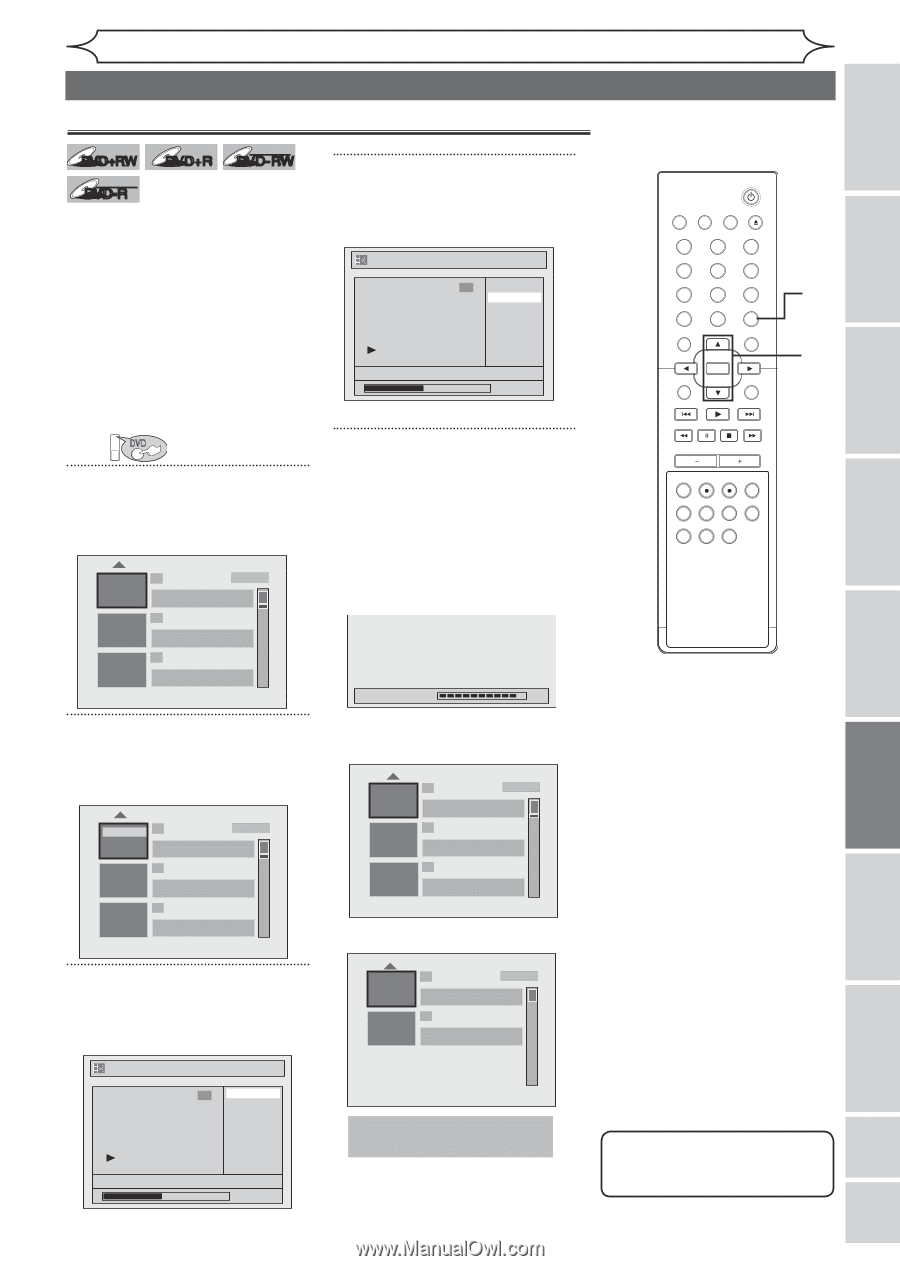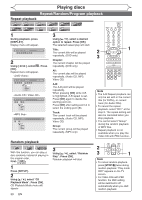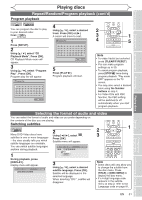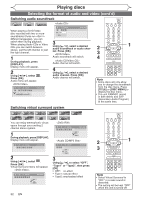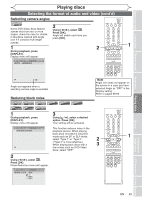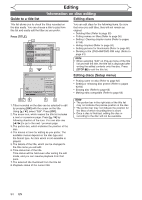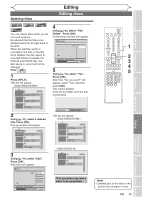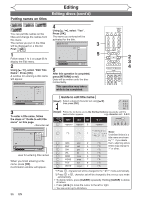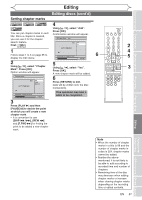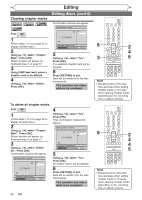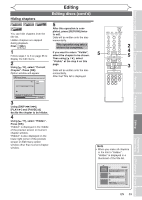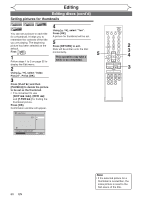Magnavox MWR20V6 Owners Manual - Page 55
Editing discs
 |
UPC - 053818570180
View all Magnavox MWR20V6 manuals
Add to My Manuals
Save this manual to your list of manuals |
Page 55 highlights
Deleting titles DVD+RW +VR DVD+R DVD-RW +VR DVD-R You can delete titles which you do not need anymore. Be advised that the titles once deleted cannot be brought back to the disc. When the last title, which is recorded in the disc, in the title list is deleted, the disc space to recorded will be increased. For DVD+R and DVD-R disc, the disc space to record will not be changed. First: DVD 1 Press [TITLE]. Title list will appear. 1 SP (2Hr) NOV/21/06 11:00AM CH12 SP NOV/21/06 0:20:44 2 NOV/22/06 11:35AM CH13 EP NOV/22/06 0:10:33 3 EMPTY TITLE 1:37:52 SP(2Hr) 2 Using [K / L], select a desired title. Press [OK]. Pop-up window will appear. Play Edit Overwrite 1 SP (2Hr) NOV/21/06 11:00AM CH12 SP NOV/21/06 0:20:44 2 NOV/22/06 11:35AM CH13 EP NOV/22/06 0:10:33 3 EMPTY TITLE 1:37:52 SP(2Hr) 3 Using [K / L], select "Edit". Press [OK]. Edit menu will appear. Edit 1 Title Delete Edit Title Name Chapter Mark Current Chapter Index Picture Title Dividing NOV/22/05 11:00AM CH12 EP 0:00:59 Editing Editing discs 4 Using [K/ L], select "Title Delete". Press [OK]. Confirmation window will appear. Title Delete 1 Yes No NOV/22/05 11:00AM CH12 EP 0:00:59 5 Using [K / L], select "Yes". Press [OK]. After that, "Are you sure?" will appear, select "Yes" and then press [OK]. Title will be deleted. Data will be written onto the disc momentarily. Writing to Disc 90% Title list will appear. 1 SP (2Hr) EMPTY TITLE 0:20:44 SP(2Hr) 2 NOV/22/06 11:35AM CH13 EP NOV/22/06 0:10:33 3 EMPTY TITLE 1:37:52 SP(2Hr) 1 SP (2Hr) NOV/22/06 11:35AM CH13 EP NOV/22/06 0:10:33 2 EMPTY TITLE 1:37:52 SP(2Hr) This operation may take a while to be completed. STANDBY-ON VIDEO/TV VCR DVD OPEN/CLOSE .@/: ABC 1 2 GHI JKL 4 5 PQRS 7 CLEAR/C-RESET TUV 8 SPACE 0 RETURN DEF 3 MNO 6 WXYZ 9 TITLE DISPLAY OK DISC MENU SETUP CHANNEL TIMER VCR REC DVD REC REC MODE TIMER SET SLOW CM SKIP RAPID PLAY SEARCH AUDIO DUBBING 1 2 3 4 5 Note • Deleted part of the titles in the portion bar changes in color. EN 55 Changing the Setup menu VCR functions Others Español Editing Playing discs Before you start Connections Getting started Recording