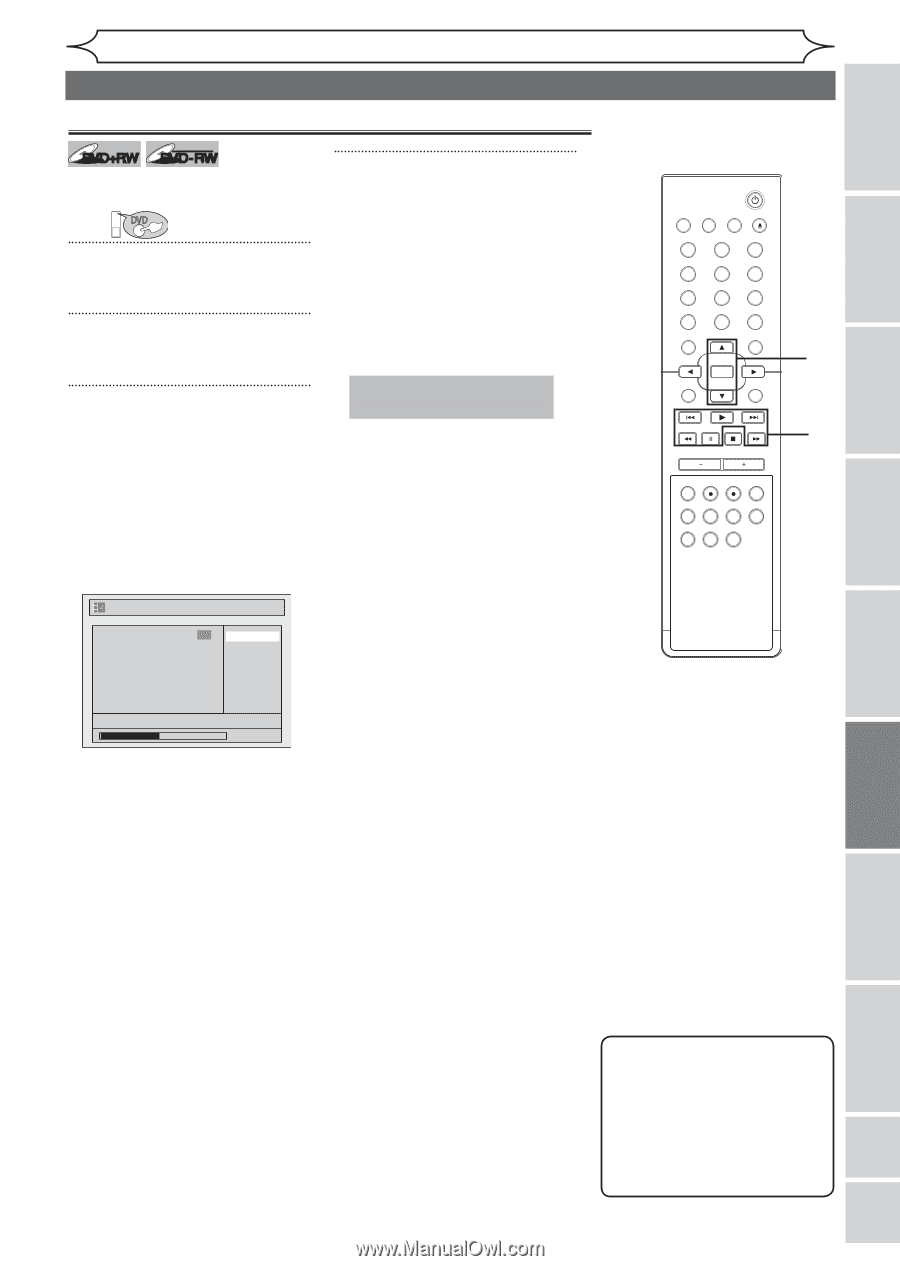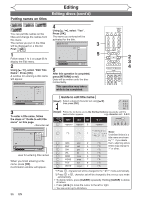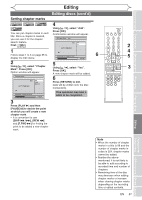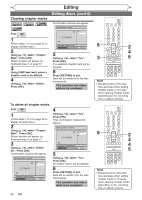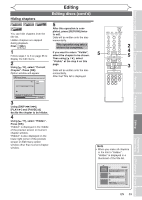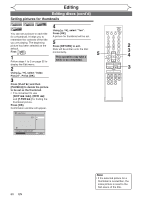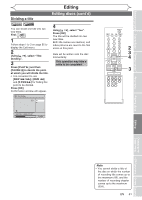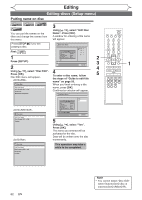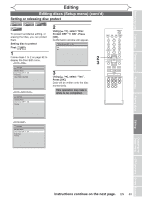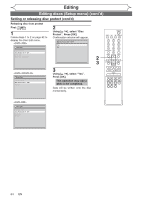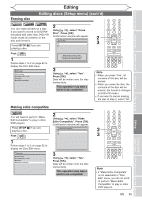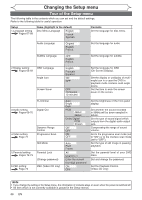Magnavox MWR20V6 Owners Manual - Page 61
Dividing a title
 |
UPC - 053818570180
View all Magnavox MWR20V6 manuals
Add to My Manuals
Save this manual to your list of manuals |
Page 61 highlights
Before you start Connections Getting started Recording Editing Editing discs (cont'd) Dividing a title +VR DVD+RW DVD-RW You can divide one title into two new titles. First: DVD 1 Follow steps 1 to 3 on page 55 to display the Edit menu. 2 Using [K / L], select "Title Dividing". 3 Press [PLAY B] and then [PAUSE F] to decide the point at which you will divide the title. • It is convenient to use [SKIP H / G], [REW E] and [F.FWD D] for finding the point to be divided. Press [OK]. Confirmation window will appear. 4 Using [K / L], select "Yes". Press [OK]. The title will be divided into two new titles. Both title names are identical, and index pictures are reset to the first scene at this point. Data will be written onto the disc momentarily. This operation may take a while to be completed. Title Dividing 6 Yes No F NOV/22/05 11:00AM CH12 EP 0:00:59 STANDBY-ON VIDEO/TV VCR DVD OPEN/CLOSE .@/: ABC 1 2 GHI JKL 4 5 PQRS TUV 7 8 CLEAR/C-RESET SPACE 0 RETURN DEF 3 MNO 6 WXYZ 9 TITLE DISPLAY OK DISC MENU SETUP 2 3 4 CHANNEL TIMER VCR REC DVD REC REC MODE TIMER SET SLOW CM SKIP RAPID PLAY SEARCH AUDIO DUBBING 3 Playing discs Editing Changing the Setup menu VCR functions Others Español Note • You cannot divide a title of the disc on which the number of recording title comes up to the maximum (49), and the number of recording chapter comes up to the maximum (254). EN 61