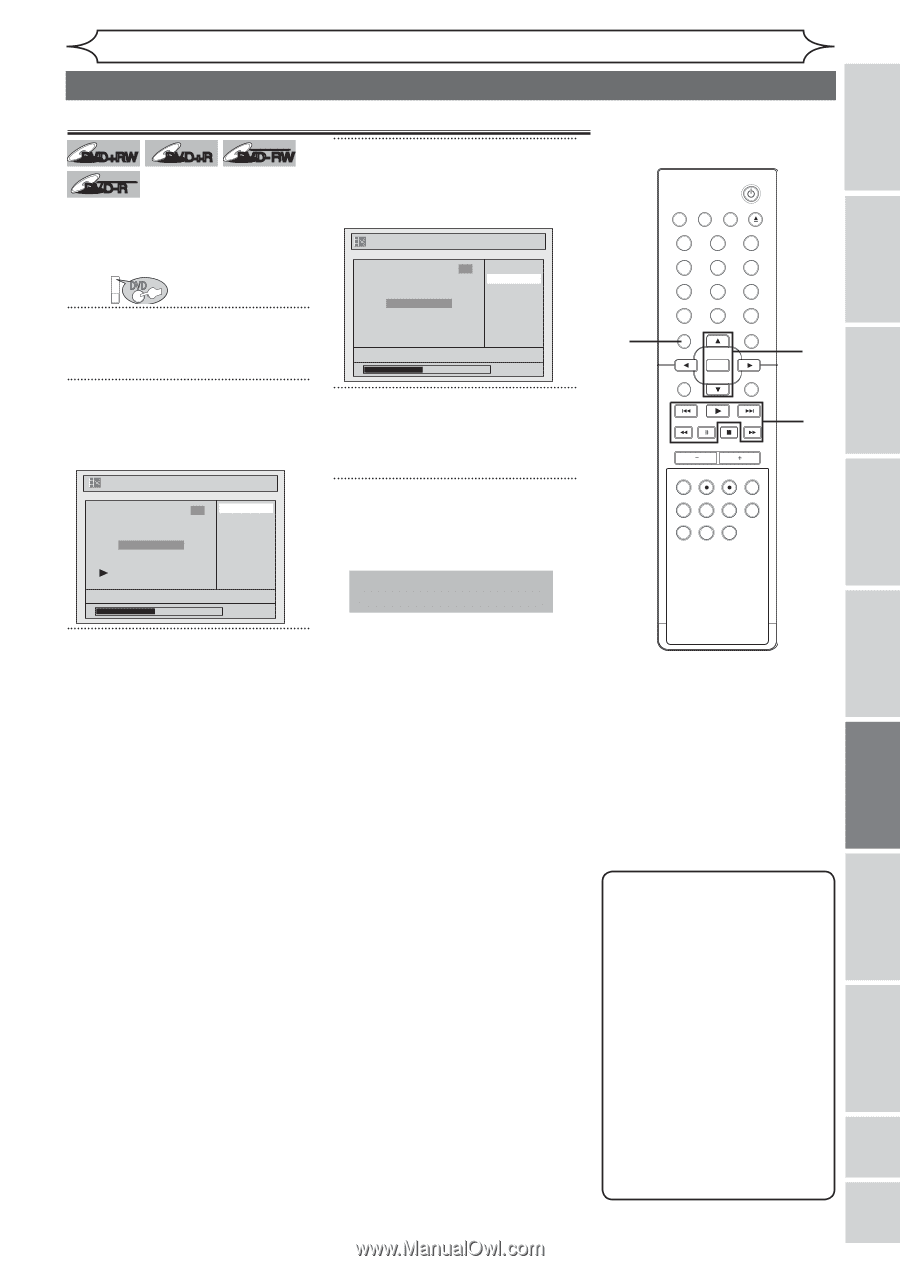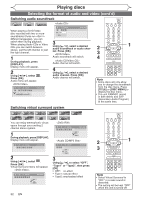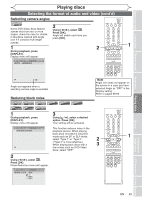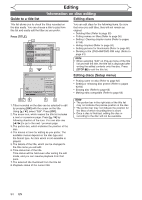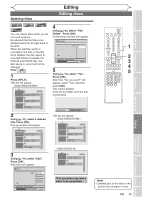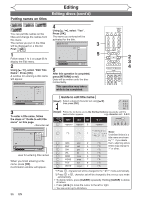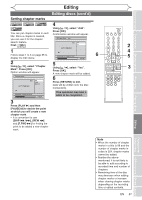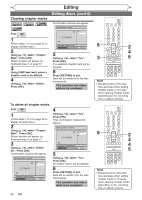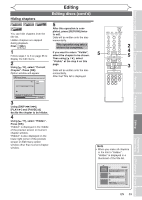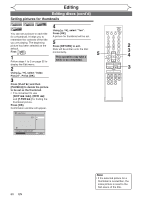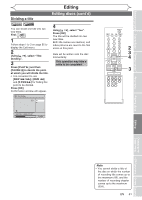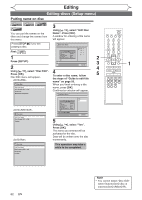Magnavox MWR20V6 Owners Manual - Page 57
Setting marks
 |
UPC - 053818570180
View all Magnavox MWR20V6 manuals
Add to My Manuals
Save this manual to your list of manuals |
Page 57 highlights
Before you start Connections Getting started Recording Editing Editing discs (cont'd) Setting chapter marks DVD+RW +VR DVD+R DVD-RW 4 +VR DVD-R You can put chapter marks in each title. Once a chapter is marked, you can use it for the chapter search feature. First: DVD Using [K / L], select "Add". Press [OK]. Confirmation window will appear. Chapter Mark - Add 3 Yes No Chapter 2/ 2 1 F Follow steps 1 to 3 on page 55 to 6 NOV/22/05 11:00AM CH12 EP display the Edit menu. 0:00:59 2 Using [K / L], select "Chapter Mark". Press [OK]. Option window will appear. 5 Using [K / L], select "Yes". Press [OK]. A new chapter mark will be added. Chapter Mark 3 Add Delete Delete All Chapter 2/ 2 6 Press [RETURN] to exit. Data will be written onto the disc momentarily. NOV/22/05 11:00AM CH12 EP 0:00:59 This operation may take a while to be completed. 3 Press [PLAY B] and then [PAUSE F] to decide the point at which you will create a new chapter mark. • It is convenient to use [SKIP H / G], [REW E] and [F.FWD D] for finding the point to be added a new chapter mark. STANDBY-ON VIDEO/TV VCR DVD OPEN/CLOSE .@/: ABC 1 2 GHI JKL 4 5 PQRS TUV 7 8 CLEAR/C-RESET SPACE 0 RETURN DEF 3 MNO 6 WXYZ 9 TITLE DISPLAY OK DISC MENU SETUP CHANNEL TIMER VCR REC DVD REC REC MODE TIMER SET SLOW CM SKIP RAPID PLAY SEARCH AUDIO DUBBING 2 4 5 3 Playing discs Editing Changing the Setup menu VCR functions Others Español Note • When the number of chapter marks in a title is 99 and the number of chapter marks in a disc is 254, chapter marks cannot be added. • Besides the abovementioned, it is not likely to be able to add according to recorded time and number of chapters. • Remaining time of the disc may decrease when adding chapter marks or increase when clearing chapter marks depending on the recording time or edited contents. EN 57