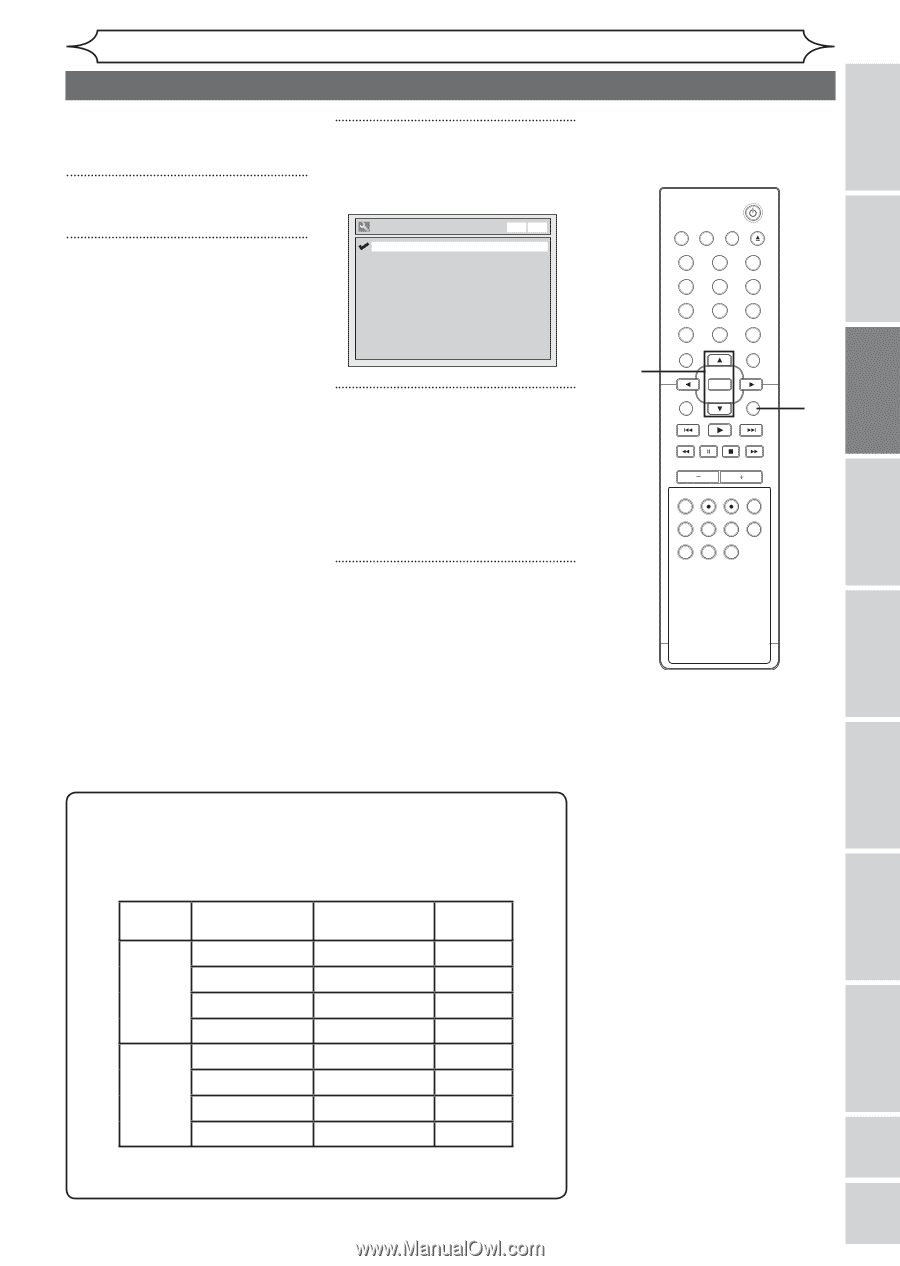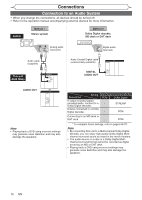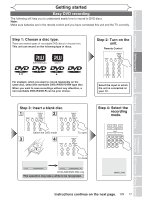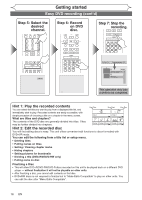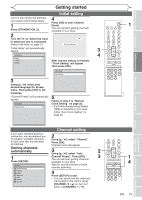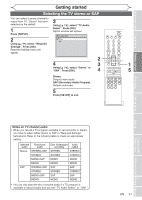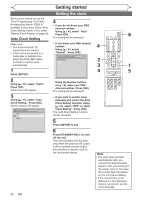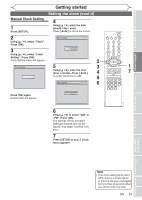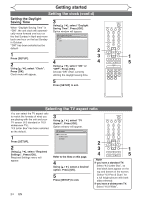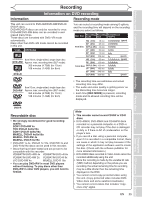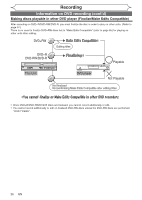Magnavox MWR20V6 Owners Manual - Page 21
Selecting the TV stereo or SAP
 |
UPC - 053818570180
View all Magnavox MWR20V6 manuals
Add to My Manuals
Save this manual to your list of manuals |
Page 21 highlights
Before you start Connections Getting started Recording Getting started Selecting the TV stereo or SAP You can select a sound channel to output from TV. "Stereo" has been selected as the default. 1 Press [SETUP]. 2 Using [K / L], select "Required Settings". Press [OK]. Required Settings menu will appear. 3 Using [K / L], select "TV Audio Select". Press [OK]. Option window will appear. TV Audio Select Stereo SAP VCR DVD 4 Using [K / L], select "Stereo" or "SAP". Press [OK]. Stereo: Outputs main-audio. SAP (Secondary Audio Program): Outputs sub-audio. 2 3 4 STANDBY-ON VIDEO/TV VCR DVD OPEN/CLOSE .@/: ABC 1 2 GHI JKL 4 5 PQRS 7 CLEAR/C-RESET TUV 8 SPACE 0 RETURN DEF 3 MNO 6 WXYZ 9 TITLE DISPLAY OK DISC MENU SETUP CHANNEL TIMER VCR REC DVD REC REC MODE TIMER SET SLOW CM SKIP RAPID PLAY SEARCH AUDIO DUBBING 1 5 5 Press [SETUP] to exit. Playing discs Editing Changing the Setup menu VCR functions Others Español Notes on TV channel audio • When you record a TV program available in second audio or stereo, you have to select either Stereo or SAP in "Required Settings" beforehand. Refer to the following table to check an appropriate setting. Selected audio Broadcast audio Stereo STEREO+SAP STEREO MONO+SAP MONO SAP STEREO+SAP STEREO MONO+SAP MONO Disc (Videotape) Audio recording output STEREO STEREO STEREO STEREO MONO MONO MONO MONO SAP SAP STEREO STEREO SAP SAP MONO MONO • You can only play the disc in second audio if a TV program is available in second audio and you set " TV Audio Select " to " SAP ". EN 21