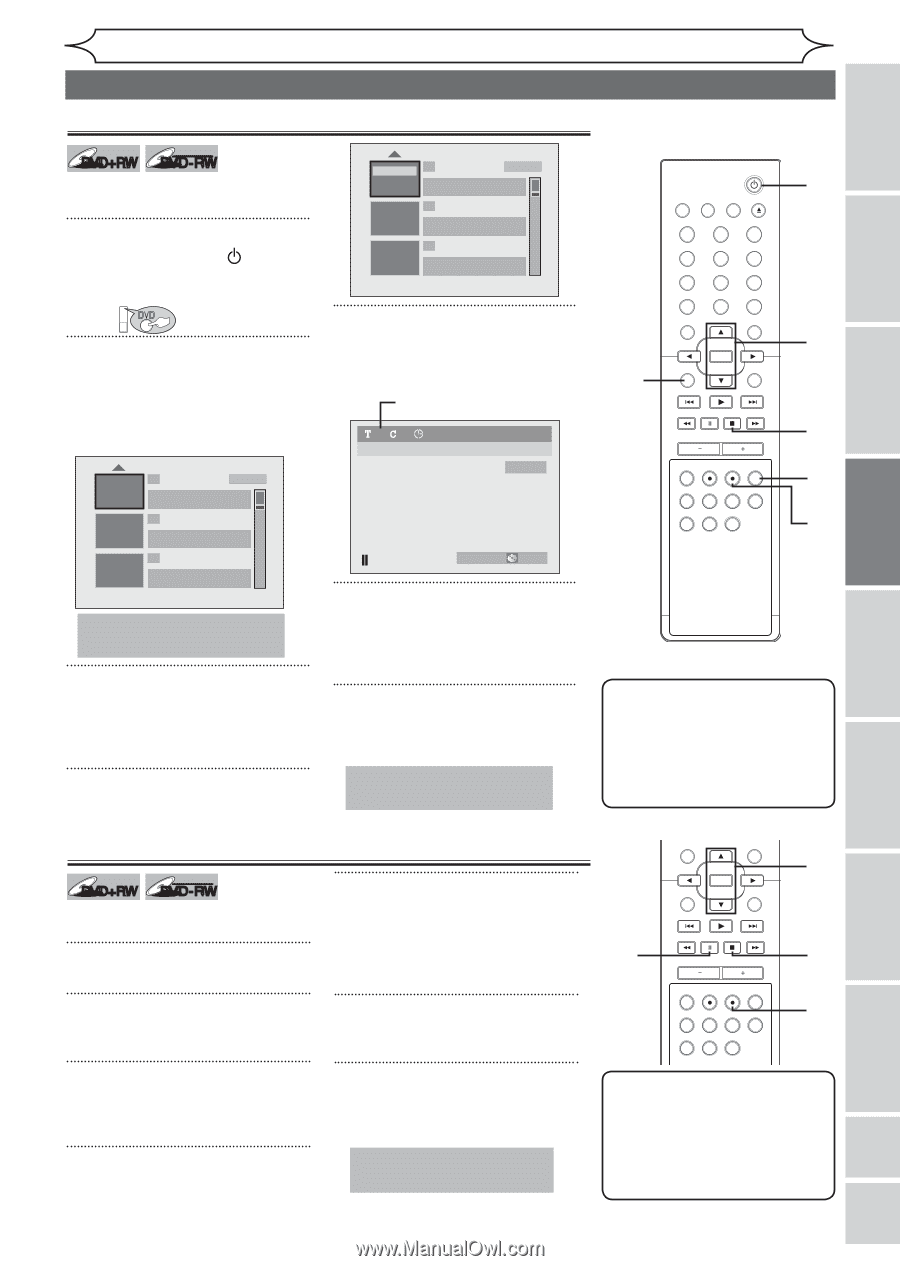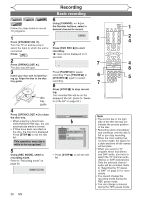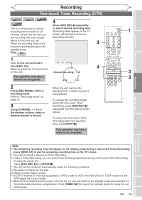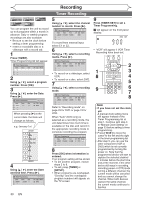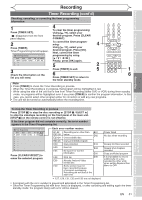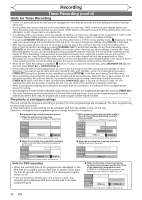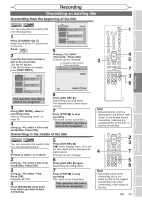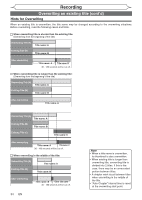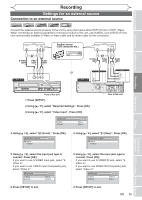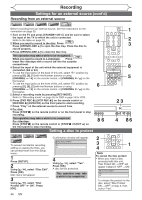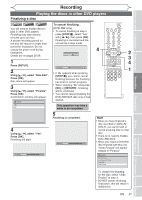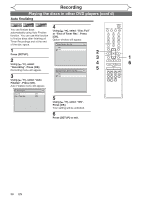Magnavox MWR20V6 Owners Manual - Page 33
Overwriting an existing title
 |
UPC - 053818570180
View all Magnavox MWR20V6 manuals
Add to My Manuals
Save this manual to your list of manuals |
Page 33 highlights
Recording Before you start Connections Getting started Recording Overwriting an existing title Overwriting from the beginning of the title Playing discs +VR DVD+RW DVD-RW You can overwrite the existing title from the beginning. 1 Press [STANDBY-ON ] Make sure that the TV input is set on the unit. Press: DVD 2 Load the disc that includes a title to be overwritten. Title list will appear. If the title list does not appear, press [DISC MENU]. Play Edit Overwrite 1 SP (2Hr) NOV/21/06 11:00AM CH12 SP NOV/21/06 0:20:44 2 NOV/22/06 11:35AM CH13 EP NOV/22/06 0:10:33 3 EMPTY TITLE 3:15:44 EP(4Hr) 5 Using [K / L], select "Overwrite". Press [OK]. Channel can be changed. Selected title number to be overwritten 11 0:00:00 DVD+RW 1 SP (2Hr) CH 12 NOV/21/06 11:00AM CH12 SP NOV/21/06 0:20:44 2 NOV/22/06 11:35AM CH13 EP NOV/22/06 0:10:33 3 EMPTY TITLE 1:37:52 SP(2Hr) This operation may take a while to be recognized. 3 Using [REC MODE], select a recording mode. Refer to "Recording mode" on page 25. 4 Using [K / L], select a title to be overwritten. Press [OK]. I SP(2Hr) 2:00 6 Press [DVD REC I]. Overwriting recording starts. The elapsed-time counter starts running. 7 Press [STOP C] to stop recording. Title name is also overwritten. This operation may take a while to be recognized. Overwriting in the middle of the title +VR DVD+RW DVD-RW You can overwrite the existing title from the selected position. 1 Proceed to steps 1 to 2 above. 2 Using [K / L], select a title to be overwritten. Press [OK]. 3 Using [K / L], select "Play". Press [OK]. Playback will start. 4 Press [PAUSE F] at the point from which you want to start overwriting. 5 Press [DVD REC I]. "FI" mark, Display menu, CH, and the time lapse will be displayed as stated above. Channel can be changed. 6 Press [DVD REC I] again. Overwriting recording starts. 7 Press [STOP C] to stop recording. Title name is not overwritten. This operation may take a while to be recognized. 2 STANDBY-ON VIDEO/TV VCR DVD OPEN/CLOSE .@/: ABC 1 2 GHI JKL 4 5 PQRS 7 CLEAR/C-RESET TUV 8 SPACE 0 RETURN DEF 3 MNO 6 WXYZ 9 TITLE DISPLAY OK DISC MENU SETUP CHANNEL TIMER VCR REC DVD REC REC MODE TIMER SET SLOW CM SKIP RAPID PLAY SEARCH AUDIO DUBBING 1 4 5 7 3 6 Note STANDBY-ON • Remaining time, which is displayed on the bottom VIDEO/TV VCR DVD OPEN/CLOSE right corner of.@t/:he sABcC reeDnEF during overwritin1g, ind2 icate3 s the remainingG4HI timeJ5KL at tMh6NOe time of starting oPQvRSerwTrUVitingW.XYZ 7 8 9 CLEAR/C-RESET SPACE TITLE 0 RETURN DISPLAY 2 OK DISC MENU SETUP 3 4 CHANNEL 7 TIMER VCR REC DVD REC REC MODE TIMER SET SLOW CM SKIP RAPID PLAY SEARCH AUDIO DUBBING 5 6 Note • Recording mode of the overwriting title is the same as that of the original (overwritten) title when overwrititng in the middle of the title. EN 33 Editing Changing the Setup menu VCR functions Others Español