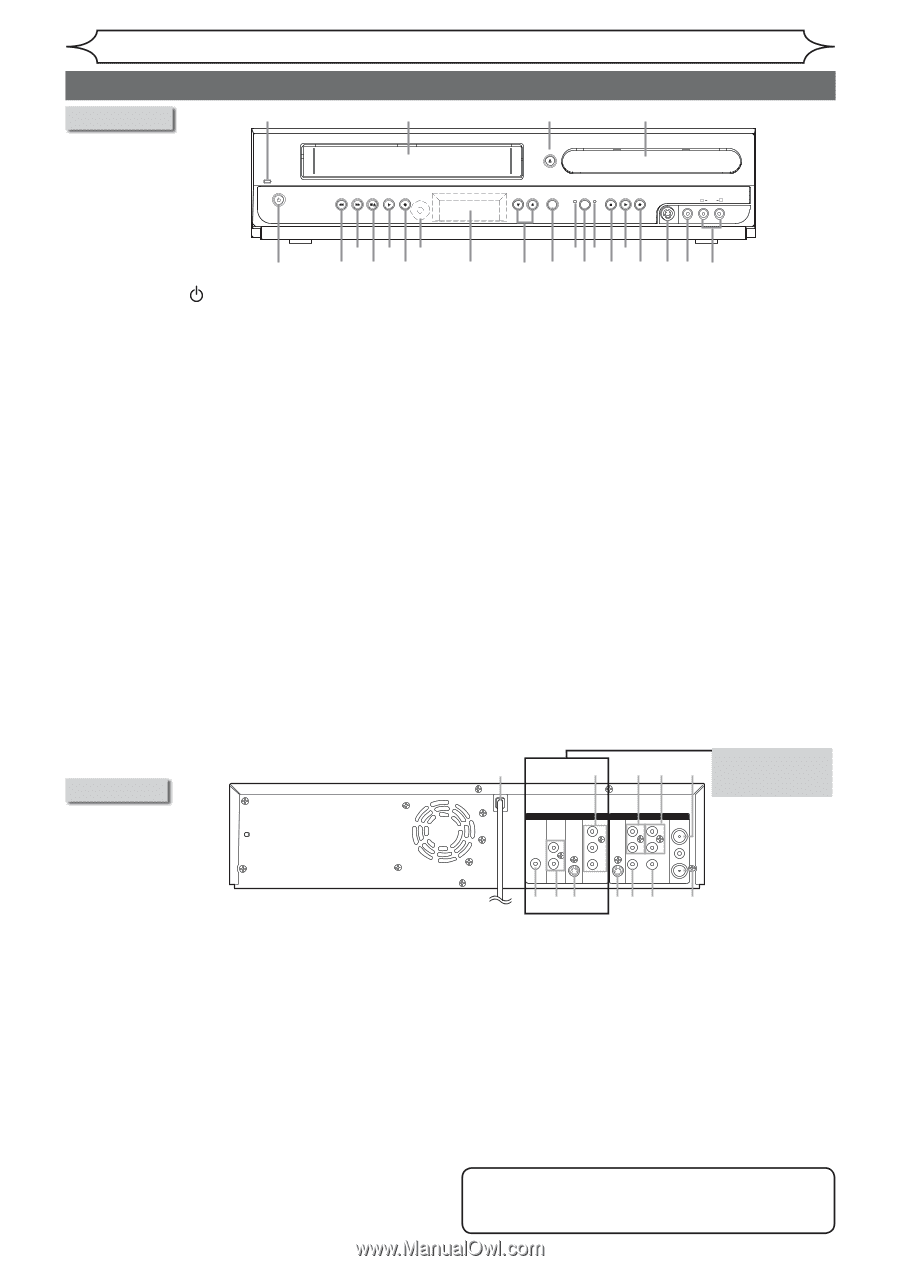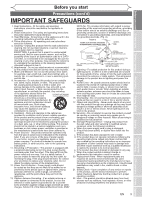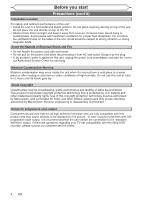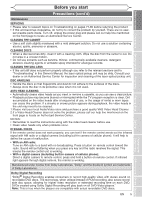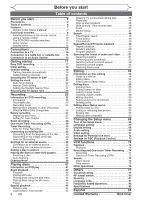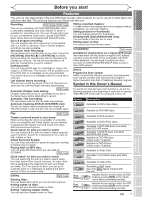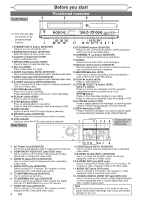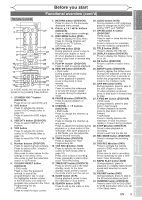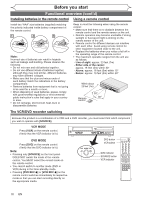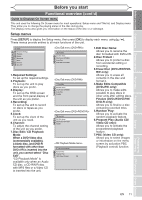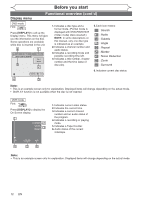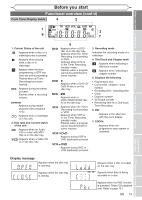Magnavox MWR20V6 Owners Manual - Page 8
Functional overview - remote control
 |
UPC - 053818570180
View all Magnavox MWR20V6 manuals
Add to My Manuals
Save this manual to your list of manuals |
Page 8 highlights
Front Panel Before you start Functional overview 2 3 4* 5 OPEN/CLOSE (*) The unit can also be turned on by pressing these buttons. POWER ON STANDBY-ON REW F.FWD STOP/EJECT PLAY RECORD IR CHANNEL D.DUBBING VCR SOURCE DVD STOP PLAY RECORD S-VIDEO VIDEO L AUDIO R 22 20 18 14 12 10* 1 23 21 19 17 16 15 13 11 9 8 7 6 1. STANDBY-ON button (DVD/VCR) Press to turn on and off the unit. 2. POWER ON indicator (DVD/VCR) Red LED lights up when power is on. 3. Cassette compartment (VCR) Insert a videotape here. 4. OPEN/CLOSE A button (DVD)* Press to open or close the disc tray. 5. Disc tray (DVD) Place a disc when it is open. 15.D.DUBBING button (DVD/VCR) Press to start VCR to DVD (DVD to VCR) duplication which you set in the Setup menu. 16.CHANNEL L / K button (DVD/VCR) Press to change the channel up and down. 17.Display Shows various information and messages. 18.Remote control sensor (DVD/VCR) Receive signals from your remote control so that you can control the unit from a distance. 6. AUDIO input jacks (EXT2) (DVD/VCR) 19.RECORD Ibutton (VCR) Use to connect external equipment with a standard audio cable. Press once to start a recording. Press repeatedly to 7. VIDEO input jack (EXT2) (DVD/VCR) start a One-touch Timer Recording. Use to connect external equipment with a standard video cable. 20.PLAY B button (VCR) 8. S-VIDEO input jack (EXT2) (DVD/VCR) Press to start playback. Use to connect the S-Video output of external equipment 21.STOP C / EJECT A button (VCR) with an S-Video cable. EJECT A button 9.RECORD Ibutton (DVD) Press once to start recording. Press repeatedly to start a One-touch Timer Recording. 10.PLAY B button (DVD)* Press to start or resume play. Press to remove the videotape from the cassette compartment when the power is on or off. STOP C button Press to stop videotape playback or recording. Press to stop the proceeding Timer Recording in VCR. 11.STOP C button (DVD) Press to stop playback or recording. Press to stop the proceeding Timer Recording in DVD. 12.DVD indicator Lights up when the DVD output mode is selected. 13.SOURCE button (DVD/VCR) 22.F.FWD D button (VCR) Press to rapidly advance the videotape, or view the picture rapidly in forward during playback. (Forward Search) 23.REW E button (VCR) Press to rewind the videotape, or to view the picture rapidly in reverse during the playback mode. (Rewind Search) Press to select the component you wish to operate. 14.VCR indicator Lights up when the VCR output mode is selected. 1 2 34 5 • These jacks are useful only in Rear Panel DVD mode. DIGITAL AUDIO OUT DVD AUDIO S-VIDEO OUT COMPONENT VIDEO OUT Y S-VIDEO DVD/VCR IN - AUDIO - OUT L L ANTENNA IN COAXIAL L OUT R PB /CB IN PR /CR R R IN - VIDEO - OUT OUT 1. AC Power Cord (DVD/VCR) Connect to a standard AC outlet to supply power to this unit. 2. COMPONENT VIDEO OUT jacks (DVD only) Use to connect a TV monitor with component video inputs with a component video cable. 3. AUDIO IN jacks (EXT1) (DVD/VCR) Use to connect external equipment with a standard audio cable. 4. AUDIO OUT jacks (DVD/VCR) Use to connect a TV monitor, AV receiver or other equipment with a standard audio cable. 5. TV ANTENNA IN jack (DVD/VCR) Use to connect an antenna. 6. TV ANTENNA OUT jack (DVD/VCR) Use to connect an antenna cable to pass the signal from the TV ANTENNA IN to your TV monitor. 7. VIDEO OUT jack (DVD/VCR) Use to connect a TV monitor, AV receiver or other equipment with a standard video cable. 8 EN 12 11 10 9 8 7 6 8. VIDEO IN jack (EXT1) (DVD/VCR) Use to connect external equipment with a standard video cable. 9. S-VIDEO IN jack (EXT1) (DVD/VCR) Use to connect the S-Video output of external equipment with an S-Video cable. 10. S-VIDEO OUT jack (DVD only) Use to connect the S-Video input of a TV monitor, AV receiver or other equipment with an S-Video cable. 11. AUDIO OUT jacks (DVD only) Use to connect a TV monitor, AV receiver or other equipment with a standard audio cable. DVD DVD/VCR 12. COAXIAL DIGITAL AUDIO OUT jack (DVD only) DIGITAL AUDIO OUT AUDIO OUT S-VIDEO COMPONENT VIDEO OUT Y S-VIDEO IN - AUDIO - OUT L L ANTENNA IN oUrsoethtoeCOrcAXIAoeL nqnuL eipOcUTmt aenn/PCBBtAwINVithrINe-RVIDaEcO-eOUcRTiovaexr,iaDl odlibgyitaDl iginitpaultdjeaccokder R PR with a digital coax/CiRal cable. OUT Note • Do not touch the inner pins of the jacks on the rear panel. Electrostatic discharge may cause permanent damage to the unit.