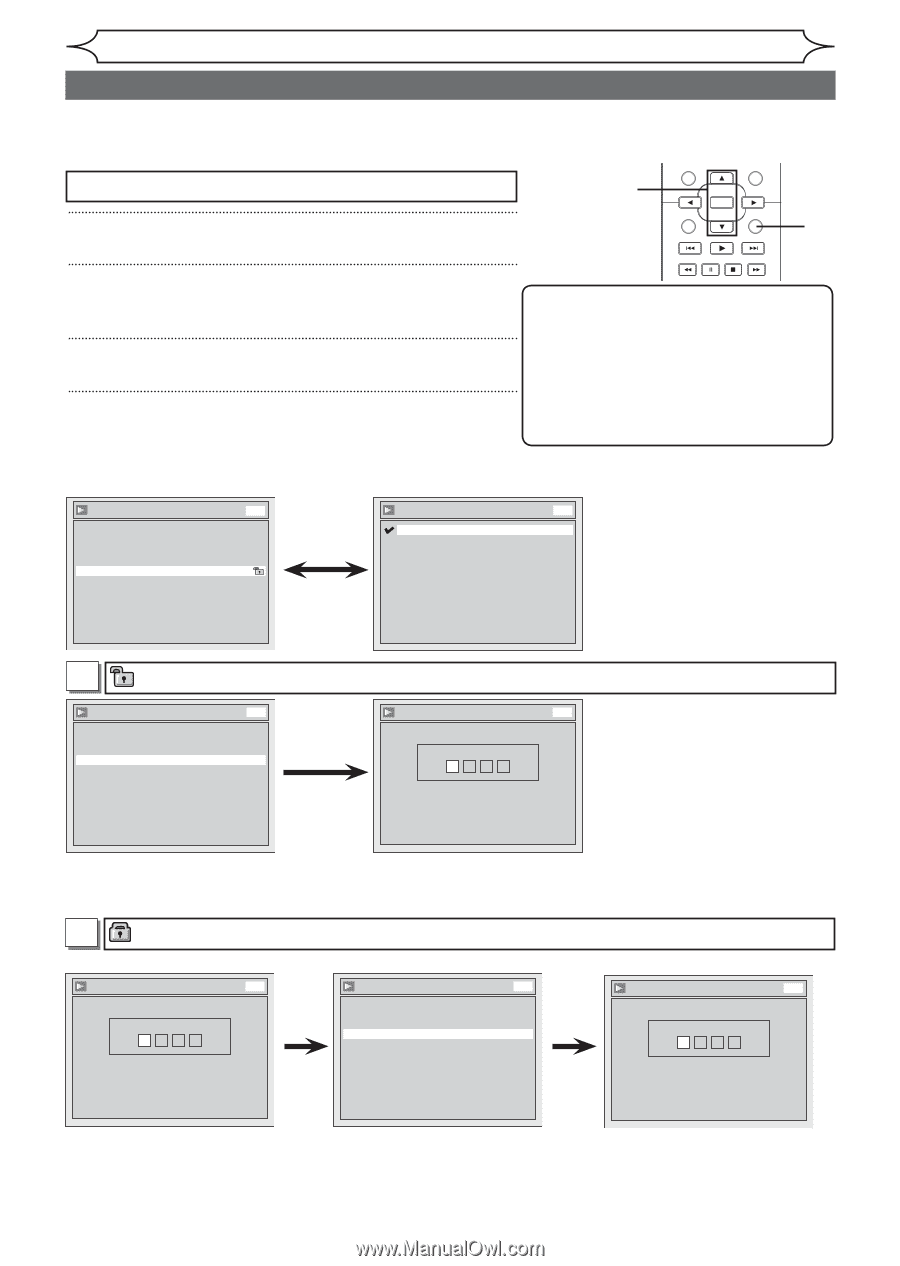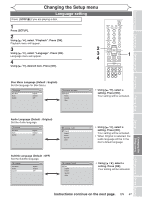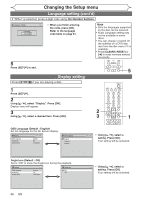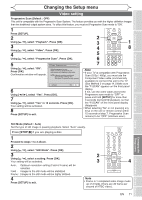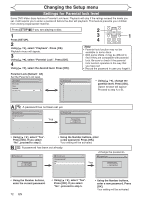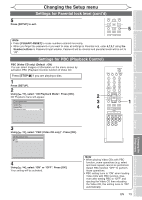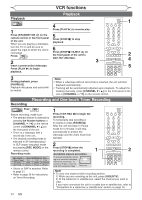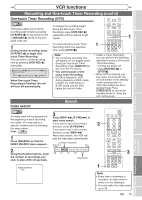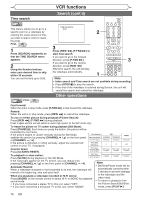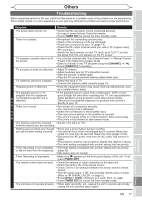Magnavox MWR20V6 Owners Manual - Page 72
Settings for Parental lock level
 |
UPC - 053818570180
View all Magnavox MWR20V6 manuals
Add to My Manuals
Save this manual to your list of manuals |
Page 72 highlights
STANDBY-ON Changing the Setup menu VIDEO/TV VCR DVD OPEN/CLOSE .@/: ABC DEF Settings for Parental lock level 1 2 3 GHI JKL MNO 4 5 6 Some DVD-Video discs feature a Parental Lock level. Playback will stop if the ratings excPeQRSed tThUVe leWvXYZels you set, it will require you to enter a password before the disc will playback. This feature preve7nts y8our c9hildren CLEAR/C-RESET SPACE TITLE from viewing inappropriate material. 0 RETURN DISPLAY Press [STOP C] if you are playing a disc. 1 Press [SETUP]. 2 OK 3 DISC MENU SETUP 1 4 2 Using [K / L], select "Playback". Press [OK]. Playback menu will appear. 3 Using [K / L], select "Parental Lock". Press [OK]. 4 Using [K / L], select the desired level. Press [OK]. Note CHANNEL • Parental lock function may not be TIMER VCR REC DVD REC REC MODE available to some discs. TIMER SET SLOW CM SKIP RAPID PLAY • With some DVDs, it may be difficult to find if they are compSEaARCtHibAUlDeIO with DUBBING parental lock. Be sure to check if the parental lock function operates in the way that you have set. • Record the password in case you forget it. Parental Lock (Default : All) Set the Parental Lock level. Playback Disc Audio Video Language Parental Lock DVD All Parental Lock All 8 7 6 5 4 3 2 1 DVD • Using [K / L], change the parental level. Press [OK]. Option window will appear Proceed to step A or B. A A password has not been set yet. Parental Lock Change password? Yes No DVD Yes Parental Lock DVD Password Input ---- • Using [K / L], select "Yes". Press [OK]. If you select "No", proceed to step 5. • Using the Number buttons, enter a new password. Press [OK]. Your setting will be activated. B A password has been set already. Parental Lock DVD Password Input **** Parental Lock Change password? Yes No DVD Parental Lock DVD Yes Password Input ---- • Using the Number buttons, enter the current password. • Using [K / L], select "Yes". Press [OK]. If you select "No", proceed to step 5. 72 EN • Using the Number buttons, enter a new password. Press [OK]. Your setting will be activated.