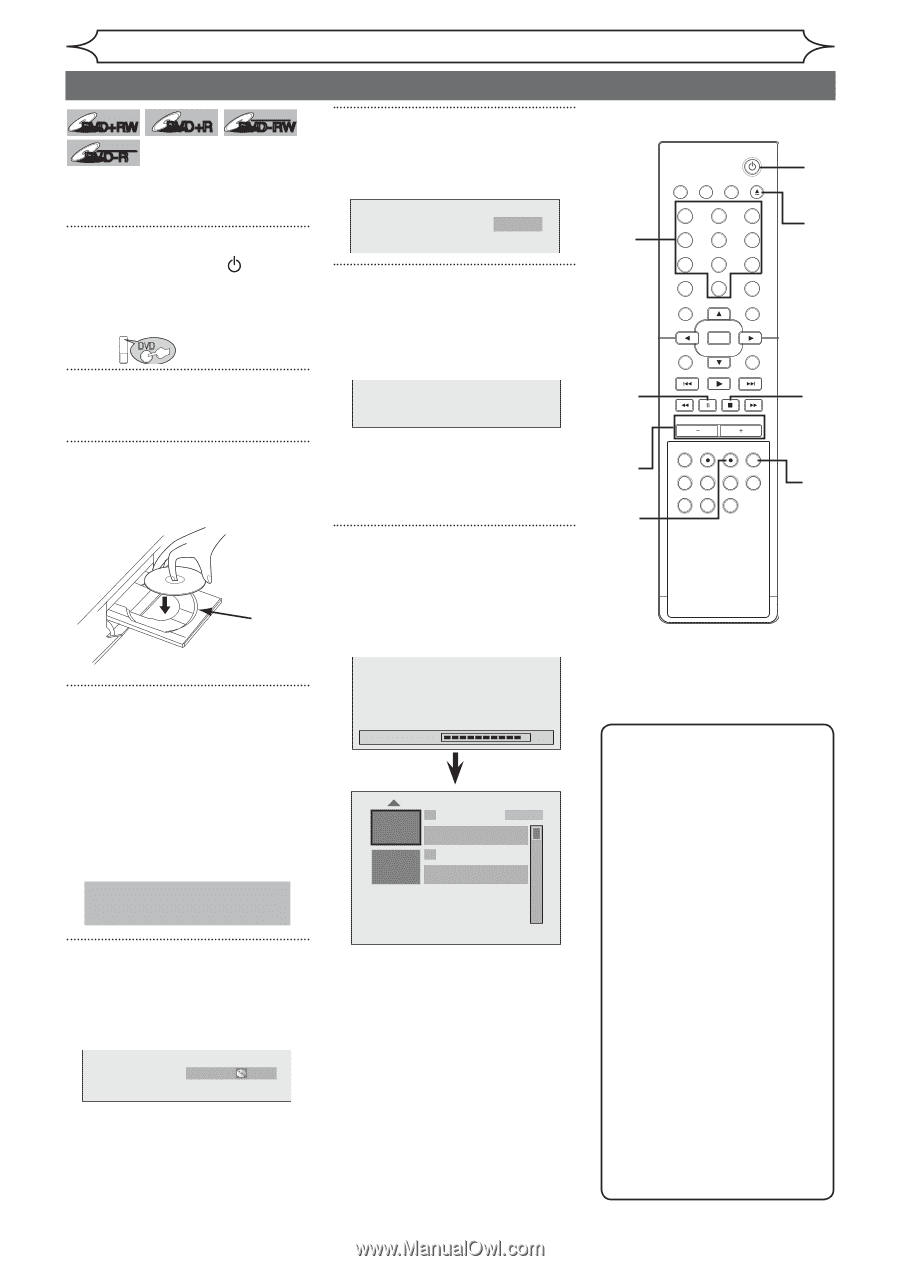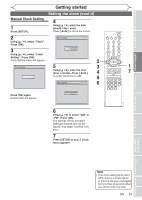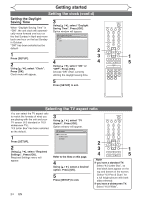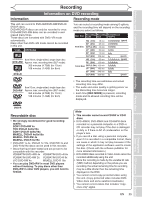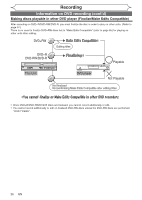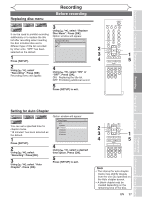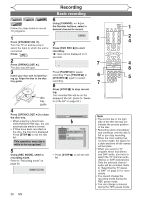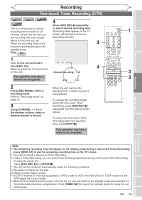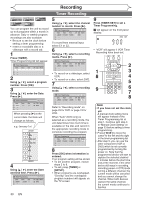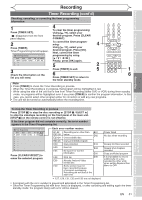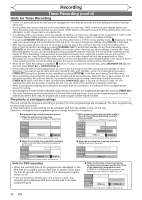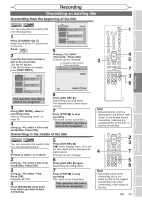Magnavox MWR20V6 Owners Manual - Page 28
Basic recording
 |
UPC - 053818570180
View all Magnavox MWR20V6 manuals
Add to My Manuals
Save this manual to your list of manuals |
Page 28 highlights
Recording DVD+RW +VR DVD+R DVD-RW +VR DVD-R Follow the steps below to record TV programs. 1 Press [STANDBY-ON ]. Turn the TV on and be sure to select the input to which the unit is connected. Press: DVD 2 Press [OPEN/CLOSE A]. The disc tray will open. 3 Insert your disc with its label facing up. Align the disc to the disc tray guide. disc tray guide Basic recording 6 Using [CHANNEL - / +] or the Number buttons, select a desired channel to record. CH 12 7 Press [DVD REC I] to start recording. "I" mark will be displayed for 5 seconds. I Press [PAUSE F] to pause recording. Press [PAUSE F] or [DVD REC I] again to restart recording. 8 Press [STOP C] to stop recording. The recorded title will be on the displayed title list. (Refer to "Guide to a title list" on page 54.) 4 Press [OPEN/CLOSE A] to close the disc tray. • When inserting a brand-new DVD+RW/DVD-RW disc, the unit automatically starts to format. • If titles have been recorded on the disc, the title list is displayed. Press [STOP C] to exit the title list. This operation may take a while to be recognized. Writing to Disc 90% 1 SP (2Hr) NOV/21/06 11:00AM CH12 SP NOV/21/06 0:20:44 2 EMPTY TITLE 1:41:17 SP (2Hr) 5 Using [REC MODE], select a recording mode. Refer to "Recording mode" on page 25. • Press [STOP C] to exit the title list. HQ (1Hr) 0:58 6 STANDBY-ON VIDEO/TV VCR DVD OPEN/CLOSE .@/: ABC 1 2 GHI JKL 4 5 PQRS 7 CLEAR/C-RESET TUV 8 SPACE 0 RETURN DEF 3 MNO 6 WXYZ 9 TITLE DISPLAY OK DISC MENU SETUP 7 6 7 CHANNEL TIMER VCR REC DVD REC REC MODE TIMER SET SLOW CM SKIP RAPID PLAY SEARCH AUDIO DUBBING 1 2 4 4 8 5 Note • The portion bar in the light side of the title list may not indicate the precise position of the disc. • Recording starts immediately and continues until the disc is full or you stop recording. • When the clock setting has not been made, the space for a date and time of title names will be blank. • When you record a TV program which has Stereo and SAP audio, you have to select the TV channel audio (Stereo or SAP) beforehand. Only the selected channel audio will be recorded. Refer to "Selecting the TV stereo or SAP" on page 21 for more details. • You cannot change the recording mode during the REC pause mode. • You can change a channel during the REC pause mode. 28 EN