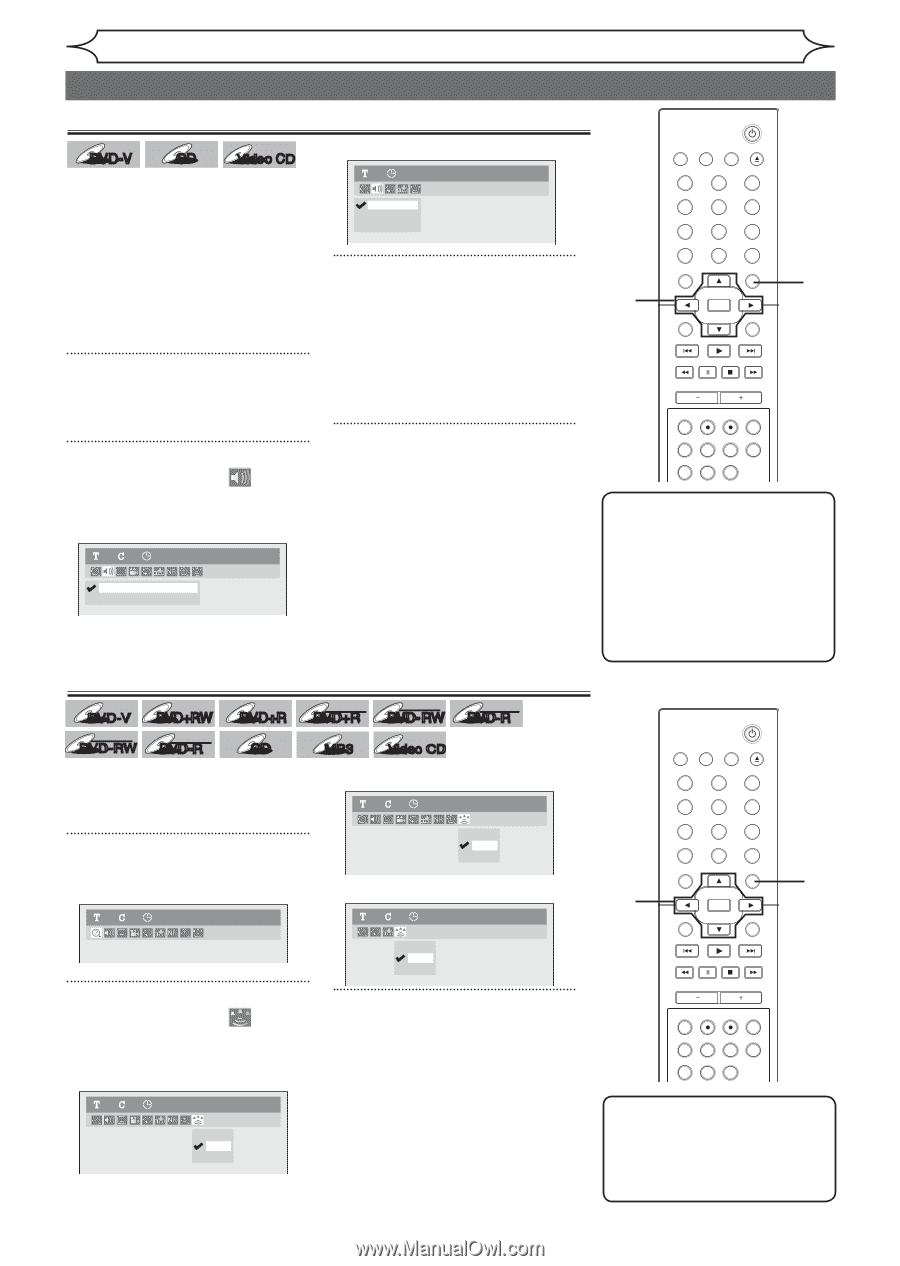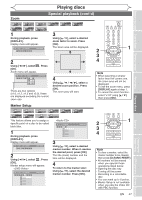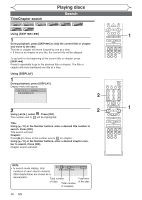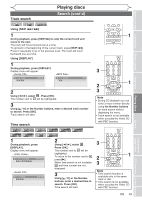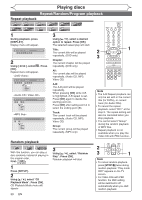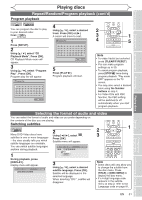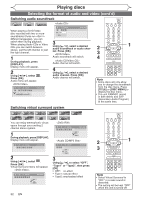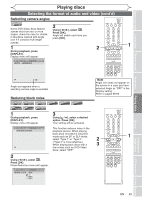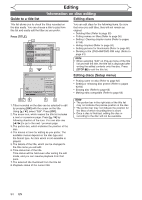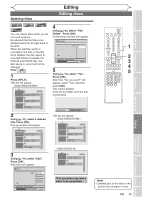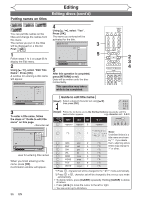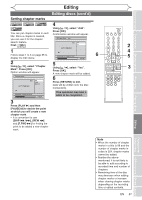Magnavox MWR20V6 Owners Manual - Page 52
Selecting the format of audio and video cont'd
 |
UPC - 053818570180
View all Magnavox MWR20V6 manuals
Add to My Manuals
Save this manual to your list of manuals |
Page 52 highlights
Playing discs Selecting the format of audio and video (cont'd) Switching audio soundtrack STANDBY-ON DVD-V CD Video CD When playing a DVD-Video disc recorded with two or more soundtracks (these are often in different languages), you can switch them during playback. When playing Audio CDs or Video CDs you can switch between stereo, just the left channel or just the right channel. 1 During playback, press [DISPLAY]. Display menu will appear. 2 Using [{ / B], select . Press [OK]. Audio menu will appear. 11 0:00:00 DVD-Video 1.Dolby Digital 5.1ch English 2.Dolby Digital 2ch French 1 0:00:00 1. L/R 2. L 3. R Audio CD 3 Using [K / L], select a desired audio soundtrack or audio channel. Press [OK]. Audio soundtrack will switch. Audio channel will switch. 4 Using [K / L], select a desired audio channel. Press [OK]. Audio channel will switch. 2 3 4 VIDEO/TV VCR DVD OPEN/CLOSE .@/: ABC 1 2 GHI JKL 4 5 PQRS TUV 7 8 CLEAR/C-RESET SPACE 0 RETURN DEF 3 MNO 6 WXYZ 9 TITLE DISPLAY OK DISC MENU SETUP CHANNEL TIMER VCR REC DVD REC REC MODE TIMER SET SLOW CM SKIP RAPID PLAY SEARCH AUDIO DUBBING 1 Note • Some discs will only allow you to change the soundtrack from the disc menu. Press [TITLE] or [DISC MENU] to display the disc menu. • This unit CANNOT record in both stereo and SAP (Secondary Audio Program) at the same time. Switching virtual surround system DVD-V Video DVD- RW DVD+RW Video DVD-R DVD+R CD DL +VR +VR DVD+R DVD-RW DVD-R MP3 Video CD You can enjoy stereophonic virtual space through your exciting 2 channel stereo system. 11 0:00:00 DVD+RW 1 During playback, press [DISPLAY]. Display menu will appear. OFF Type 1 Type 2 11 0:00:00 DVD-Video 11 0:00:00 Audio CD 2 Using [{ / B], select . Press [OK]. Virtual Surround menu will appear. 11 0:00:00 DVD-Video OFF Type 1 Type 2 OFF Type 1 Type 2 3 Using [K / L], to select "OFF", "Type1" or "Type2", then press [OK]. • OFF: no effect • Type1: natural effect • Type2: emphasized effect 2 3 STANDBY-ON VIDEO/TV VCR DVD OPEN/CLOSE .@/: ABC 1 2 GHI JKL 4 5 PQRS 7 CLEAR/C-RESET TUV 8 SPACE 0 RETURN DEF 3 MNO 6 WXYZ 9 TITLE DISPLAY OK DISC MENU SETUP 1 CHANNEL TIMER VCR REC DVD REC REC MODE TIMER SET SLOW CM SKIP RAPID PLAY SEARCH AUDIO DUBBING Note • Select Virtual Surround to "OFF" in a case sound is dissorted. • The setting will be kept "OFF" when the unit is turned off. 52 EN