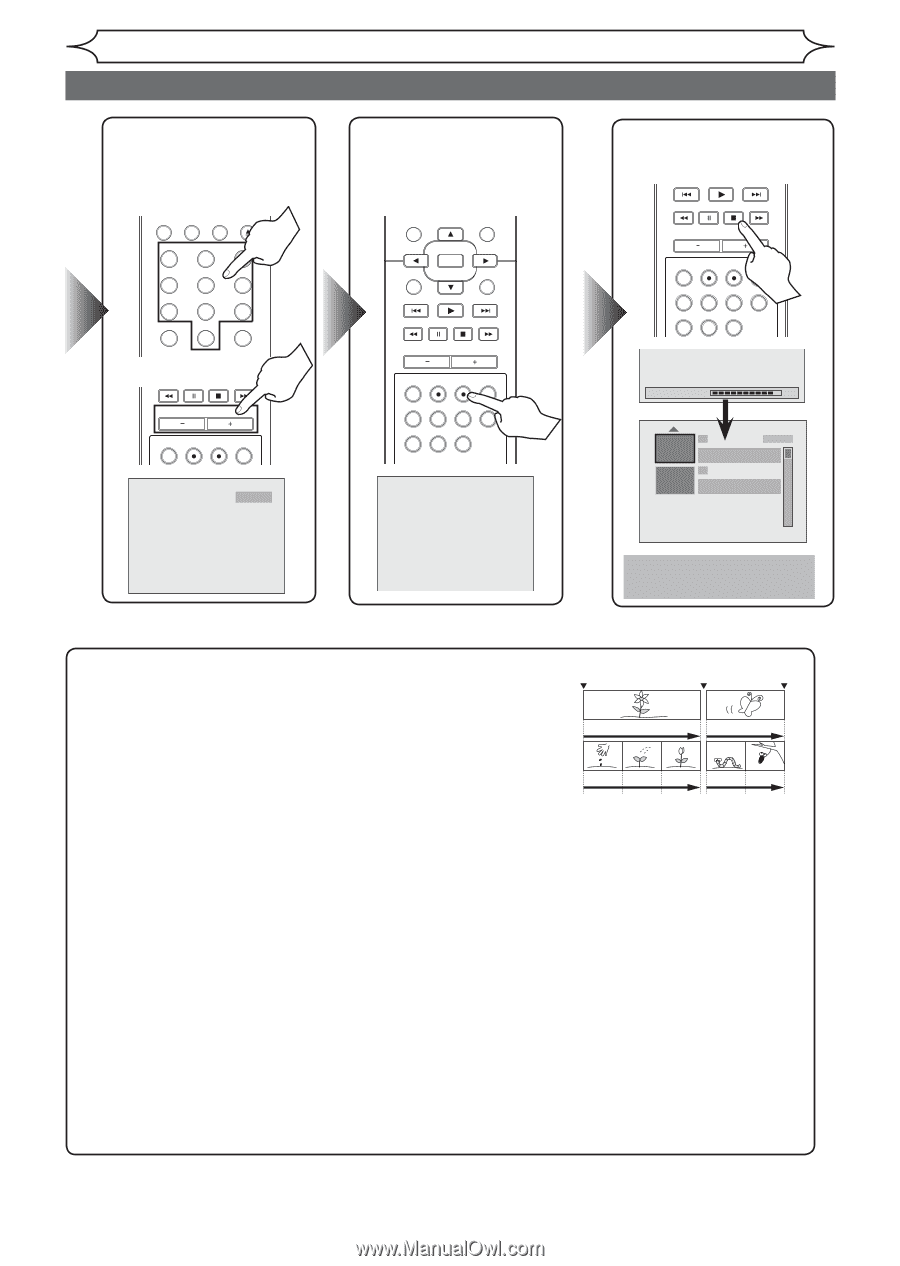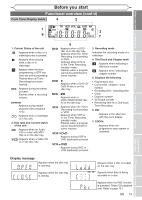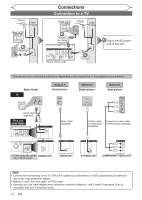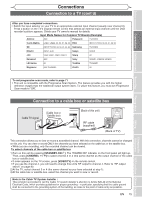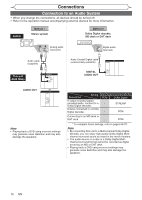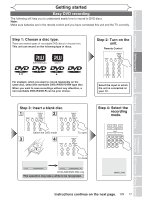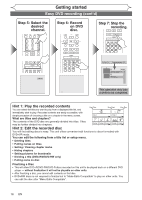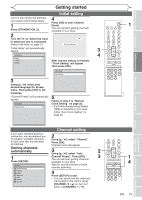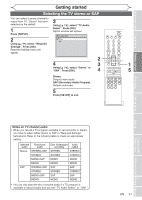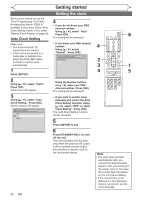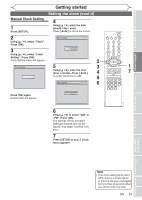Magnavox MWR20V6 Owners Manual - Page 18
Easy DVD recording cont'd - finalize disc
 |
UPC - 053818570180
View all Magnavox MWR20V6 manuals
Add to My Manuals
Save this manual to your list of manuals |
Page 18 highlights
Easy STANDBY-ON Step 5: Select the VIDEO/TV VCR DVD OPEN/CLOSE desired .@/: ABC DEF channel. 1 2 3 STANDBY-ON GHI JKL MNO 4 VIDEO/TV PQRS 5 6 VCR DVD OPEN/CLOSE TUV WXYZ .@7/: 1 CLEAR/C-RESET GHI A8BC 2 SPACE J0KL D9EF 3 TITLE MNO 4 RETURN 5 6 DISPLAY PQRS 7 CLEAR/C-RESET DISC MENU TUV 8 SOPAKCE 0 WXYZ 9 TITLE SETUP RETURN DISPLAY Getting started STANDBY-ON DVD recording (cont'd) VIDEO/TV VCR DVD OPEN/CLOSE .@/: ABC DEF 1 2 3 StepGHI6: Record JKL MNO 4 5 6 on DVD PQRS TUV WXYZ disc. 7 8 CLEAR/C-RESET SPACE 9 TITLE 0 RETURN DISPLAY OK DISC MENU SETUP CHANNEL .@/: ABC 1 2 GHI JKL 4 5 PQRS 7 CLEAR/C-RESET TUV 8 SPACE 0 RETURN DEF 3 MNO 6 WXYZ 9 TITLE DISPLAY Step 7: SOtKop the DISC MENU SETUP recording. CHANNEL TIMER VCR REC DVD REC REC MODE TIMER SET SLOW CM SKIP RAPID PLAY SEARCH AUDIO DUBBING DISC MENU OK CHANNEL SETUP TIMER VCR REC DVD REC REC MODE TIMER SET SLOW CM SKIP RAPID PLAY CHANNEL SEARCH AUDIO DUBBING CH 12 TIMER VCR REC DVD REC REC MODE TIMER SET SLOW CM SKIP RAPID PLAY SEARCH AUDIO DUBBING TIMER VCR REC DVD REC REC MODE TIMER SET SLOW CM SKIP RAPID PLAY SEARCH AUDIO DUBBING I Writing to Disc 90% 1 SP (2Hr) NOV/21/06 11:00AM CH12 SP NOV/21/06 0:20:44 2 EMPTY TITLE 1:41:17 SP (2Hr) This operation may take a while to be completed. Hint 1: Play the recorded contents You can select the title you want to play from a displayed title list, and Start Rec. Stop/Start Stop Rec. immediately start to play. Recorded contents are easily accessible, with simple procedure of choosing a title on a chapter in the menu screen. Title 1 Title 2 What are titles and chapters? The contents of the DVD disc are generally divided into titles. Titles may be further divided into chapters. Chapter 1 Chapter 2 Chapter 3 Chapter 1 Chapter 2 Hint 2: Edit the recorded disc You will find editing discs is easy. This unit offers convenient edit functiSotanrtsRetoc. discs formatted with Stop Rec. DVD+VR mode. You can edit the following from a title list or setup menu. • Deleting titles Track 1 Track 2 Track 3 Track 4 Track 5 • Putting names on titles • Setting / Clearing chapter marks • Hiding chapters • Setting pictures for thumbnails • Dividing a title (DVD+RW/DVD-RW only) • Putting name on disc Finalizing a Disc • This will allow DVD+R/DVD-RW/DVD-R discs recorded on this unit to be played back on a different DVD player - without finalization it will not be playable on other units. • After finalizing a disc, you cannot edit contents on that disc. • DVD+RW discs is not required to finalize but to "Make Edits Compatible" to play on other units. You can edit the disc after "Make Edits Compatible". 18 EN