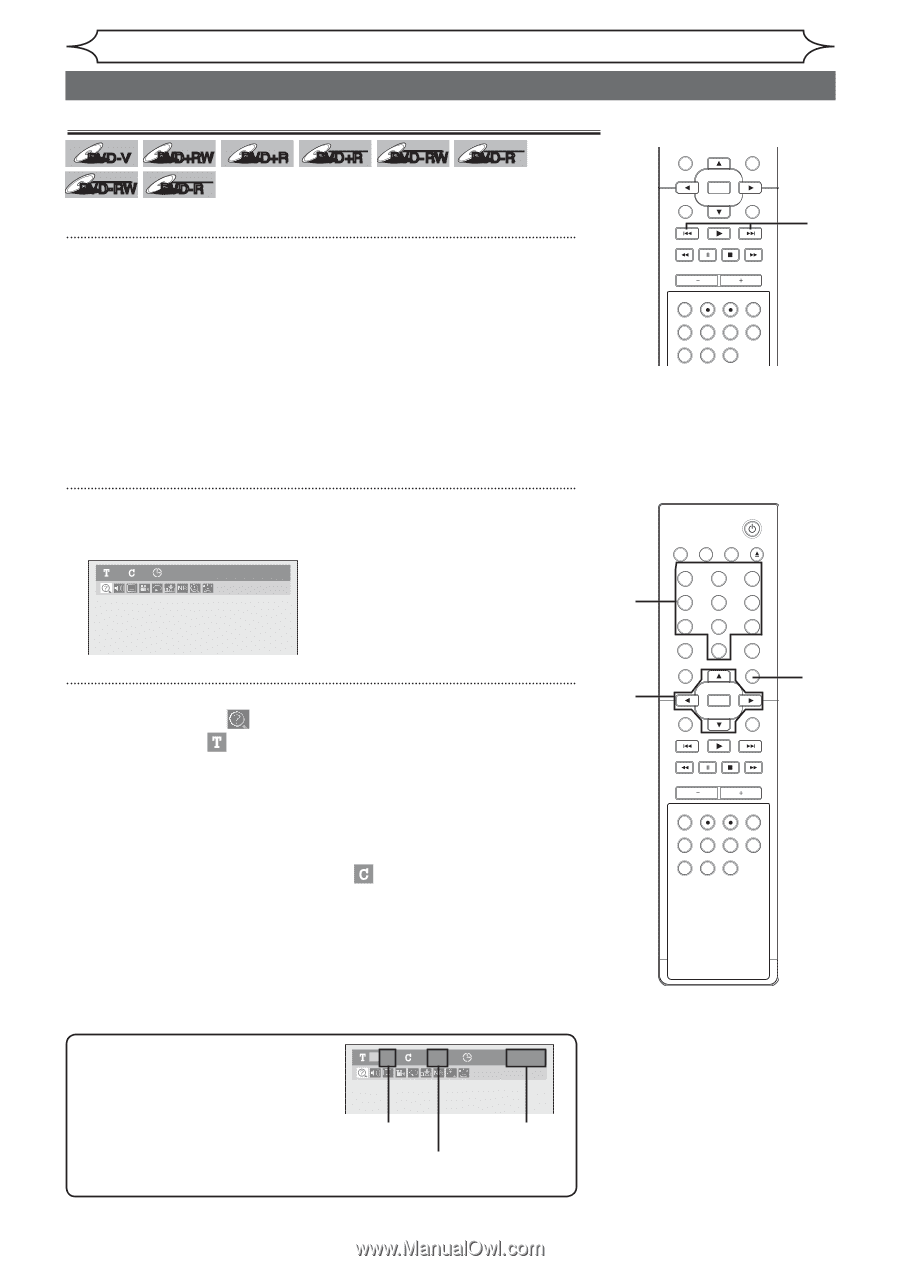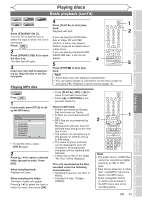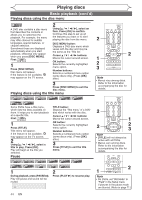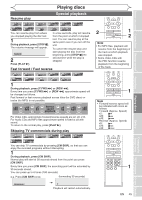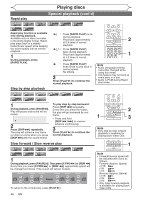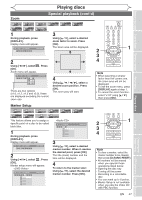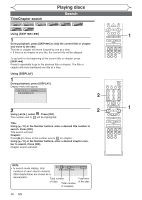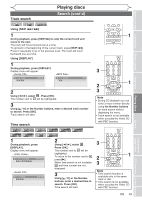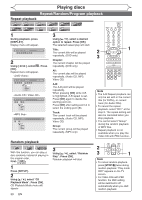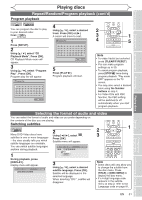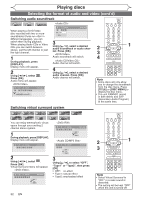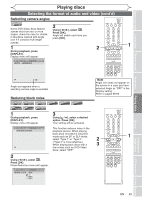Magnavox MWR20V6 Owners Manual - Page 48
Search
 |
UPC - 053818570180
View all Magnavox MWR20V6 manuals
Add to My Manuals
Save this manual to your list of manuals |
Page 48 highlights
Playing discs Title/Chapter search Search DVD-V DVD+RW DVD+R Video DVD- RW Video DVD-R Using [SKIP H / G] DL +VR +VR DVD+R DVD-RW DVD-R 1 During playback, press [SKIP G] to skip the current title or chapter and move to the next. The title or chapter will move forward by one at a time. • If there is no chapter in one title, the current title will be skipped. To go back to the beginning of the current title or chapter, press [SKIP H]. Press it repeatedly to go to the previous title or chapter. The title or chapter will move backward one title at a time. STANDBY-ON VIDEO/TV VCR DVD OPEN/CLOSE .@/: ABC 1 2 GHI JKL 4 5 PQRS 7 CLEAR/C-RESET TUV 8 SPACE 0 RETURN DEF 3 MNO 6 WXYZ 9 TITLE DISPLAY OK DISC MENU SETUP CHANNEL TIMER VCR REC DVD REC REC MODE TIMER SET SLOW CM SKIP RAPID PLAY SEARCH AUDIO DUBBING 1 Using [DISPLAY] 1 During playback, press [DISPLAY]. Display menu will appear. 11 0:00:00 DVD-Video 2 Using [{ / B], select . Press [OK]. The number next to will be highlighted. 2 2 STANDBY-ON VIDEO/TV VCR DVD OPEN/CLOSE .@/: ABC 1 2 GHI JKL 4 5 PQRS TUV 7 8 CLEAR/C-RESET SPACE 0 RETURN DEF 3 MNO 6 WXYZ 9 TITLE DISPLAY OK DISC MENU SETUP 1 Title: Using [K / L] or the Number buttons, enter a desired title number to search. Press [OK]. Title search will start. Chapter: Press [B] to move to the number next to for chapter. Using [K / L] or the Number buttons, enter a desired chapter number to search. Press [OK]. Chapter search will start. CHANNEL TIMER VCR REC DVD REC REC MODE TIMER SET SLOW CM SKIP RAPID PLAY SEARCH AUDIO DUBBING Note • In search mode display, total 01 /01 001/028 00:00:00/02:18:33 numbers of each search contents (title/chapter/time) are shown as a denominator. Total number Total time of titles of the disc Total number of chapters 48 EN