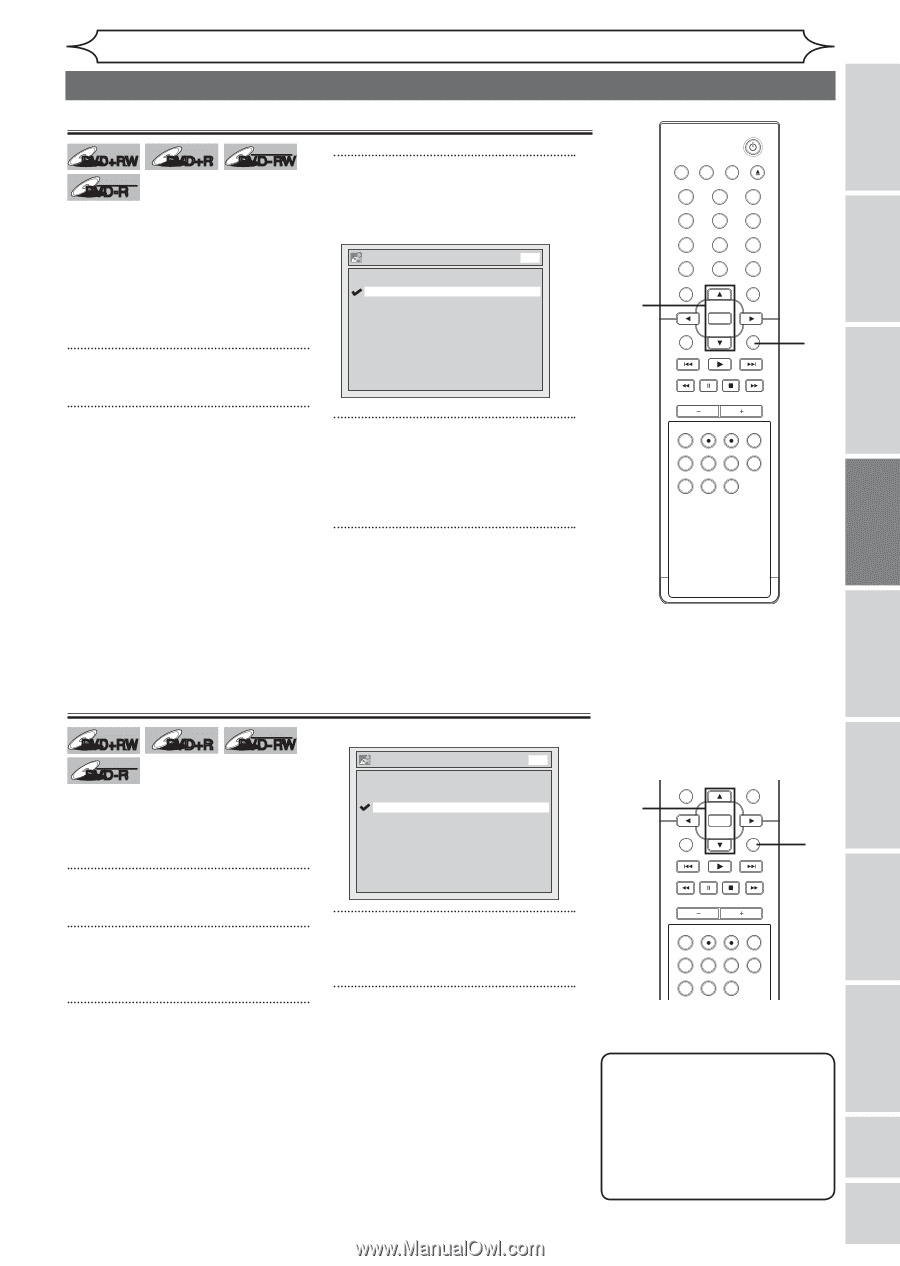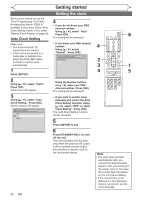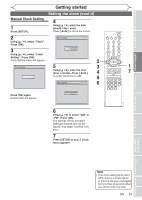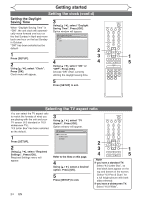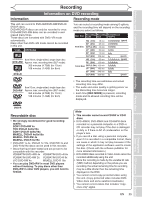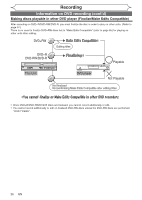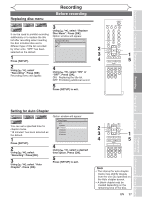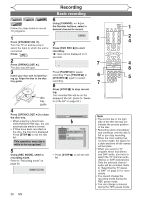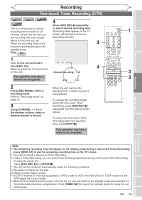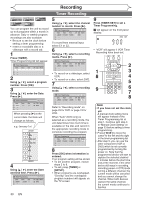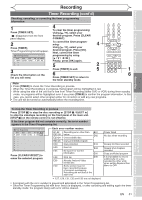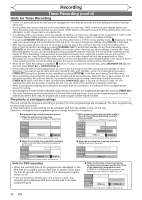Magnavox MWR20V6 Owners Manual - Page 27
Before recording
 |
UPC - 053818570180
View all Magnavox MWR20V6 manuals
Add to My Manuals
Save this manual to your list of manuals |
Page 27 highlights
Before you start Connections Getting started Recording Replacing disc menu DVD+RW +VR DVD+R DVD-RW +VR DVD-R It can be used to prohibit recording additionally or to replace the title list after recording when inserting the disc includes titles and a different type of title list recorded by other units. "OFF" has been selected as the default. 1 Press [SETUP]. 2 Using [K / L], select "Recording". Press [OK]. Recording menu will appear. Recording Before recording 3 Using [K / L], select "Replace Disc Menu". Press [OK]. Option window will appear. Replace Disc Menu ON OFF DVD 4 Using [K / L], select "ON" or "OFF". Press [OK]. ON: Replacing the title list OFF: Prohibiting additional record 5 Press [SETUP] to exit. 2 3 4 STANDBY-ON VIDEO/TV VCR DVD OPEN/CLOSE .@/: ABC 1 2 GHI JKL 4 5 PQRS 7 CLEAR/C-RESET TUV 8 SPACE 0 RETURN DEF 3 MNO 6 WXYZ 9 TITLE DISPLAY OK DISC MENU SETUP CHANNEL TIMER VCR REC DVD REC REC MODE TIMER SET SLOW CM SKIP RAPID PLAY SEARCH AUDIO DUBBING 1 5 Playing discs Editing Changing the Setup menu VCR functions Others Español Setting for Auto Chapter DVD+RW +VR DVD+R DVD-RW +VR DVD-R You can set a specified time for chapter marks. "10 minutes" has been selected as the default. 1 Press [SETUP]. 2 Using [K / L], select "Recording". Press [OK]. 3 Using [K / L], select "Auto Chapter". Press [OK]. Option window will appear. Auto Chapter OFF 5 minutes 10 minutes 15 minutes 30 minutes 60 minutes DVD 4 Using [K / L], select a desired time option. Press [OK]. 5 Press [SETUP] to exit. 2 3 4 STANDBY-ON VIDEO/TV VCR DVD OPEN/CLOSE .@/: ABC 1 2 GHI JKL 4 5 PQRS TUV 7 8 CLEAR/C-RESET SPACE 0 RETURN DEF 3 MNO 6 WXYZ 9 TITLE DISPLAY OK DISC MENU SETUP CHANNEL TIMER VCR REC DVD REC REC MODE TIMER SET SLOW CM SKIP RAPID PLAY SEARCH AUDIO DUBBING 1 5 Note • The interval for auto chapter marks may slightly deviate from the one you specified on the Auto chapter screen. • A blank chapter may be created depending on the remaining time of the disc. EN 27