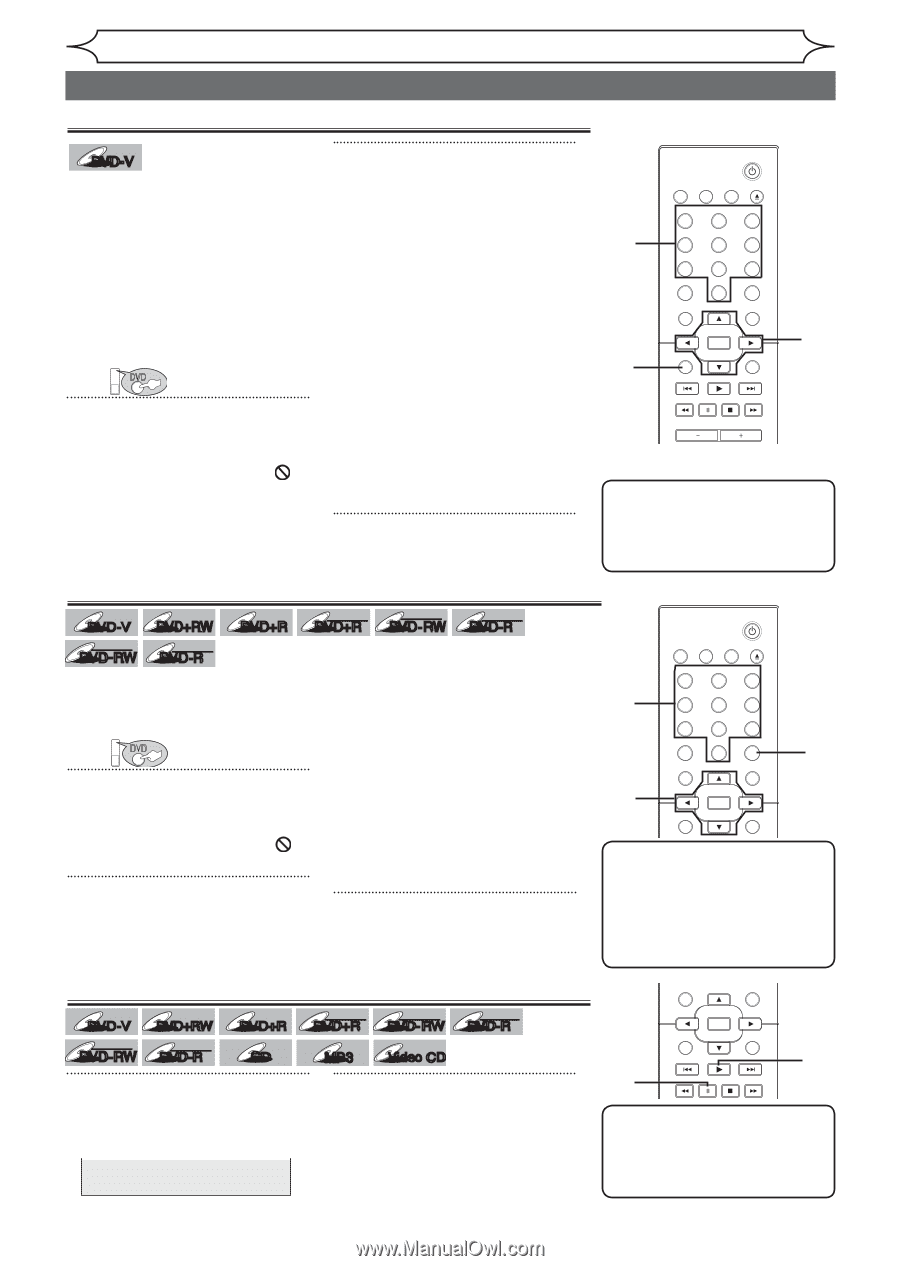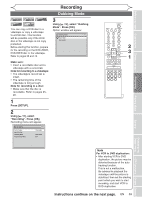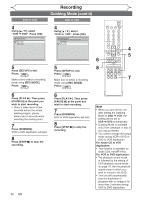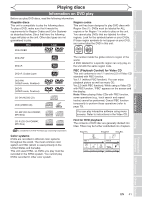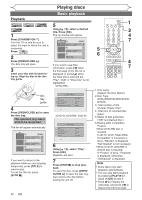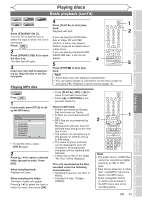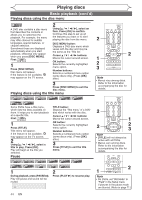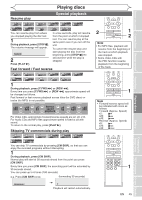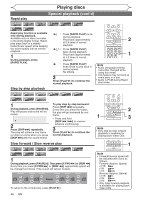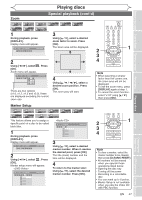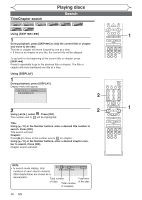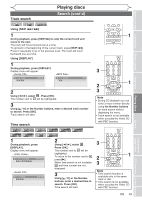Magnavox MWR20V6 Owners Manual - Page 44
Playing discs using the disc menu, Playing discs using the title menu, Pause
 |
UPC - 053818570180
View all Magnavox MWR20V6 manuals
Add to My Manuals
Save this manual to your list of manuals |
Page 44 highlights
Playing discs Basic playback (cont'd) Playing discs using the disc menu DVD-V A DVD disc contains a disc menu that describes the contents or allows you to customize the playback. For example, the menu may offer choices for subtitle languages, special features, or chapter selection. Sometimes these are displayed automatically when you start playback, otherwise only appear when you press [DISC MENU]. First: DVD 1 Press [DISC MENU]. Disc menu will appear. If the feature is not available, may appear on the TV screen. 2 Using [K / L / { / B], select an item. Press [OK] to confirm. Continue this step to set up all the features you want or to start playing the disc from the menu. DISC MENU button: Displays a DVD disc menu which varies with the disc and may be the same as the 'Title list'. Cursor K / L / { / B buttons: Moves the cursor around screen. OK button: Selects the currently highlighted menu option. Number buttons: Selects a numbered menu option (some discs only). (Press [OK] after.) 3 Press [DISC MENU] to exit the disc menu. Playing discs using the title menu DVD-V DVD+RW DVD+R DL +VR +VR DVD+R DVD-RW DVD-R Video DVD- RW Video DVD-R Some DVDs have a title menu, which lists the titles available on them. It helps you to start playback at a specific title. First: DVD TITLE button: Displays the 'Title menu' of a DVD disc which varies with the disc. Cursor K / L / { / B buttons: Moves the cursor around screen. 1 Press [TITLE]. Title menu will appear. If the feature is not available, may appear on the TV screen. 2 Using [K / L / { / B], select a title to play. Press [OK]. Play will begin at the title you selected. OK button: Selects the currently highlighted menu option. Number buttons: Selects a numbered menu option (some discs only). (Press [OK] after.) 3 Press [TITLE] to exit the title menu. Pause DVD-V DVD+RW DVD+R DL +VR +VR DVD+R DVD-RW DVD-R Video Video DVD-RW DVD-R CD MP3 Video CD 1 During playback, press [PAUSE F]. Play will pause and sound will be muted. 2 Press [PLAY B] to resume play. F STANDBY-ON VIDEO/TV VCR DVD OPEN/CLOSE 2 .@/: ABC 1 2 GHI JKL 4 5 PQRS 7 CLEAR/C-RESET TUV 8 SPACE 0 RETURN DEF 3 MNO 6 WXYZ 9 TITLE DISPLAY 1 2 3 OK DISC MENU SETUP CHANNEL TIMER VCR REC DVD REC REC MODE 2 TIMER SET SLOW CM SKIP RAPID PLAY Note SEARCH AUDIO DUBBING • Menus vary among discs. Refer to the information accompanying the disc for details. STANDBY-ON VIDEO/TV VCR DVD OPEN/CLOSE 2 2 .@/: ABC 1 2 GHI JKL 4 5 PQRS TUV 7 8 CLEAR/C-RESET SPACE 0 RETURN DEF 3 MNO 6 WXYZ 9 TITLE DISPLAY OK DISC MENU SETUP 1 2 3 Note STANDBY-ON • [TITLE] will not always VIDEO/TV VCR DVD OPEN/CLOSE be active wi.t@h/: all DVDs. CHANNEL ABC DEF • Menus va1ry am2 ong3 discs. Refer to the information TGIMHEIR VCR RECJKLDVD REC RMECNOMODE 4 5 6 accompanying the disc for TIMPEQRRSSET SLOWTUVCM SKIP RWAPXIYDZPLAY details. 7 8 9 CLEASERA/CR-CRHESEATUDISOPADCUEBBING TITLE 0 RETURN DISPLAY OK DISC MENU SETUP 2 1 Note CHANNEL • On DVDs, set "Still Mode" TIMER VCR REC DVD REC REC MODE to "Field" in the Setup menu TIMER SET SLOW CM SKIP RAPID PLAY if pictures in the pause mode are blurrSeEARdCH. (Refer AUDIO DUBBING to page 71.) 44 EN