McAfee AVM85M User Guide - Page 14
Standard installation, Command-line (silent) installation, Upgrade installation
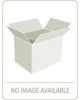 |
UPC - 731944564609
View all McAfee AVM85M manuals
Add to My Manuals
Save this manual to your list of manuals |
Page 14 highlights
VirusScan® 8.6 for Mac User Guide 2 Installing VirusScan for Mac Upgrade installation With VirusScan you use the eUpdate feature to connect to a Web location and download new DAT files. To find out more about eUpdate and other VirusScan features, see Getting Started on page 17. You must have administrative privileges to install this product. Note Standard installation You can install VirusScan using the VirusScan install file, either on the product CD or in the installation .ZIP file downloaded from the McAfee website and saved to a temporary folder. To install VirusScan: 1 Double-click the VirusScan.pkg file to start the Installer. 2 Follow the on-screen steps to install the software. 3 Read and accept the license agreement. If you do not accept the license agreement, the installation cannot continue. 4 Click Install to perform the installation. The Authentication dialog box appears. 5 Type your user name and administrator password and click OK. A message notifies you when the installation finishes. Click Close. The VirusScan for Mac installer installs the VirusScan application inside the Applications folder and the VirusScan Schedule Editor application inside the Application/Utilities folder of your computer. You need not restart your computer after installing VirusScan for Mac 8.6 (unlike the earlier versions). Note Command-line (silent) installation 1 Locate the VirusScan.pkg file, either on the product CD or in the installation .ZIP downloaded from the McAfee web site, and save it to a temporary location. 2 Open the Terminal window and change the working folder to the one where the VirusScan.pkg file is located. 3 In the Terminal window, execute: sudo installer -pkg VirusScan.pkg -target / 4 Enter your system password when prompted to do so. 5 A message notifies you when the installation finishes. Close the Terminal window. Upgrade installation You can upgrade to VirusScan for Mac v8.6 from earlier VirusScan versions (8.0 and 8.5). After the upgrade, the preferences are migrated from the earlier versions to the current version (v8.6). 14















