McAfee AVM85M User Guide - Page 57
Advanced troubleshooting, Error messages
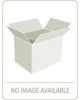 |
UPC - 731944564609
View all McAfee AVM85M manuals
Add to My Manuals
Save this manual to your list of manuals |
Page 57 highlights
VirusScan® 8.6 for Mac User Guide 6 Troubleshooting Error messages Why can't I connect to the eUpdate Server to perform an unscheduled eUpdate? Check to see if you are connected to the Internet. The eUpdate server may also be busy. Advanced troubleshooting After installing VirusScan, can I view the processes running? The processes that are running are VShieldScanManager and VShieldScanner. Can I manually download virus definitions without using eUpdate? From the Toolbar of the VirusScan Console, click Virus Info. This launches your default browser and directs you to the McAfee Virus Information Library. Click the Downloads link on the left-hand side of the screen to download the DAT files. How do I customize eUpdate Server Settings? 1 Click Preferences on the tool bar to display the Preferences dialog box. 2 Click More Options. 3 Select the option Customize eUpdate server settings, then click Customize. 4 Configure the eUpdate FTP server settings and click OK. 5 Click Close. Where can I find the log files? Table 6-1 lists the log files. Table 6-1 Log files Log file VirusScan.log Description Contains VirusScan related entries. log Contains ePolicy Orchestrator Agent related entries. Where can I find them You can access this log file from /var/log/VirusScan.log You can access this log file from /Library/NETAepoagt/scratc h/etc/log Error messages Table 6-2 lists all possible error messages you can see while running the VirusScan application, and the possible reasons for their occurrence. Table 6-2 Error messages - VirusScan application Serial Message No. Possible Reason 1 Initialization of VirusScan engine failed The engine or DAT files have become (error x). corrupt or have been moved/deleted. Please re-install. 2 The Report could not be saved. Your disk may not have enough space to Maybe the disk is full or there is no data save the report. Free up some room and to be written. try to save again. 57















