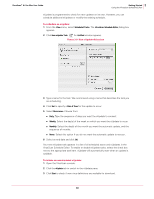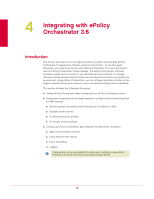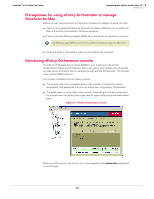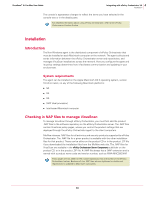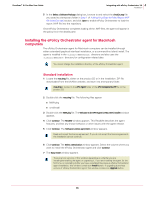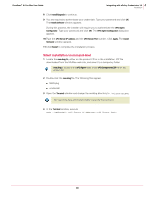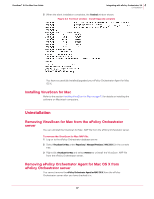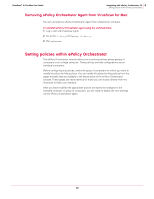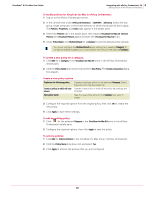McAfee AVM85M User Guide - Page 35
Installing the ePolicy Orchestrator agent for Macintosh computers, Standard installation
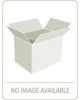 |
UPC - 731944564609
View all McAfee AVM85M manuals
Add to My Manuals
Save this manual to your list of manuals |
Page 35 highlights
VirusScan® 8.6 for Mac User Guide 4 Integrating with ePolicy Orchestrator 3.6 Installation 5 In the Select a Software Package dialog box, browse to and select the virexExt.nap file you saved to a temporary folder in Step 1 of Adding VirusScan for Mac Report NAP file (virexExt.nap) section, and click Open to enable ePolicy Orchestrator to load the report .NAP file into the repository. Once ePolicy Orchestrator completes loading all the .NAP files, the agent will appear in the policy list in the details pane. Installing the ePolicy Orchestrator agent for Macintosh computers The ePolicy Orchestrator agent for Macintosh computers can be installed through either a standard (graphical interface) installation, or a command-line (silent) install. The agent is installed in the /Library/NETAepoagt directory and also uses the /Library/NETASSOC directory for configuration related data. You cannot change the installation directory of the ePolicy Orchestrator agent. Note Standard installation 1 Locate the nwa.dmg file, either on the product CD or in the installation .ZIP file downloaded from the McAfee website, and save it to a temporary folder. nwa.dmg is located in the ePO Agent folder of the ePO Components.ZIP file on the product CD. Note 2 Double-click the nwa.dmg file. The following files appear. „ NWA.pkg „ cmdinstall 3 Double-click the NWA.pkg file. The Welcome to the ePO Agent for Mac OS X installer window appears. 4 Click Continue. The ReadMe window appears. This ReadMe describes the agent features, and lists any known behavior or other issues with the agent release. 5 Click Continue. The Software License agreement window appears. Read and accept the license agreement. If you do not accept the license agreement, the installation cannot continue. Note 6 Click Continue. The Select a Destination window appears. Select the volume where you want to install the ePolicy Orchestrator agent and click Continue. 7 The Easy Install window appears. There are two versions of this window depending on whether you are installing/reinstalling the agent or upgrading it. If you are installing the agent for the Note first time, or reinstalling it after you have uninstalled the previous ePolicy Orchestrator agent installation, this window contains an Install button. If upgrading a previous version of ePolicy Orchestrator agent, this window contains an Upgrade button. 35