McAfee AVM85M User Guide - Page 46
Viewing ePolicy Orchestrator properties, Reports, Inherit, Run eUpdate, ePolicy Orchestrator Scheduler
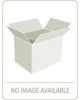 |
UPC - 731944564609
View all McAfee AVM85M manuals
Add to My Manuals
Save this manual to your list of manuals |
Page 46 highlights
VirusScan® 8.6 for Mac User Guide 4 Integrating with ePolicy Orchestrator 3.6 Viewing ePolicy Orchestrator properties 3 Deselect Inherit. 4 Select Run eUpdate and then select Inherit. 5 Click OK to return to ePolicy Orchestrator Scheduler dialog box. Viewing ePolicy Orchestrator properties From ePolicy Orchestrator server, you can view various system properties. To view the properties: 1 In the console tree, select the server for which you want to view settings. Figure 4-3 System Properties 2 In the upper details pane, click the Properties tab. 3 In the Properties pane, expand the VirusScan for Mac tree view to list its various properties. 4 Click + next to a property to view its details. Reports From the ePolicy Orchestrator console, you can view reports that show how the VirusScan for Mac hosts are handling infections, and you can check the configurations that have been set up on the hosts. You can also create reports using data sent by the Non-Windows Agent in the selected ePolicy Orchestrator database. You can save the selections you make in the Enter Report Inputs and Report Data Filter dialog boxes for future use. All VirusScan for Mac reports fall under the Antivirus heading. Note 46















