McAfee AVM85M User Guide - Page 15
Testing your installation, Uninstalling VirusScan, VirusScan Uninstall.command, Terminal, Enter - antivirus
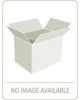 |
UPC - 731944564609
View all McAfee AVM85M manuals
Add to My Manuals
Save this manual to your list of manuals |
Page 15 highlights
VirusScan® 8.6 for Mac User Guide 2 Installing VirusScan for Mac Testing your installation Testing your installation You can test VirusScan by using the European Institute of Computer Anti-Virus Research (EICAR) standard anti-virus test file. This file is a combined effort by anti-virus vendors throughout the world to implement one standard by which customers can verify their anti-virus software. To test your installation: 1 Go to the EICAR.ORG website http://www.eicar.org and download the AntiVirus test file, Eicar.zip. 2 Run the On-Demand Scanner on the downloaded ZIP file. VirusScan will report finding the EICAR test file. This file is not a virus and is available for testing anti-virus software. You can delete this file when you have finished testing the software to avoid alarming unsuspecting Note users. If the test is successful, you are now ready to start using the VirusScan software. Uninstalling VirusScan You can uninstall VirusScan by using an uninstall file (VirusScan Uninstall.command), either on the product CD, or in the installation .ZIP file downloaded from the McAfee website and saved to a temporary folder. You can also execute uninstall command from terminal. To uninstall VirusScan: 1 Do one of the following: „ Double-click the VirusScan Uninstall.command icon. „ Drag the VirusScan Uninstall.command icon, drop it in the Terminal window and press Enter. „ In the Terminal window, change the directory to /usr/local/vscanx, then execute VirusScan Uninstall.command. To open the Terminal application, double-click the application located under /Applications/Utilities. Note The Terminal window prompts you for your administrator password. 2 Type your administrator password and click Enter. Your administrator password will not be displayed in the Terminal window. Note When the uninstallation process finishes successfully, a message appears in the Terminal window to show the VirusScan software has been removed from your computer. 15















