McAfee AVM85M User Guide - Page 47
Rules, Layout, Data Grouping, Within, Saved Settings, Enter Report Inputs
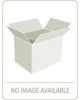 |
UPC - 731944564609
View all McAfee AVM85M manuals
Add to My Manuals
Save this manual to your list of manuals |
Page 47 highlights
VirusScan® 8.6 for Mac User Guide 4 Integrating with ePolicy Orchestrator 3.6 Reports ePolicy Orchestrator reports allow you to: „ Set a directory filter to gather only the information that you want to view. When setting this filter you can choose which part of the ePolicy Orchestrator console tree is included in the report. „ Set a data filter, by using logical operators, to define precise filters on the data returned by the report. „ Generate graphical reports from the information in the database, and filter the reports as desired. You can print the reports and export them for use in other software. „ Conduct queries of computers, events, and installations. To run a report: 1 Log on to the ePolicy Orchestrator database server. 2 Select the desired VirusScan for Mac report under Reporting | ePO Databases | | Reports | in the console tree. „ If the Current Protection Standards dialog box appears, specify the version of virus definition files or the virus scanning engine on which you want to report. „ If the Enter Report Inputs dialog box appears, make selections on any of the tabs that may appear: Rules, Layout, Data Grouping, Within, Saved Settings. Tabs may vary based on which report is selected. See ePolicy Orchestrator Product Guides for more details on all the available settings tabs. Note 3 Select the report (Agent Versions) you want to generate, then set the data filter in the Report Data Filter dialog box. Click OK. 47















