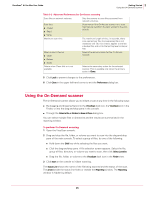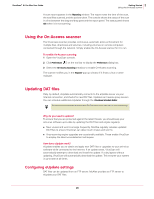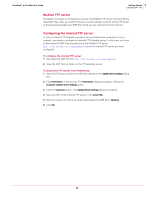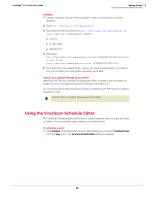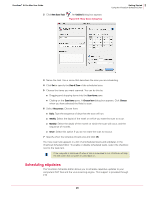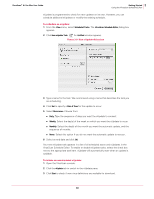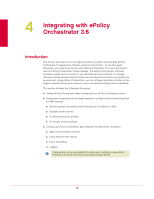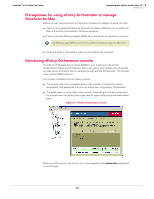McAfee AVM85M User Guide - Page 27
McAfee FTP server, Configuring the internal FTP server, eUpdate Server Settings, Preferences
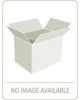 |
UPC - 731944564609
View all McAfee AVM85M manuals
Add to My Manuals
Save this manual to your list of manuals |
Page 27 highlights
VirusScan® 8.6 for Mac User Guide 3 Getting Started Updating DAT files McAfee FTP server By default, VirusScan is configured to access the McAfee FTP server to download the latest DAT files. After you install VirusScan, it automatically connects to the FTP server to download and update your DAT files while you are connected to the Internet. Configuring the internal FTP server To use an internal FTP eUpdate repository for your Macintosh computers on your network, you need to configure an internal FTP eUpdate server. In this case, you have to download the DAT files everyday from the McAfee FTP server (ftp://ftp.mcafee.com/commonupdater) onto the internal FTP server you have configured. To configure the internal FTP server: 1 Download the DAT file from ftp://ftp.mcafee.com/commonupdater. 2 Copy the DAT file to a folder on the FTP eUpdate server. To access the FTP server from Preferences: 1 Open the ViruScan console to modify the settings in the eUpdate Server Settings dialog box. 2 Click Preferences on the tool bar. The Preferences dialog box appears. Select the Customize eUpdate Server Settings option. 3 Click the Customize button. The eUpdate Server Settings dialog box appears. 4 Type the URL of the internal FTP server in the Server URL. 5 Type the location to where you have downloaded the DAT file in Directory. 6 Click OK. 27