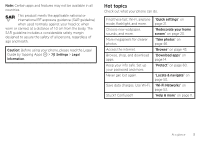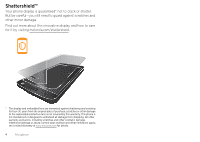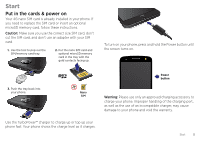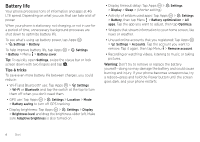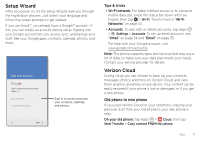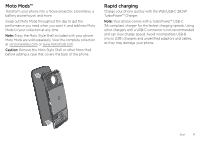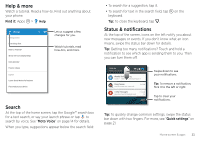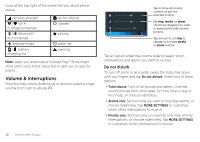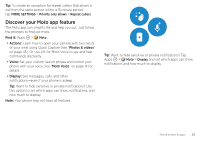Motorola Moto Z Force Droid User Guide - Page 10
Tips & tricks, On your new phone
 |
View all Motorola Moto Z Force Droid manuals
Add to My Manuals
Save this manual to your list of manuals |
Page 10 highlights
Content Transfer What do you want to do? Copy content FROM this phone Copy content TO this phone Tap this option on your old phone to get started. Tips & tricks • While you're copying content, you can keep using your phone. • Signing in to your Google account copies your apps if they are backed up to the cloud. • For phones that support copying music, not all music can be copied. (If you want to know more, you can search online to learn about digital rights management or DRM-protected files.) On your new phone: Tap Apps > Cloud, then tap Start Transfer > Copy content TO this phone. Follow the instructions to copy your content from the cloud to your new phone. 8 Start
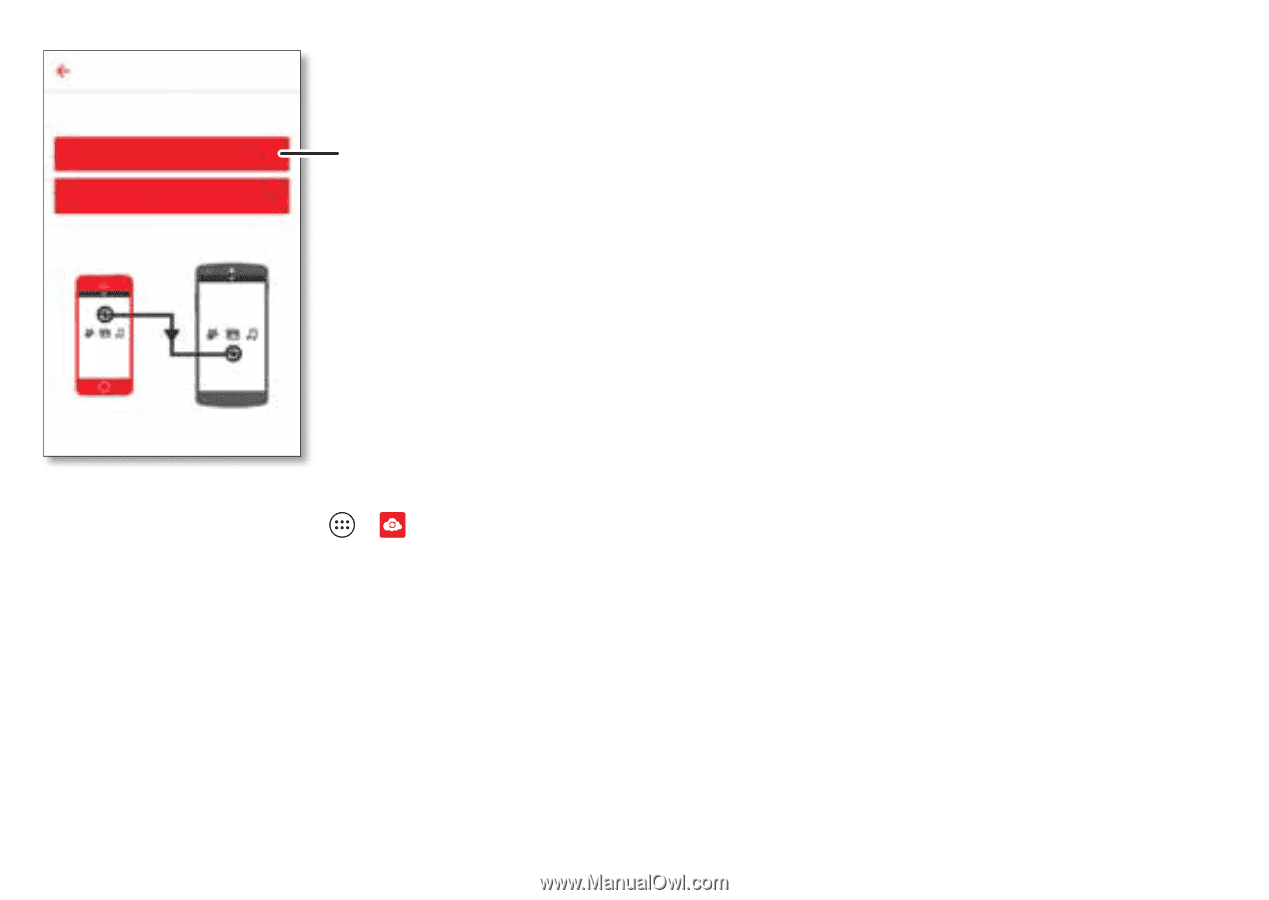
8
Start
On your new phone:
Tap Apps
>
Cloud
, then tap
Start
Transfer
>
Copy content TO this phone
. Follow the
instructions to copy your content from the cloud to your new
phone.
Content Transfer
What do you want to do?
Copy content FROM this phone
Copy content TO this phone
Tap this option on your
old phone to get started.
Tips & tricks
•
While you’re copying content, you can keep using your
phone.
•
Signing in to your Google account copies your apps if
they are backed up to the cloud.
•
For phones that support copying music, not all music can
be copied. (If you want to know more, you can search
online to learn about digital rights management or
DRM-protected files.)