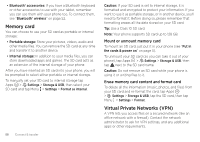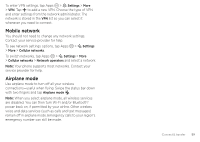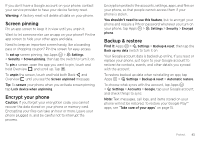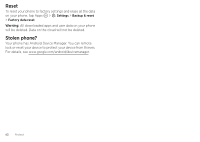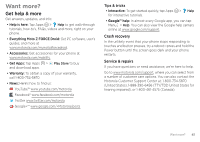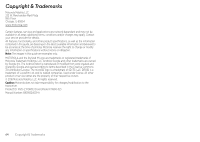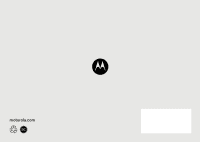Motorola Moto Z Force Droid User Guide - Page 64
Reset, Stolen phone?, Your phone has Android Device Manager. You can remote
 |
View all Motorola Moto Z Force Droid manuals
Add to My Manuals
Save this manual to your list of manuals |
Page 64 highlights
Reset To reset your phone to factory settings and erase all the data on your phone, tap Apps > Settings > Backup & reset > Factory data reset. Warning: All downloaded apps and user data on your phone will be deleted. Data on the cloud will not be deleted. Stolen phone? Your phone has Android Device Manager. You can remote lock or reset your device to protect your device from thieves. For details, see www.google.com/android/devicemanager. 62 Protect
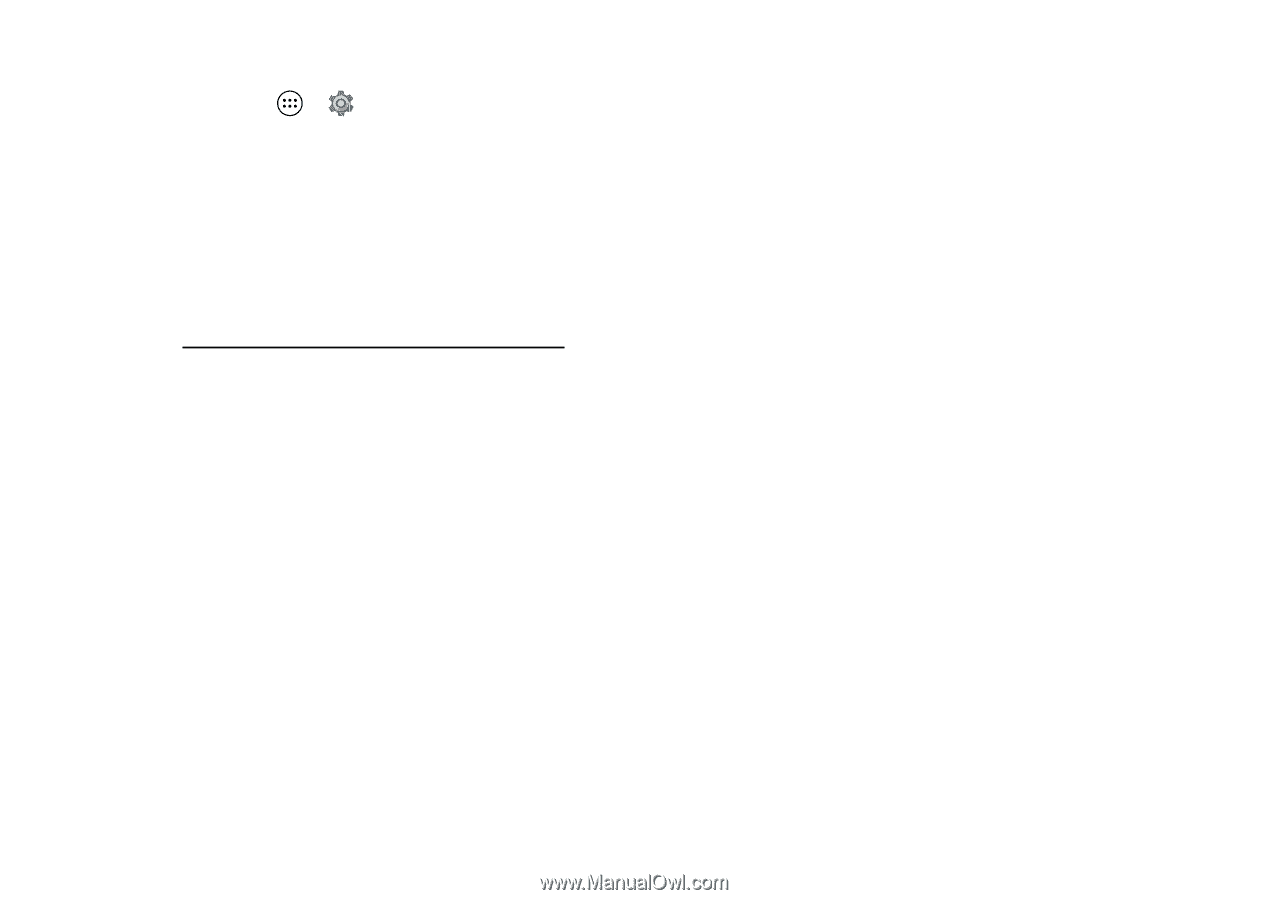
62
Protect
Reset
To reset your phone to factory settings and erase all the data
on your phone, tap Apps
>
Settings
>
Backup & reset
>
Factory data reset
.
Warning:
All downloaded apps and user data on your phone
will be deleted. Data on the cloud will not be deleted.
Stolen phone?
Your phone has Android Device Manager. You can remote
lock or reset your device to protect your device from thieves.
For details, see
www.google.com/android/devicemanager
.