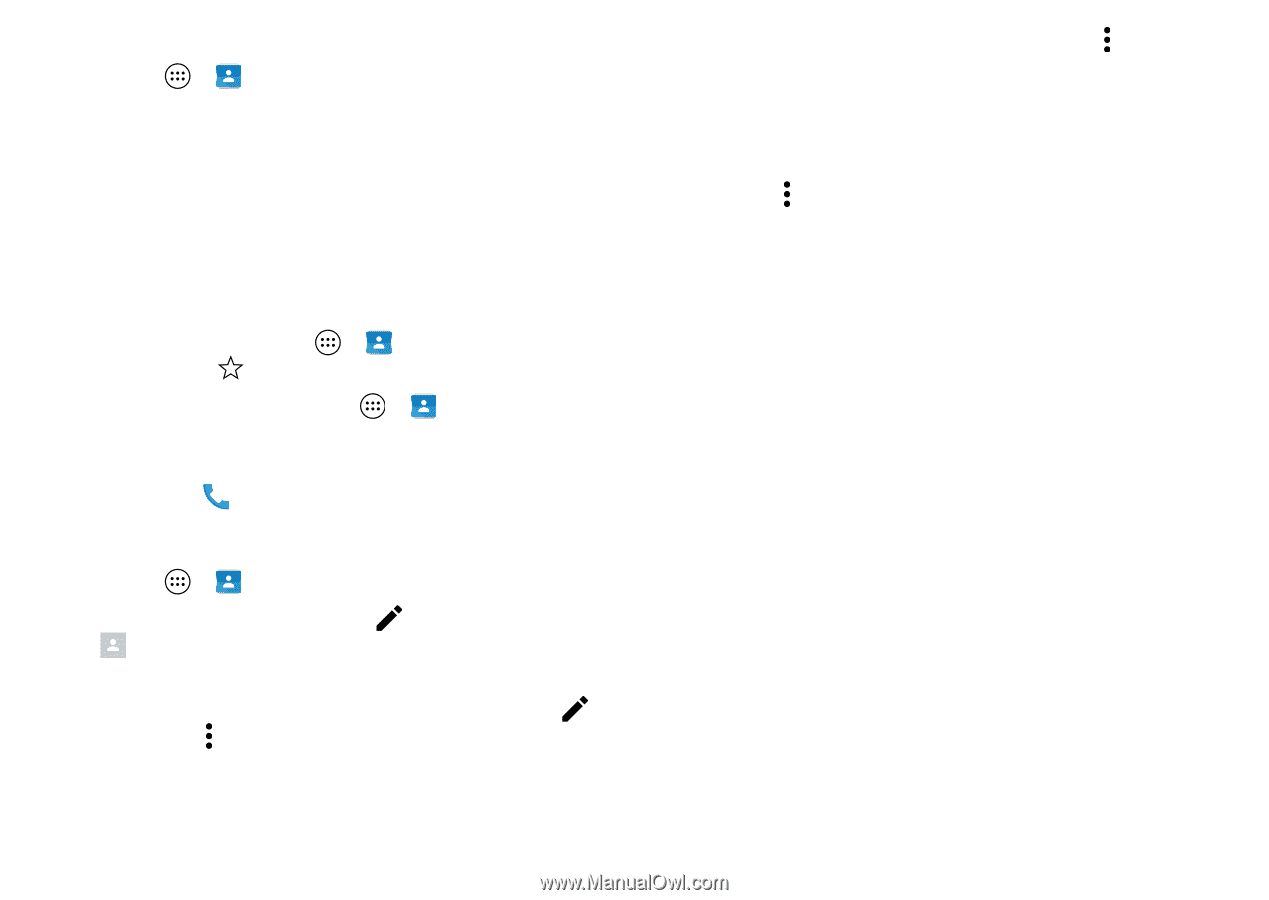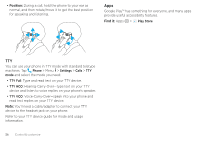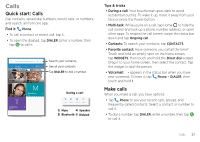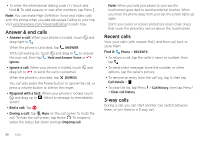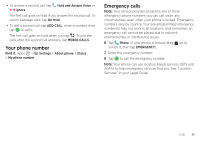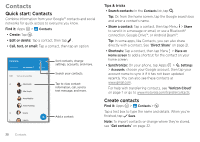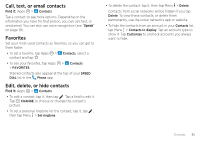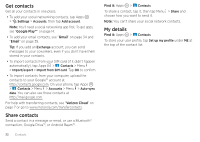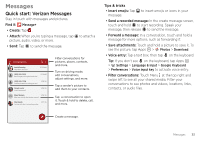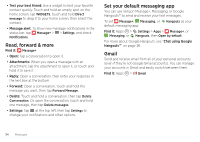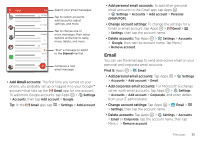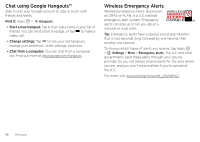Motorola Moto Z Force Droid User Guide - Page 33
Call, text, or email contacts, Favorites, Edit, delete, Find it, Speak
 |
View all Motorola Moto Z Force Droid manuals
Add to My Manuals
Save this manual to your list of manuals |
Page 33 highlights
Call, text, or email contacts Find it: Apps > Contacts Tap a contact to see more options. Depending on the information you have for that person, you can call, text, or send email. You can also use voice recognition (see "Speak" on page 19). Favorites Set your most-used contacts as favorites, so you can get to them faster. • To set a favorite, tap Apps > Contacts, select a contact and tap . • To see your favorites, tap Apps > Contacts > FAVORITES. Starred contacts also appear at the top of your SPEED DIAL list in the Phone app. Edit, delete, or hide contacts Find it: Apps > Contacts • To edit a contact, tap it, then tap . Tap a field to edit it. Tap CHANGE to choose or change the contact's picture. • To set a personal ringtone for the contact, tap it, tap , then tap Menu > Set ringtone. • To delete the contact, tap it, then tap Menu > Delete. Contacts from social networks will be hidden if you tap Delete. To view these contacts, or delete them permanently, use the social network's app or website. • To hide the contacts from an account in your Contacts list, tap Menu > Contacts to display. Tap an account type to show it. Tap Customize to uncheck accounts you always want to hide. Contacts 31