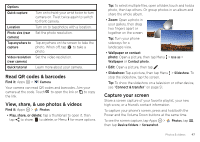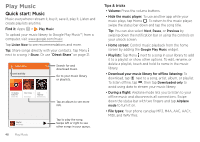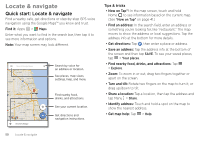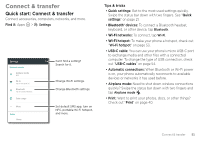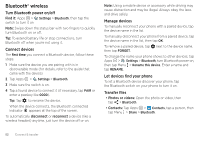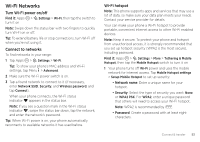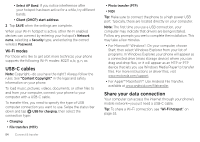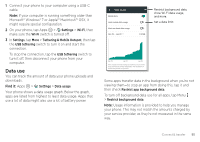Motorola Moto Z Force Droid User Guide - Page 54
Bluetooth® wireless, Turn Bluetooth power on/off, Connect devices, Manage devices
 |
View all Motorola Moto Z Force Droid manuals
Add to My Manuals
Save this manual to your list of manuals |
Page 54 highlights
Bluetooth® wireless Turn Bluetooth power on/off Find it: Apps > Settings > Bluetooth, then tap the switch to turn it on Note: Swipe down the status bar with two fingers to quickly turn Bluetooth on or off. Tip: To extend battery life or stop connections, turn Bluetooth off when you're not using it. Connect devices The first time you connect a Bluetooth device, follow these steps: 1 Make sure the device you are pairing with is in discoverable mode (for details, refer to the guide that came with the device). 2 Tap Apps > Settings > Bluetooth. 3 Make sure the switch is on. 4 Tap a found device to connect it (if necessary, tap PAIR or enter a passkey like 0000). Tip: Tap to rename the device. When the device connects, the Bluetooth connected indicator appears at the top of the screen. To automatically disconnect or reconnect a device (like a wireless headset) anytime, just turn the device off or on. Note: Using a mobile device or accessory while driving may cause distraction and may be illegal. Always obey the laws and drive safely. Manage devices To manually reconnect your phone with a paired device, tap the device name in the list. To manually disconnect your phone from a paired device, tap the device name in the list, then tap OK. To remove a paired device, tap next to the device name, then tap FORGET. To change the name your phone shows to other devices, tap Apps > Settings > Bluetooth, turn Bluetooth power on, then tap Menu > Rename this device. Enter a name and tap RENAME. Let devices find your phone To let a Bluetooth device discover your phone, tap the Bluetooth switch on your phone to turn it on. Transfer files • Photos or videos: Open the photo or video, then tap > Bluetooth. • Contacts: Tap Apps > Contacts, tap a person, then tap Menu > Share > Bluetooth. 52 Connect & transfer