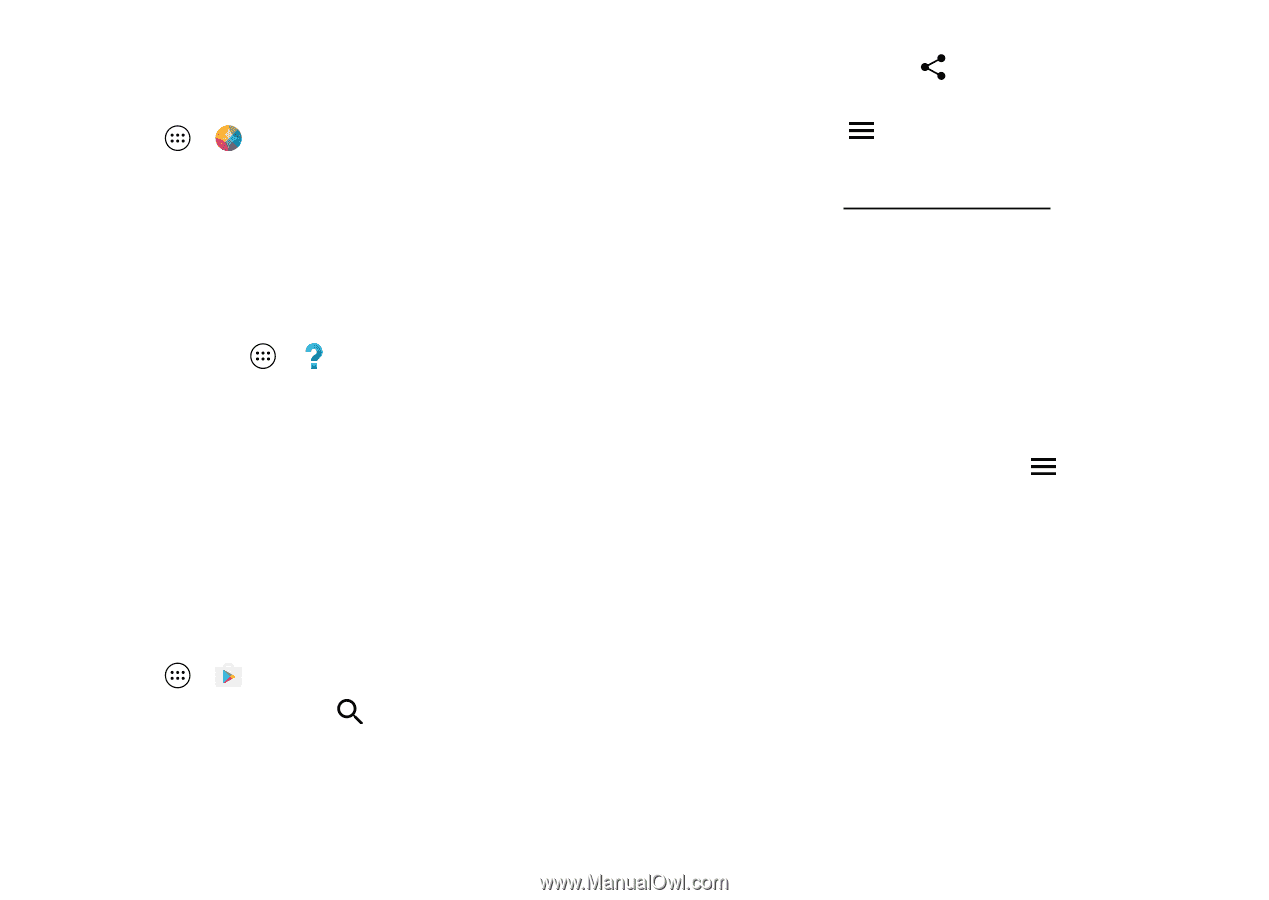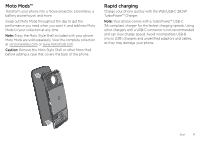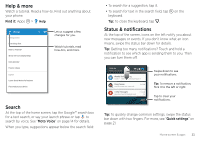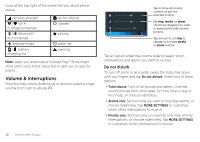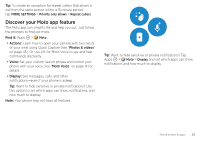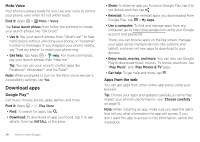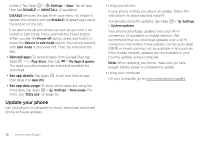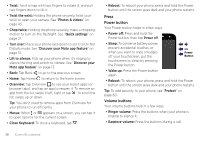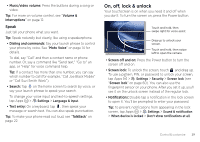Motorola Moto Z Force Droid User Guide - Page 16
Download apps, Moto Voice, Google Play™, Apps from the web - price
 |
View all Motorola Moto Z Force Droid manuals
Add to My Manuals
Save this manual to your list of manuals |
Page 16 highlights
Moto Voice Your phone is always ready for you. Use your voice to control your phone, even when it's not within reach. Find it: Apps > Moto > Voice Tap Setup launch phrase, then follow the prompts to create your launch phrase, like "OK Droid." • Use it: Say your launch phrase, then "What's up?" to hear notifications without unlocking your phone, or "Voicemail" to listen to messages. If you misplace your phone nearby, say "Find my phone" to make your phone ring. • Get help: Tap Apps > Help. For more commands, say your launch phrase, then "Help me." Tip: You can use your voice to control apps like Facebook®, Whatsapp™, and YouTube™. Note: When prompted to turn on the Moto Voice service in Accessibility settings, tap Yes. Download apps Google Play™ Get music, movies, books, apps, games, and more. Find it: Apps > Play Store • Find: To search for apps, tap . • Download: To download an app you found, tap it to see details, then tap INSTALL or the price. • Share: To share an app you found on Google Play, tap it to see details and then tap . • Reinstall: To show or reinstall apps you downloaded from Google Play, tap > My Apps. • Use a computer: To find and manage apps from any computer, go to http://play.google.com using your Google account and password. There, you can browse apps on the big screen, manage your apps across multiple devices (like a phone and tablet), and even set new apps to download to your devices. • Enjoy music, movies, and more: You can also use Google Play to download music, movies, TV shows, and more. See "Play Music" and "Play Movies & TV"apps. • Get help: To get help and more, tap . Apps from the web You can get apps from other online app stores using your browser. Tip: Choose your apps and updates carefully, as some may impact your phone's performance-see "Choose carefully" on page 15. Note: When installing an app, make sure you read the alerts that tell you what information the app will access. If you don't want the app to access to this information, cancel the installation. 14 Home screen & apps