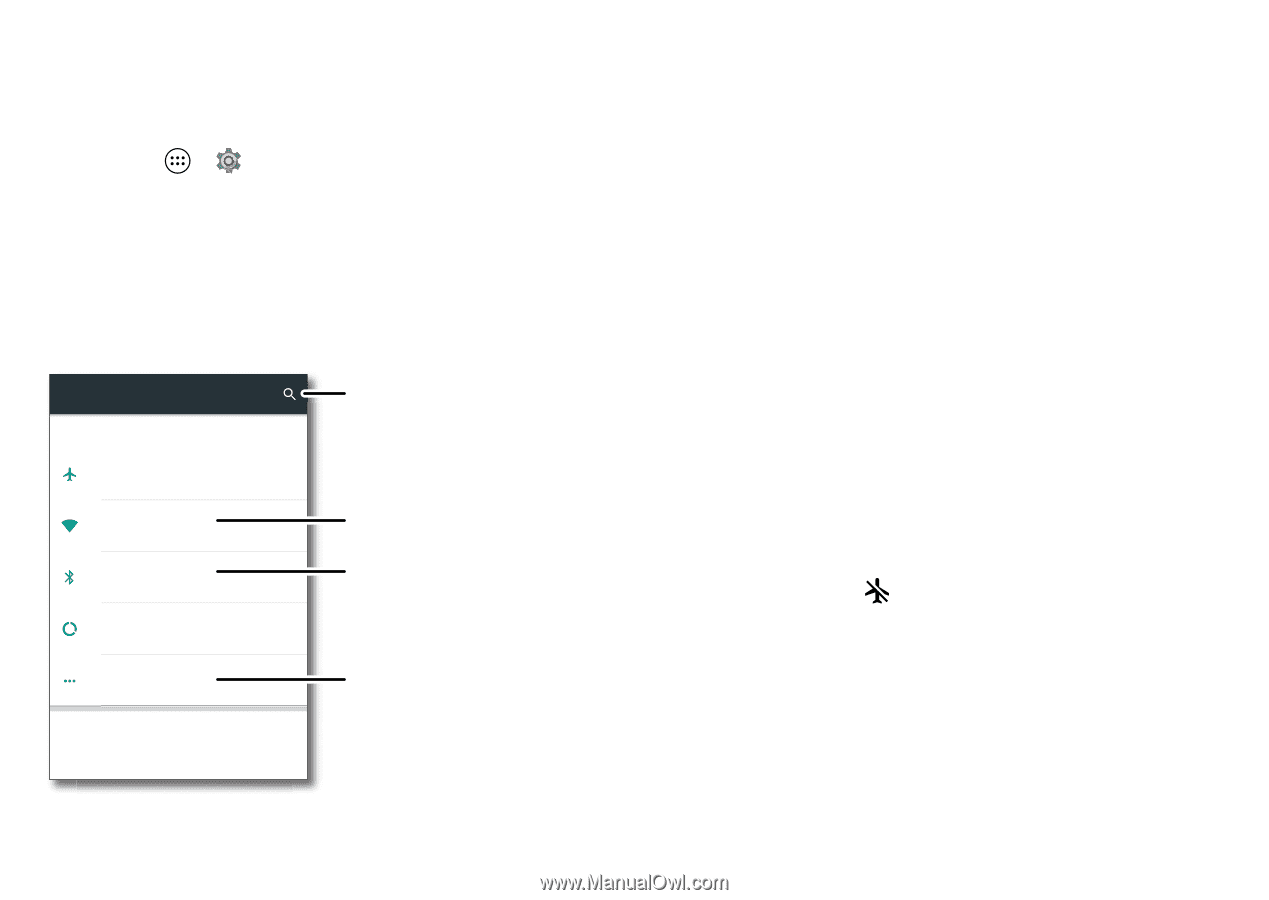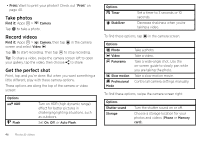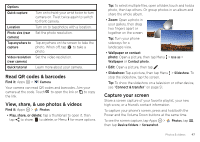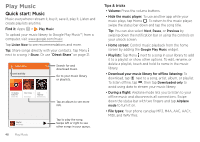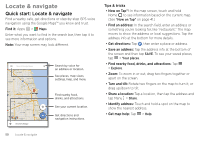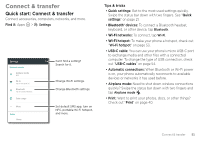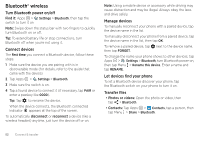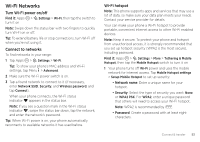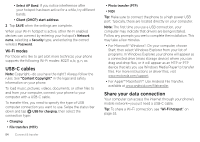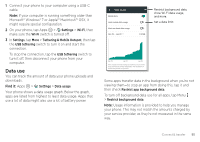Motorola Moto Z Force Droid User Guide - Page 53
Connect & transfer, Quick start: Connect & transfer
 |
View all Motorola Moto Z Force Droid manuals
Add to My Manuals
Save this manual to your list of manuals |
Page 53 highlights
Connect & transfer Quick start: Connect & transfer Connect accessories, computers, networks, and more. Find it: Apps > Settings Settings Wireless & networks Airplane mode OFF Wi-Fi Tap to set up Wi-Fi Bluetooth Tap to connect devices Data usage More Device Home Can't find a setting? Search for it. Change Wi-Fi settings. Change Bluetooth settings. Set default SMS app, turn on NFC, portable Wi-Fi hotspot, and more. Tips & tricks • Quick settings: Get to the most used settings quickly. Swipe the status bar down with two fingers. See "Quick settings" on page 21. • Bluetooth® devices: To connect a Bluetooth headset, keyboard, or other device, tap Bluetooth. • Wi-Fi networks: To connect, tap Wi-Fi. • Wi-Fi hotspot: To make your phone a hotspot, check out "Wi-Fi hotspot" on page 53. • USB-C cable: You can use your phone's micro USB-C port to exchange media and other files with a connected computer. To change the type of USB connection, check out "USB-C cables" on page 54. • Automatic connections: When Bluetooth or Wi-Fi power is on, your phone automatically reconnects to available devices or networks it has used before. • Airplane mode: Need to shut down wireless connections quickly? Swipe the status bar down with two fingers and tap Airplane mode . • Print: Want to print your photos, docs, or other things? Check out "Print" on page 40. Connect & transfer 51