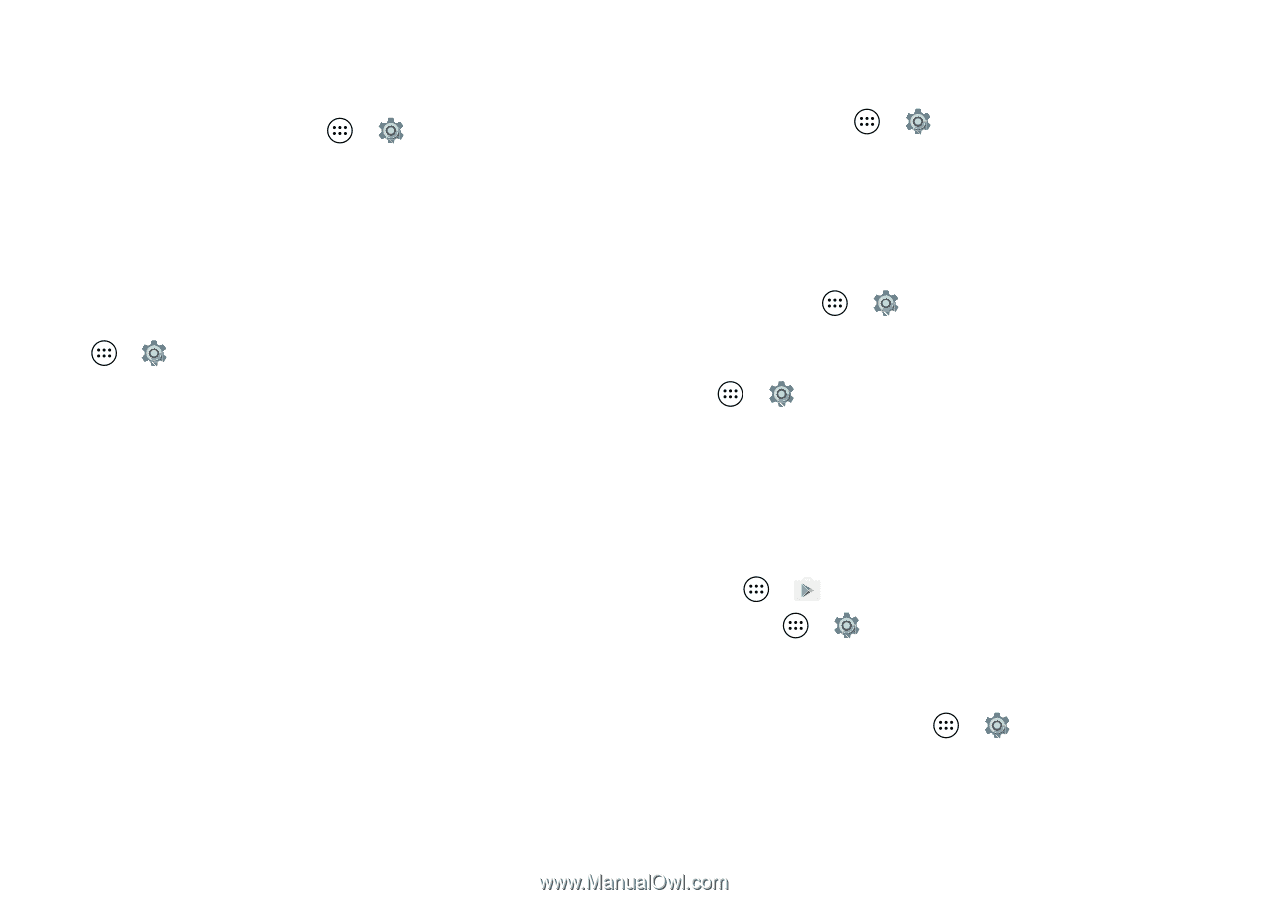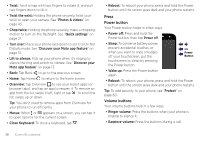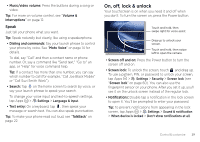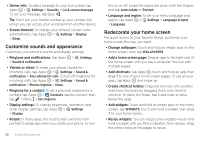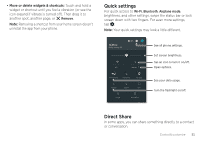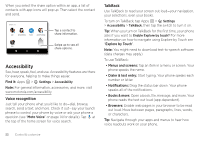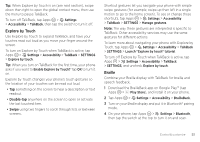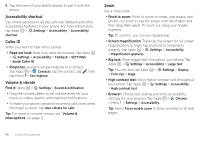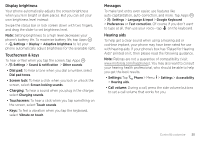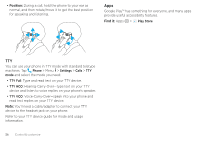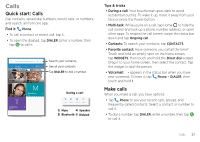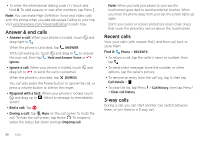Motorola Moto Z Force Droid User Guide - Page 25
Explore by Touch, Braille, Touch, tap Apps
 |
View all Motorola Moto Z Force Droid manuals
Add to My Manuals
Save this manual to your list of manuals |
Page 25 highlights
Tip: When Explore by Touch is on (see next section), swipe down then right to open the global context menu, then use the menu to pause TalkBack. To turn off TalkBack, tap Apps > Settings > Accessibility > TalkBack, then tap the switch to turn it off. Explore by Touch Use Explore by Touch to expand TalkBack, and have your touches read out loud as you move your finger around the screen. To turn on Explore by Touch when TalkBack is active, tap Apps > Settings > Accessibility > TalkBack > SETTINGS > Explore by touch. Tip: When you turn on TalkBack for the first time, your phone asks if you want to Enable Explore by Touch? Tap OK to turn it on. Explore by Touch changes your phone's touch gestures so the location of your touches can be read out loud. • Tap something on the screen to hear a description or text readout. • Double-tap anywhere on the screen to open or activate the last touched item. • Swipe using two fingers to scroll through lists or between screens. Shortcut gestures let you navigate your phone with simple swipe gestures (for example, swipe up then left in a single motion to go to the home screen). To see or change these shortcuts, tap Apps > Settings > Accessibility > TalkBack > SETTINGS > Manage gestures. Note: The way these gestures are interpreted is specific to TalkBack. Other accessibility services may use the same gestures for different actions. To learn more about navigating your phone with Explore by Touch, tap Apps > Settings > Accessibility > TalkBack > SETTINGS > Launch "Explore by touch" tutorial. To turn off Explore by Touch when TalkBack is active, tap Apps > Settings > Accessibility > TalkBack > SETTINGS, and uncheck Explore by touch. Braille Combine your Braille display with TalkBack for braille and speech feedback. 1 Download the BrailleBack app on Google Play™ (tap Apps > Play Store), and install it on your phone. 2 Tap Apps > Settings > Accessibility > BrailleBack. 3 Turn on your Braille display and put it in Bluetooth® pairing mode. 4 On your phone, tap Apps > Settings > Bluetooth, then tap the switch at the top to turn it on and scan. Control & customize 23