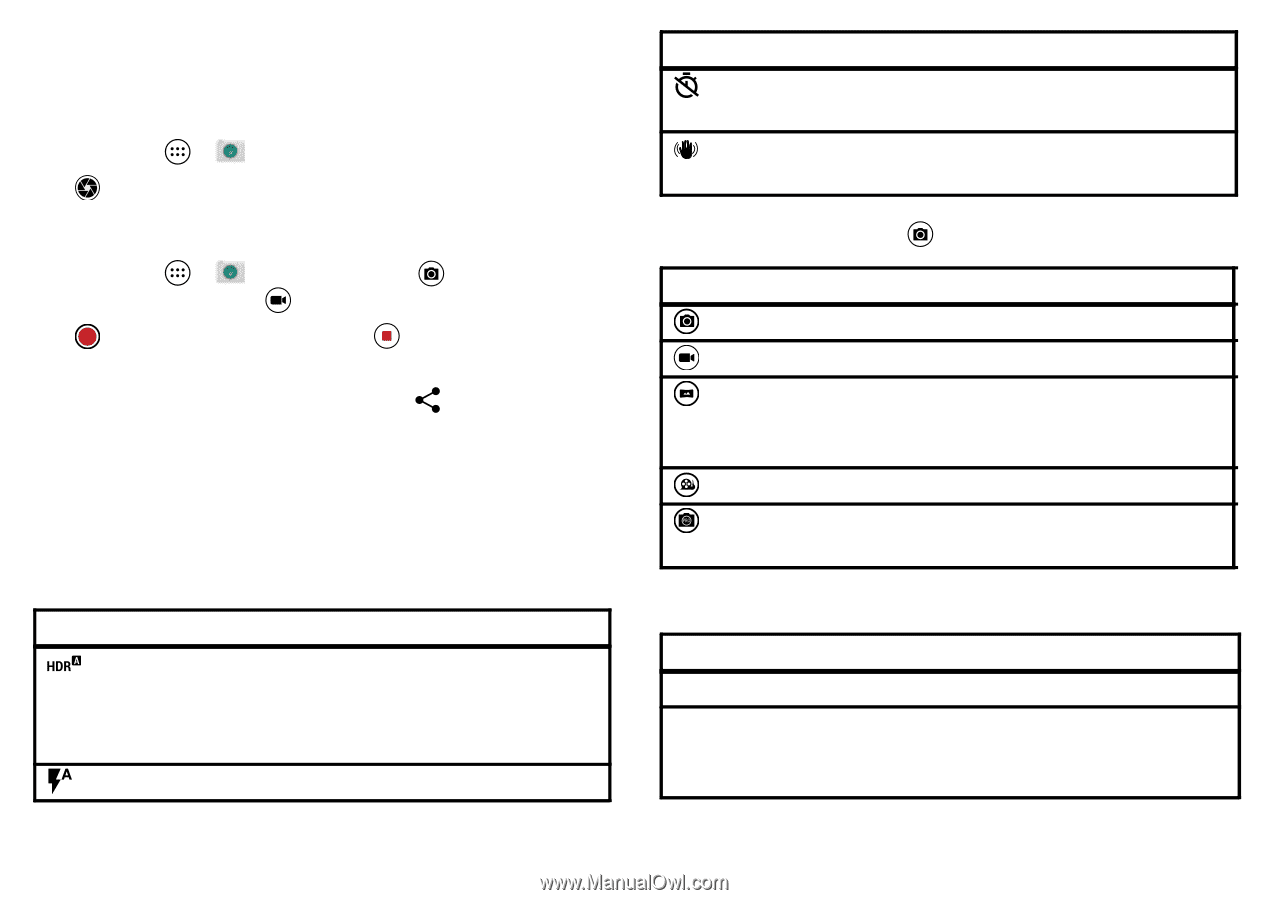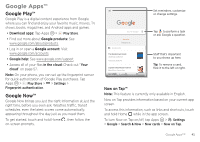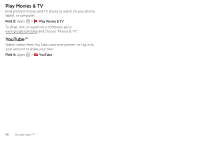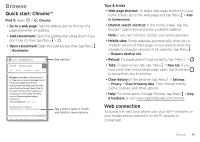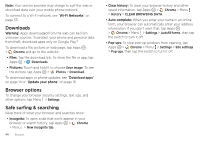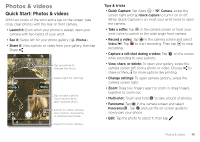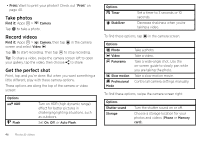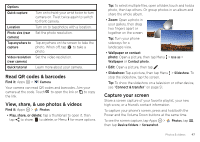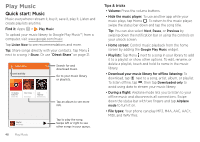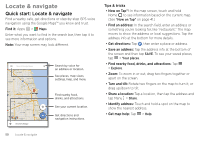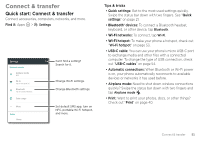Motorola Moto Z Force Droid User Guide - Page 48
Take photos, Record videos, Get the perfect shot, Print, Find
 |
View all Motorola Moto Z Force Droid manuals
Add to My Manuals
Save this manual to your list of manuals |
Page 48 highlights
• Print: Want to print your photos? Check out "Print" on page 40. Take photos Find it: Apps > Camera Tap to take a photo. Record videos Find it: Apps > Camera, then tap in the camera screen and select Video Tap to start recording. Then tap to stop recording. Tip: To share a video, swipe the camera screen left to open your gallery, tap the video, then choose to share. Get the perfect shot Point, tap, and you're done. But when you want something a little different, play with these camera options. These options are along the top of the camera or video screen: Options HDR Flash Turn on HDR (high dynamic range) effect for better pictures in challenging lighting situations, such as outdoors. Set On, Off, or Auto Flash. Options Timer Stabilizer Set a timer to 3 seconds or 10 seconds. Decrease shakiness when you're taking a video. To find these options, tap in the camera screen: Options Photo Video Panorama Slow motion Professional Mode Take a photo. Take a video. Take a wide-angle shot. Use the on-screen guide to slowly pan while you are taking the photo. Take a slow motion movie. Control all camera settings manually. To find these options, swipe the camera screen right: Options Shutter sound Storage Turn the shutter sound on or off. Choose a storage location for your photos and videos (Phone or Memory card). 46 Photos & videos