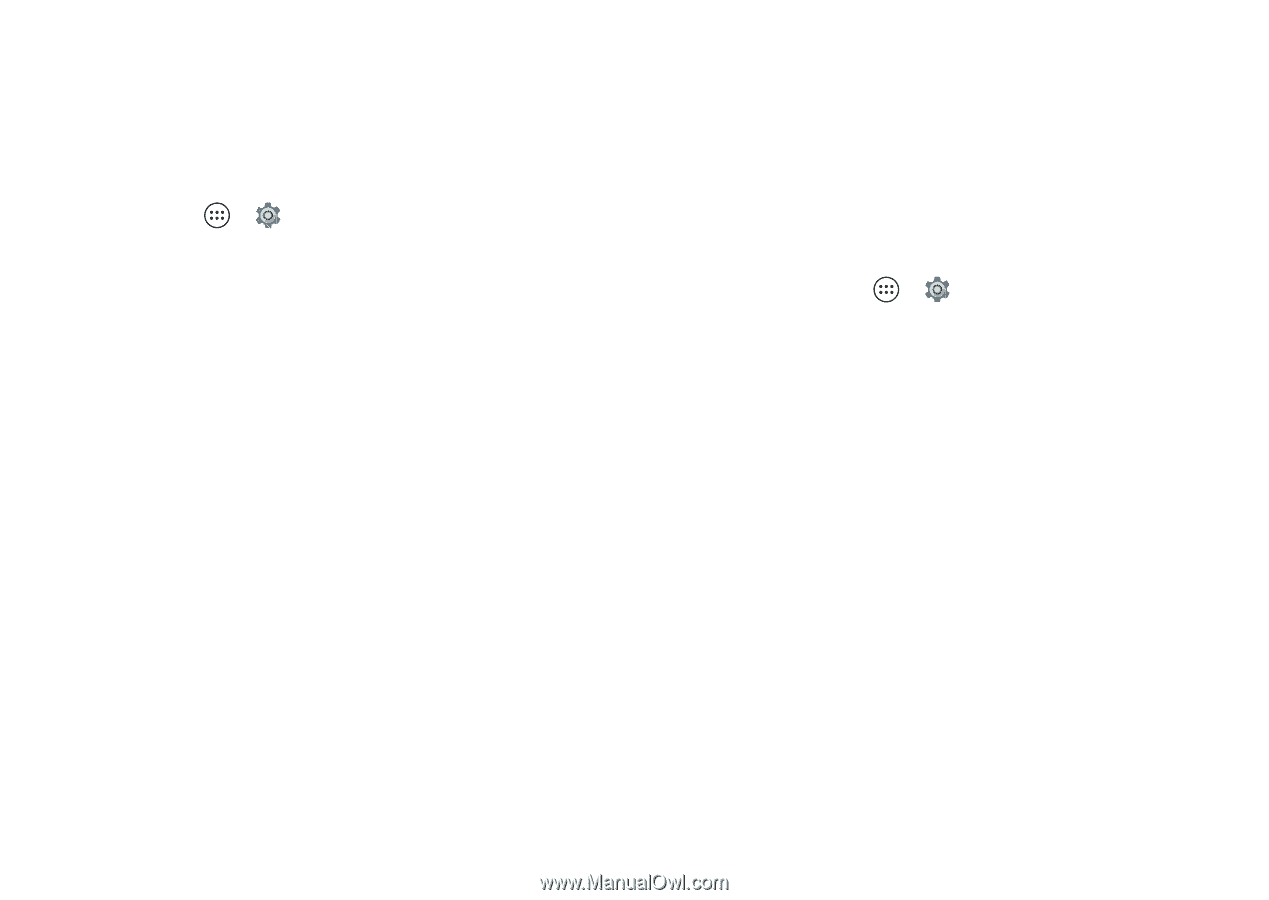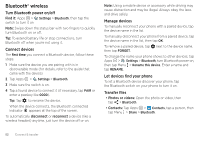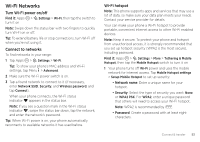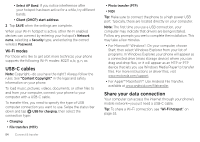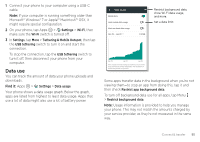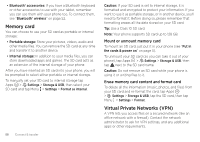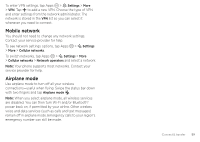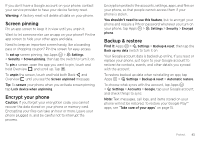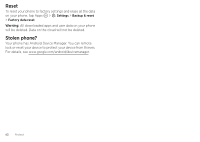Motorola Moto Z Force Droid User Guide - Page 59
Wireless display, Your cloud, Phone & tablet, Sync your Google™ account
 |
View all Motorola Moto Z Force Droid manuals
Add to My Manuals
Save this manual to your list of manuals |
Page 59 highlights
personal information for mobile payments and content sharing. Wireless display Mirror your phone's screen on an HDTV without any cords-with minimal setup. Find it: Tap Apps > Settings > Display > Cast Your phone scans for compatible wireless display devices. Select a device to show your phone's screen on the big screen. Wireless display requires either a Miracast™-enabled HDTV or a wireless display adapter to work. If your TV or monitor doesn't support wireless display, you can purchase a Miracast or Chromecast™ accessory device to enable it. Tip: To quickly find a wireless display device, swipe the status bar down with two fingers and tap Cast. Your cloud One account with access to everything, everywhere-phone, tablet, computer. Sync your Google™ account When you log in to the same Google account, all devices can get to all the same apps, movies, books, and music from Google Play™-plus you share the same Gmail™, Google Calendar™, and Google Mobile™. To add Google accounts to your phone, tap Apps > Settings >Accounts > Add account > Google. Phone & tablet Your Android™ phone and tablet can work together to help you get the most out of both: • Transfer media and files: Copy files to your phone and transfer them to other devices-see "Transfer files" on page 52. • Phone hotspot: If you have a Wi-Fi tablet, turn your phone into a Wi-Fi hotspot to let your tablet access the Internet anywhere-see "Wi-Fi hotspot" on page 53. Connect & transfer 57