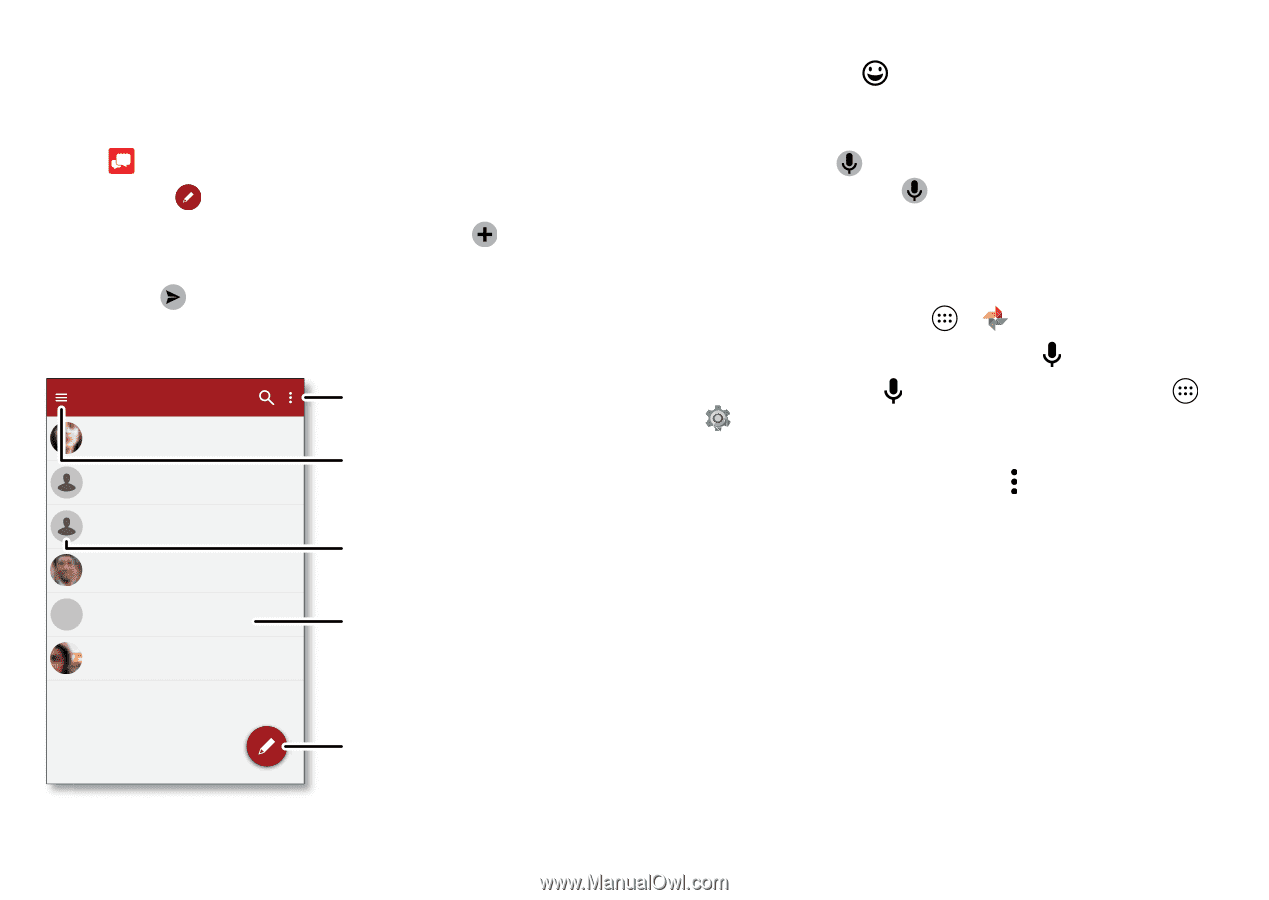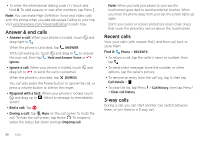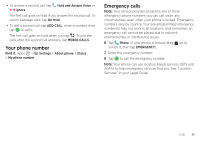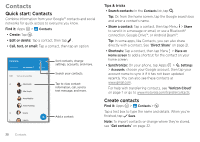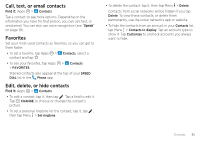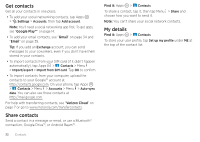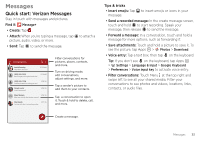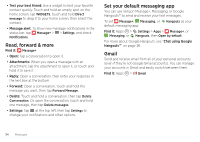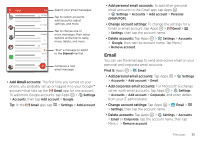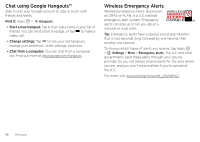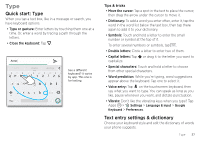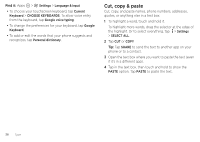Motorola Moto Z Force Droid User Guide - Page 35
Messages, Quick start: Verizon Messages
 |
View all Motorola Moto Z Force Droid manuals
Add to My Manuals
Save this manual to your list of manuals |
Page 35 highlights
Messages Quick start: Verizon Messages Stay in touch with messages and pictures. Find it: Message+ • Create: Tap . • Attach: When you're typing a message, tap picture, audio, video, or more. • Send: Tap to send the message. to attach a Conversations Astrid Fanning Hey, where are you? 10:23 AM (900) 555-2525 8:18 AM Don't forget to bring the book whe... (555) 555-1234 1/28/16 Looking forward to seeing you at t... Daniel Lester Lunch tomorrow? 1/28/16 Mary Morgan MM 1/28/16 Meet me outside the theatre around... Abe Baudo 1/27/16 I'm fine with that. Let me know whe... Filter conversations for pictures, places, contacts, and more. Turn on driving mode, edit conversations, adjust settings, and more. Tap a sender's picture to add them to your contacts. Tap a conversation to open it. Touch & hold to delete, call, and more. Tips & tricks • Insert emojis: Tap to insert emojis or icons in your message. • Send a recorded message: In the create message screen, touch and hold to start recording. Speak your message, then release to send the message. • Forward a message: In a conversation, touch and hold a message for more options, such as forwarding it. • Save attachments: Touch and hold a picture to save it. To see the picture, tap Apps > Photos > Download. • Voice entry: Tap a text box, then tap on the keyboard. Tip: If you don't see on the keyboard, tap Apps > Settings > Language & input > Google Keyboard > Preferences > Voice input key to activate voice entry. • Filter conversations: Touch Menu at the top right and swipe left to see all your shared media. Filter your conversations to see photos and videos, locations, links, contacts, or audio files. Create a message. Messages 33