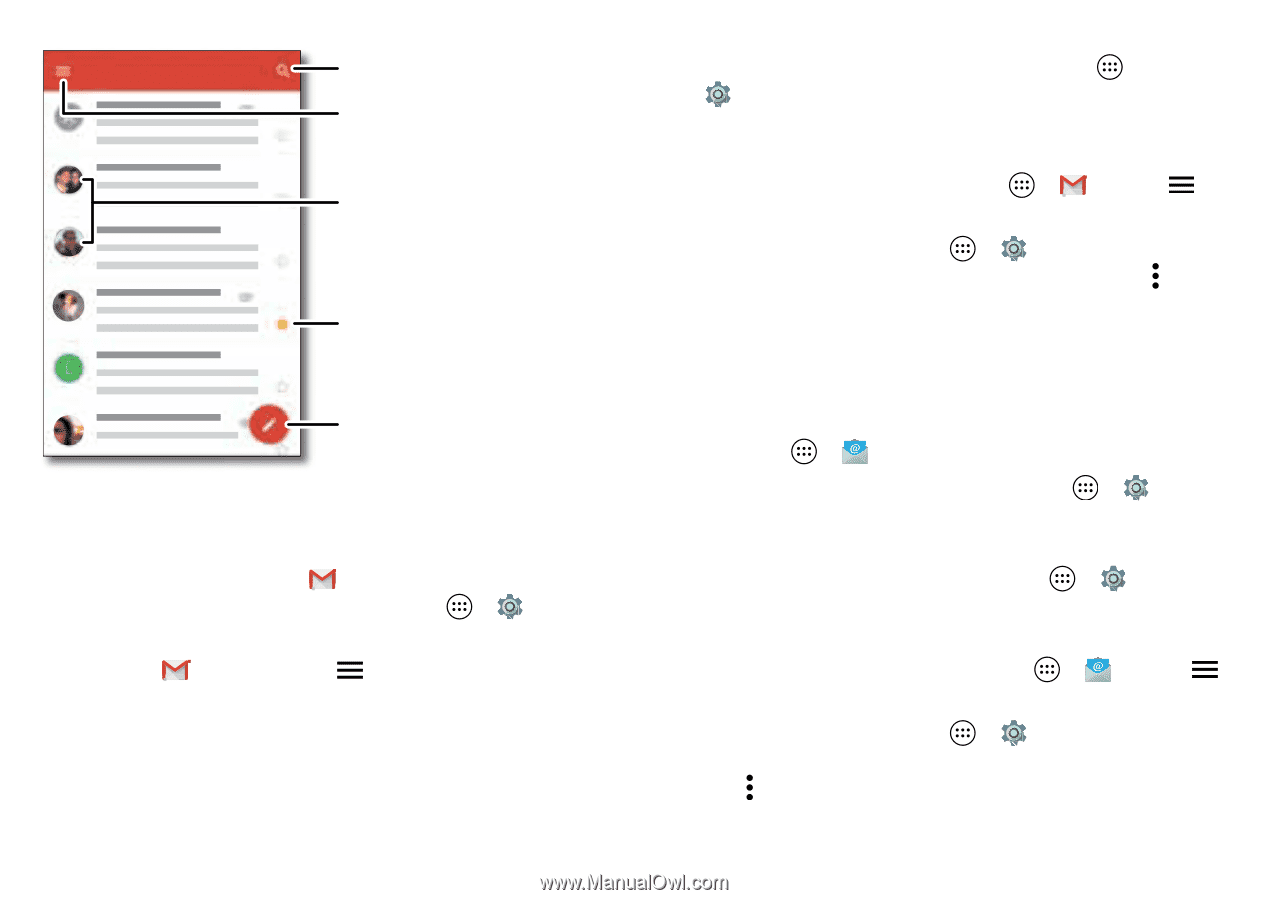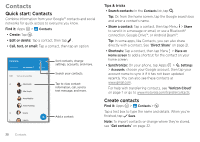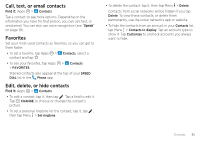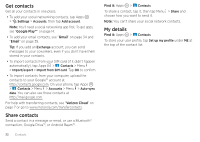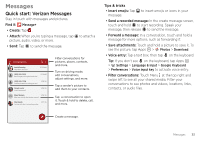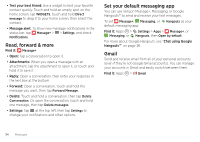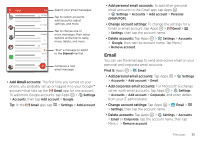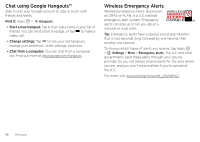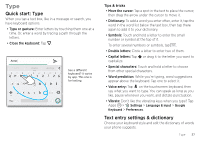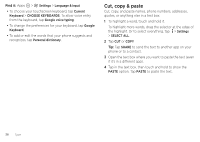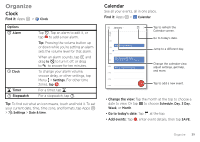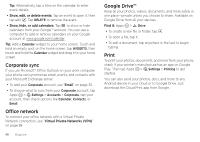Motorola Moto Z Force Droid User Guide - Page 37
 |
View all Motorola Moto Z Force Droid manuals
Add to My Manuals
Save this manual to your list of manuals |
Page 37 highlights
Inbox B 1:51PM 10:17AM 8:44AM Jan 28 Jan 28 Search your email messages. Tap to switch accounts, add accounts, adjust settings, and more. Tap to choose one or more messages, then select options at the top to reply, move, delete, and more. "Star" a message to add it to the Starred mail list. Compose a new email message. • Add Gmail accounts: The first time you turned on your phone, you probably set up or logged in to your Google™ account-that sets up the Gmail app for one account. To add more Google accounts, tap Apps > Settings > Accounts, then tap Add account > Google. Tip: In the Gmail app, tap > Settings > Add account. • Add personal email accounts: To add other personal email accounts to the Gmail app, tap Apps > Settings > Accounts > Add account > Personal (IMAP/POP). • Change account settings: To change the settings for a Gmail or email account, tap Apps > Gmail > > Settings, then tap the account name. • Delete accounts: Tap Apps > Settings > Accounts > Google, then tap the account name. Tap Menu > Remove account. Email You can use the Email app to send and receive email on your personal and corporate email accounts. Find it: Apps > Email • Add personal email accounts: Tap Apps > Settings > Accounts > Add account > Email. • Add corporate email accounts: For Microsoft® Exchange server work email accounts, tap Apps > Settings > Accounts > Add account > Corporate, and enter details from your IT administrator. • Change account settings: Tap Apps > Email > > Settings, then tap the account name. • Delete accounts: Tap Apps > Settings > Accounts > Email or Corporate, tap the account name, then tap Menu > Remove account. Messages 35