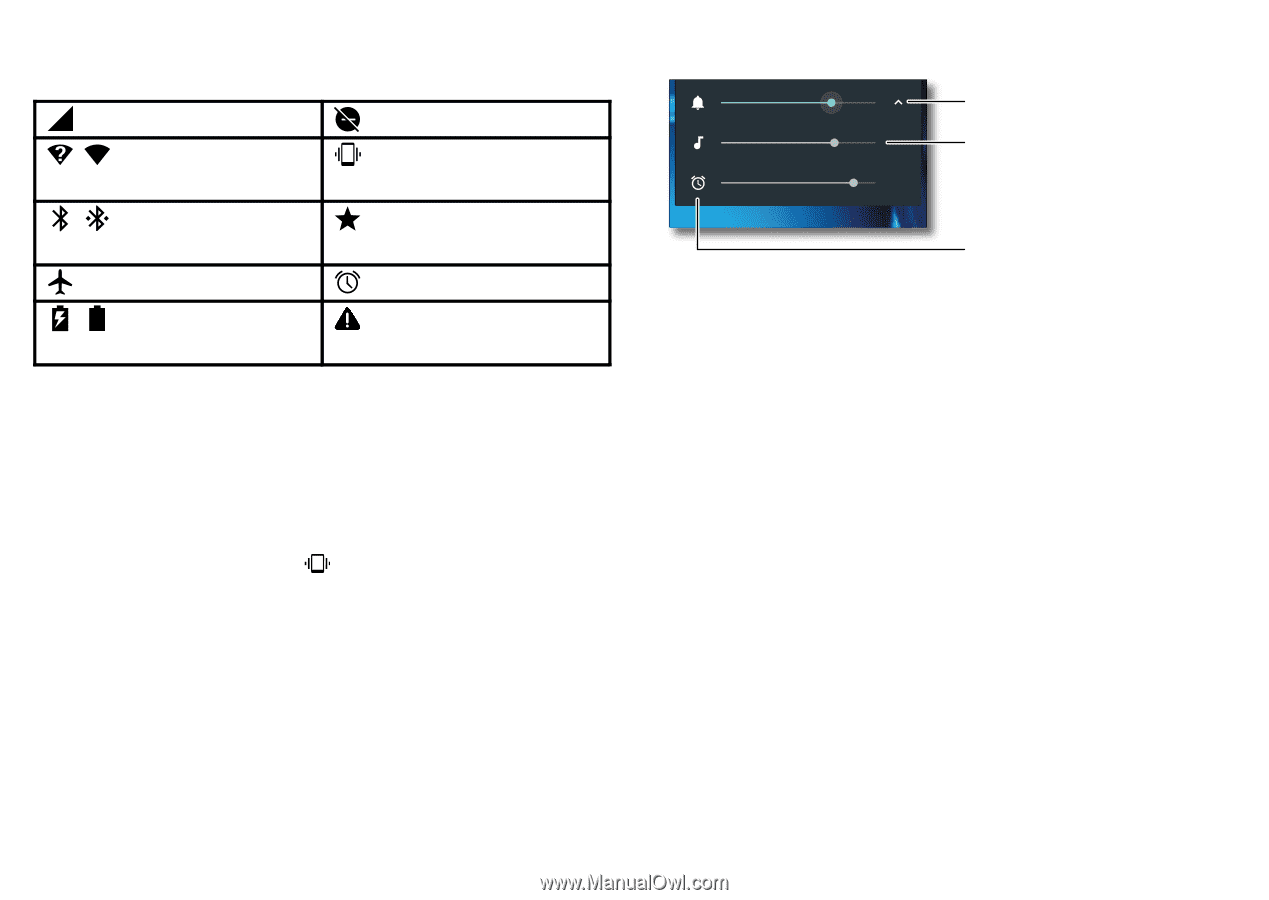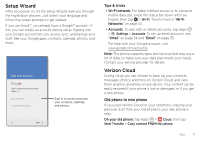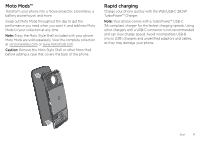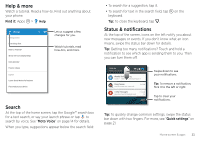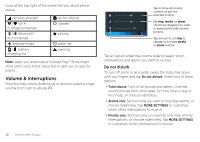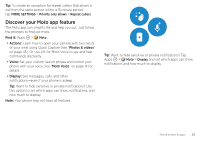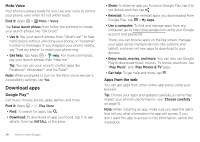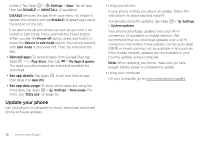Motorola Moto Z Force Droid User Guide - Page 14
Volume & interruptions, Do not disturb - battery
 |
View all Motorola Moto Z Force Droid manuals
Add to My Manuals
Save this manual to your list of manuals |
Page 14 highlights
Icons at the top right of the screen tell you about phone status: network strength / Wi-Fi in range/connected / Bluetooth® on/connected airplane mode / battery charging/full do not disturb Vibrate priority alarm set warning Note: Apps you download on Google Play™ Store might show other icons in the status bar to alert you to specific events. Volume & interruptions Press the side volume buttons up or down to select a ringer volume from high to vibrate . 12 Home screen & apps Tap to show all volume controls or just the selected control. Set ring, media, or alarm volume by dragging its slider or pressing the side volume buttons. Tap an icon to set ring to vibrate, or to mute media or alarm volume. Tap an option under the volume slider to select which interruptions and alarms you want to receive. Do not disturb To turn off some or all sounds, swipe the status bar down with two fingers and tap Do not disturb. Select one of these options: • Total silence: Turn off all sounds and alarms. Override sound settings from other apps. Set how long to stay in this mode, or choose indefinitely. • Alarms only: Set how long you want to only hear alarms, or choose indefinitely. Tap MORE SETTINGS to customize which other interruptions to receive. • Priority only: Set how long you want to only hear priority interruptions, or choose indefinitely. Tap MORE SETTINGS to customize which interruptions to receive.