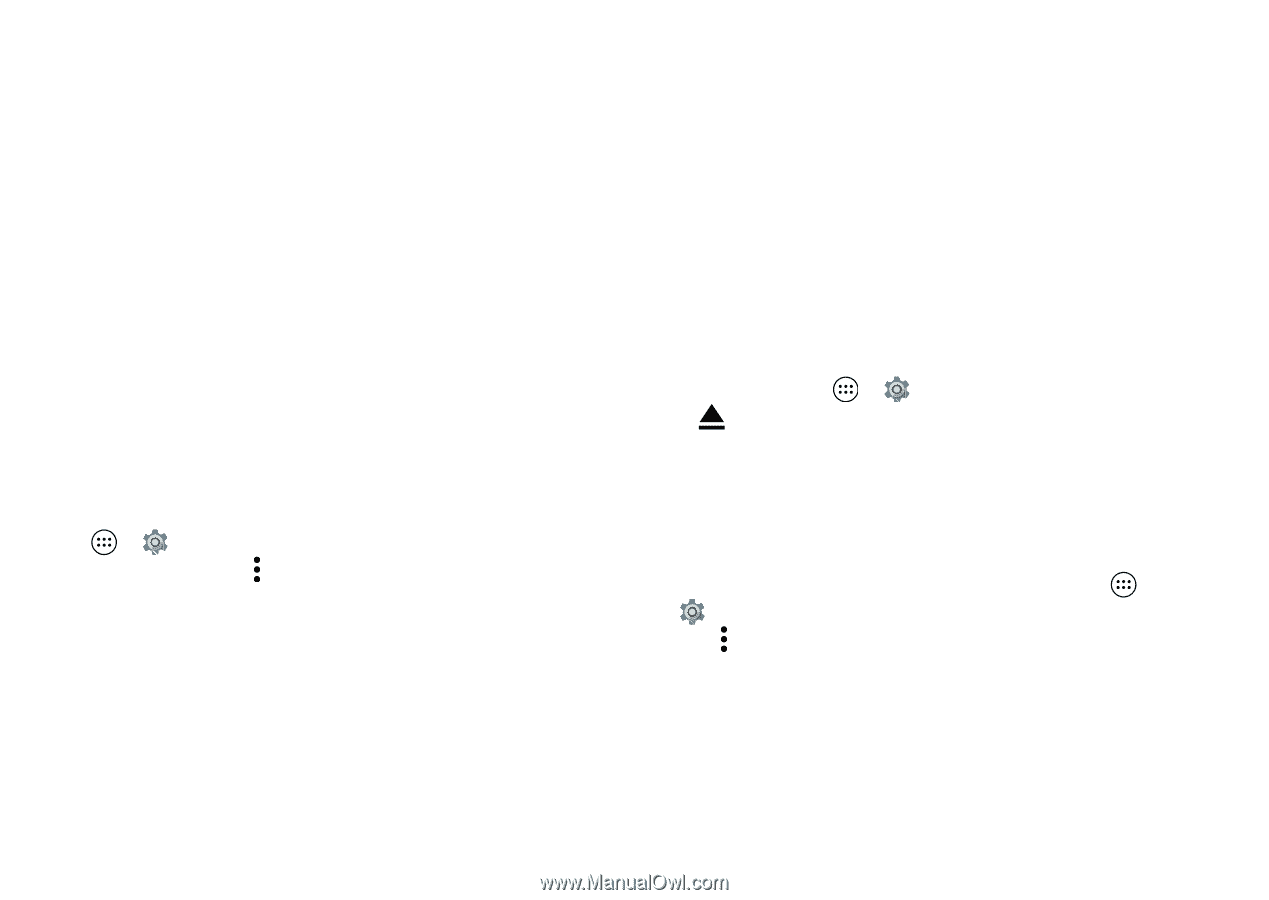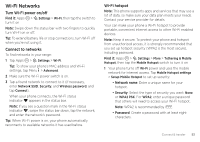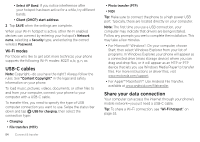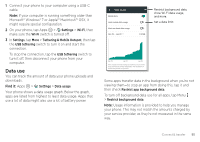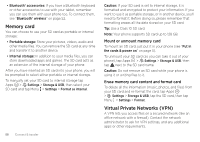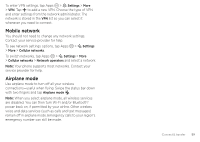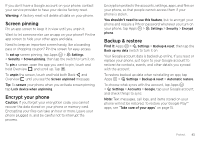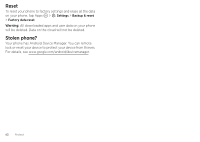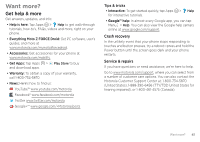Motorola Moto Z Force Droid User Guide - Page 60
Memory card, Virtual Private Networks (VPN), Mount or unmount memory card
 |
View all Motorola Moto Z Force Droid manuals
Add to My Manuals
Save this manual to your list of manuals |
Page 60 highlights
• Bluetooth® accessories: If you have a Bluetooth keyboard or other accessories to use with your tablet, remember you can use them with your phone too. To connect them, see "Bluetooth® wireless" on page 52. Memory card You can choose to use your SD card as portable or internal storage: • Portable storage: Store your pictures, videos, audio and other media files. You can remove the SD card at any time and transfer it to another device. • Internal storage: In addition to your media files, you can store downloaded apps and games. The SD card acts as an extension of the internal storage of your phone. After you have inserted an SD card into your phone, you will be prompted to select either portable or internal storage. To manually set your SD card to internal storage tap Apps > Settings > Storage & USB, then select your SD card and tap Menu > Settings > Format as internal. 58 Connect & transfer Caution: If your SD card is set to internal storage, it is formatted and encrypted to protect your information. If you want to use it as portable storage, or in another device, you'll need to format it. Before doing so, please remember that formatting erases all the data stored on your SD card. Tip: Use a Class 10 SD card. Note: Your phone supports SD card up to 128 GB. Mount or unmount memory card To mount an SD card, just put it in your phone (see "Put in the cards & power on" on page 5). To unmount your SD card (so you can take it out of your phone), tap Apps > Settings > Storage & USB. then tap next to the SD card name. Caution: Do not remove an SD card while your phone is using it or writing files to it. Erase memory card content and format card To delete all the information (music, photos, and files) from your SD card and re-format the card, tap Apps > Settings > Storage & USB, tap the SD card, then tap Menu > Settings > Format. Virtual Private Networks (VPN) A VPN lets you access files on a secured network (like an office network with a firewall). Contact the network administrator to ask for VPN settings, and any additional apps or other requirements.