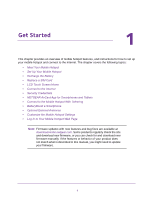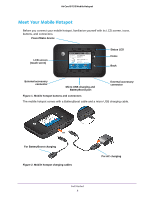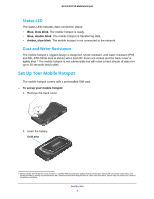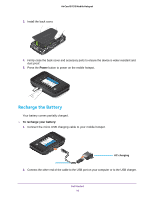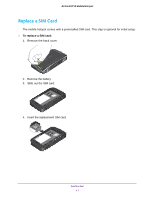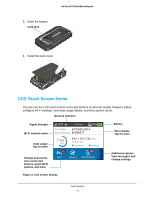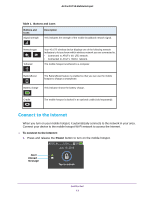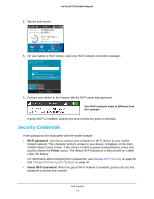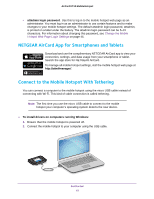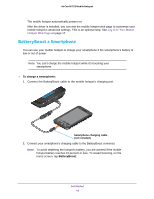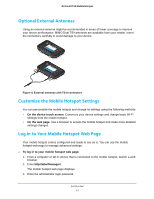Netgear AC815S User Manual - Page 12
LCD Touch Screen Home
 |
View all Netgear AC815S manuals
Add to My Manuals
Save this manual to your list of manuals |
Page 12 highlights
AirCard 815S Mobile Hotspot 5. Insert the battery. Gold pins 6. Install the back cover. LCD Touch Screen Home You can use the LCD touch screen icons and buttons to view the mobile hotspot's status, configure Wi-Fi settings, view data usage details, and view system alerts. Network indicator Signal strength Wi-Fi network name Battery Wi-Fi details Tap for more Data usage: Tap for more Change passwords, view connected devices, guest Wi-Fi options, and more Figure 3. LCD screen display Additional options: View messages and change settings. Get Started 12

Get Started
12
AirCard 815S Mobile Hotspot
5.
Insert the battery.
Gold pins
6.
Install the back cover.
LCD Touch Screen Home
You can use the LCD touch screen icons and buttons to view the mobile hotspot’s status,
configure Wi-Fi settings, view data usage details, and view system alerts.
Signal strength
Wi-Fi details
Data usage:
Battery
Wi-Fi network name
Network indicator
Tap for more
Change passwords,
view connected
devices, guest Wi-Fi
options, and more
Additional options:
View messages and
change settings.
Tap for more
Figure 3. LCD screen display