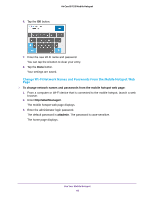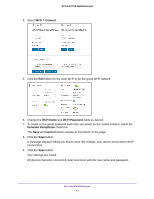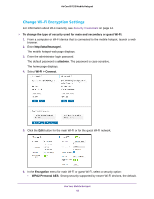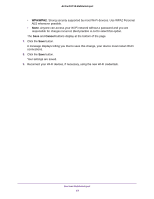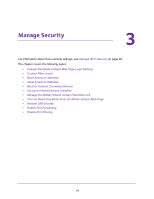Netgear AC815S User Manual - Page 45
Change the Mobile Hotspot Web Login Settings
 |
View all Netgear AC815S manuals
Add to My Manuals
Save this manual to your list of manuals |
Page 45 highlights
AirCard 815S Mobile Hotspot Change the Mobile Hotspot Web Page Login Settings You can change the host name for the mobile hotspot web page. You can also change the password to access the mobile hotspot web page. To change the login settings for the mobile hotspot web page: 1. From a computer or Wi-Fi device that is connected to the mobile hotspot, launch a web browser. 2. Enter http://attwifmanager/. The mobile hotspot web page displays. 3. Enter the administrator login password. The default password is attadmin. The password is case-sensitive. The home page displays. 4. Select Settings > General > Device. 5. In the Wi-Fi Manager field, change the URL used to connect to the mobile hotspot. When you change settings, the Save and Cancel buttons display. 6. In the Admin login field, change the password used to log in as an administrator. Best practice is to set a more secure password. Enter a maximum of 31 characters. 7. Click the Save button. Your settings are saved. Manage Security 45