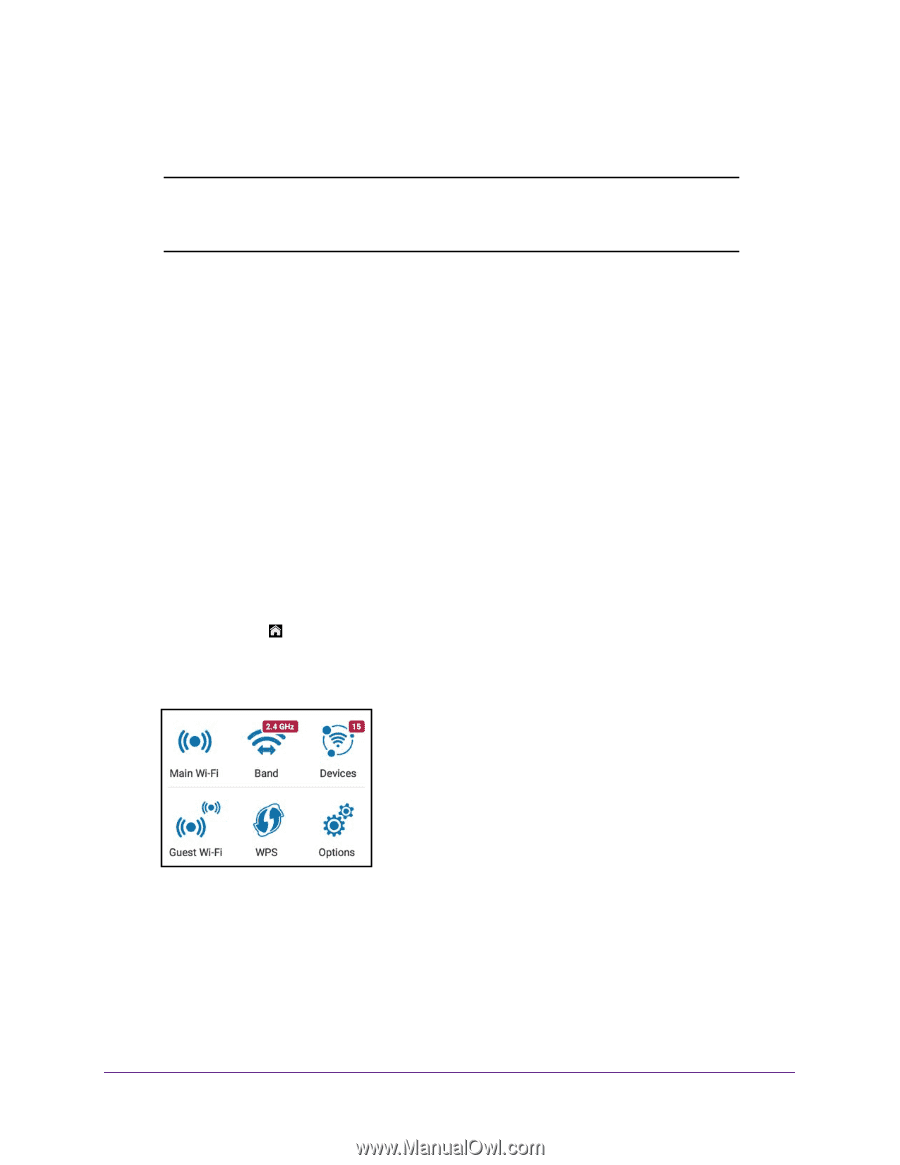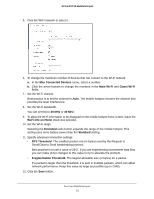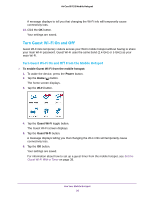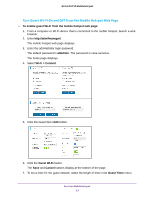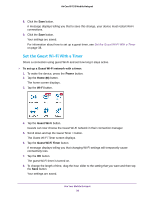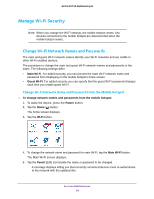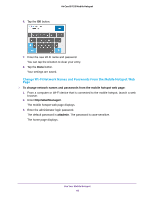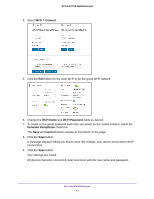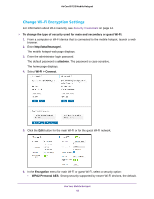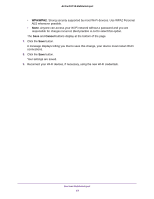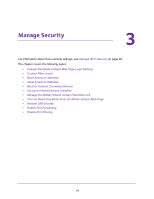Netgear AC815S User Manual - Page 39
Manage Wi-Fi Security, Change Wi-Fi Network Names and Passwords
 |
View all Netgear AC815S manuals
Add to My Manuals
Save this manual to your list of manuals |
Page 39 highlights
AirCard 815S Mobile Hotspot Manage Wi-Fi Security Note: When you change the Wi-Fi settings, the mobile hotspot resets. Any devices connected to the mobile hotspot are disconnected when the mobile hotspot resets. Change Wi-Fi Network Names and Passwords The main and guest Wi-Fi network names identify your Wi-Fi networks and are visible to other Wi-Fi-enabled devices. The procedure to change the main and guest Wi-Fi network names and passwords is the same. The following settings differ: • Main Wi-Fi. For added security, you can prevent the main Wi-Fi network name and password from displaying on the mobile hotspot's home screen. • Guest Wi-Fi. For added security, you can specify that the guest Wi-Fi password changes each time you enable guest Wi-Fi. Change Wi-Fi Network Name and Password From the Mobile Hotspot To change network names and passwords from the mobile hotspot: 1. To wake the device, press the Power button. 2. Tap the Home ( ) button. The home screen displays. 3. Tap the Wi-Fi button. 4. To change the network name and password for main Wi-Fi, tap the Main Wi-Fi button. The Main Wi-Fi screen displays. 5. Tap the Pencil (Edit) icon beside the name or password to be changed. A message displays telling you that currently connected devices must re-authenticate to the network with the updated info. Use Your Mobile Hotspot 39