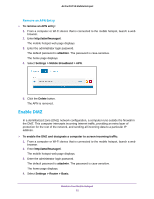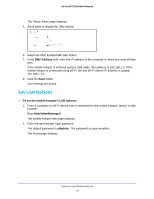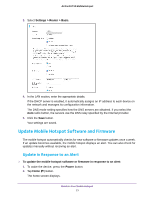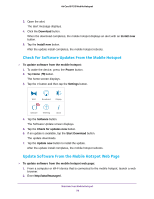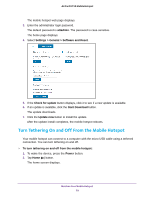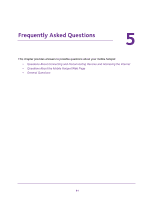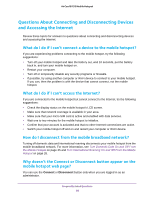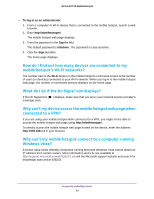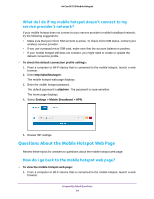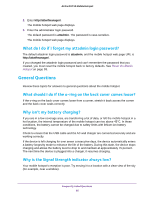Netgear AC815S User Manual - Page 80
Settings, Tethering, USB Tethering, The USB Tethering screen displays.
 |
View all Netgear AC815S manuals
Add to My Manuals
Save this manual to your list of manuals |
Page 80 highlights
AirCard 815S Mobile Hotspot 3. Tap the > button and then tap the Settings button. NEW 4. Tap the Tethering button. The USB Tethering screen displays. 5. Tap the USB Tethering button. A message displays telling you that for you to save these settings, your device must restart. 6. Tap the OK button. The mobile hotspot restarts and your new setting takes effect. Maintain Your Mobile Hotspot 80

Maintain Your Mobile Hotspot
80
AirCard 815S Mobile Hotspot
3.
Tap the
>
button and then tap the
Settings
button.
NEW
4.
Tap the
Tethering
button.
The USB Tethering screen displays.
5.
Tap the
USB Tethering
button.
A message displays telling you that for you to save these settings, your device must
restart.
6.
Tap the
OK
button.
The mobile hotspot restarts and your new setting takes effect.