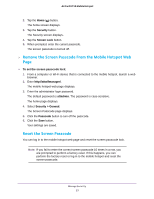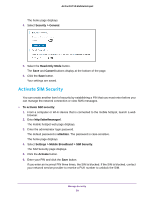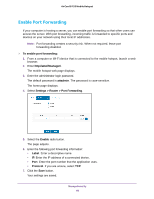Netgear AC815S User Manual - Page 55
Manage the Mobile Hotspot Screen Passcode Lock, Set the Screen Passcode Lock From the Mobile Hotspot - unlocked
 |
View all Netgear AC815S manuals
Add to My Manuals
Save this manual to your list of manuals |
Page 55 highlights
AirCard 815S Mobile Hotspot 6. Click the Add Rule button. 7. Enter a name for the rule and select the days and times when you want to allow connections to the mobile hotspot network. 8. Click the Save button. Your settings are saved. Manage the Mobile Hotspot Screen Passcode Lock You can add a passcode to the lock screen that displays when the mobile hotspot is turned on and when you wake it. After you set up this passcode, you must enter it to unlock the lock screen to access the mobile hotspot home screen and menus. Set the Screen Passcode Lock From the Mobile Hotspot To set the screen passcode lock: 1. To wake the device, press the Power button. 2. Tap the Home ( ) button. The home screen displays. 3. Tap the Security button. The Security screen displays. 4. Tap the Screen Lock button. The Screen Lock screen displays. 5. Tap the Screen Lock button. The Enter New Passcode screen displays. 6. Type the passcode. 7. Tap the OK button. Manage Security 55