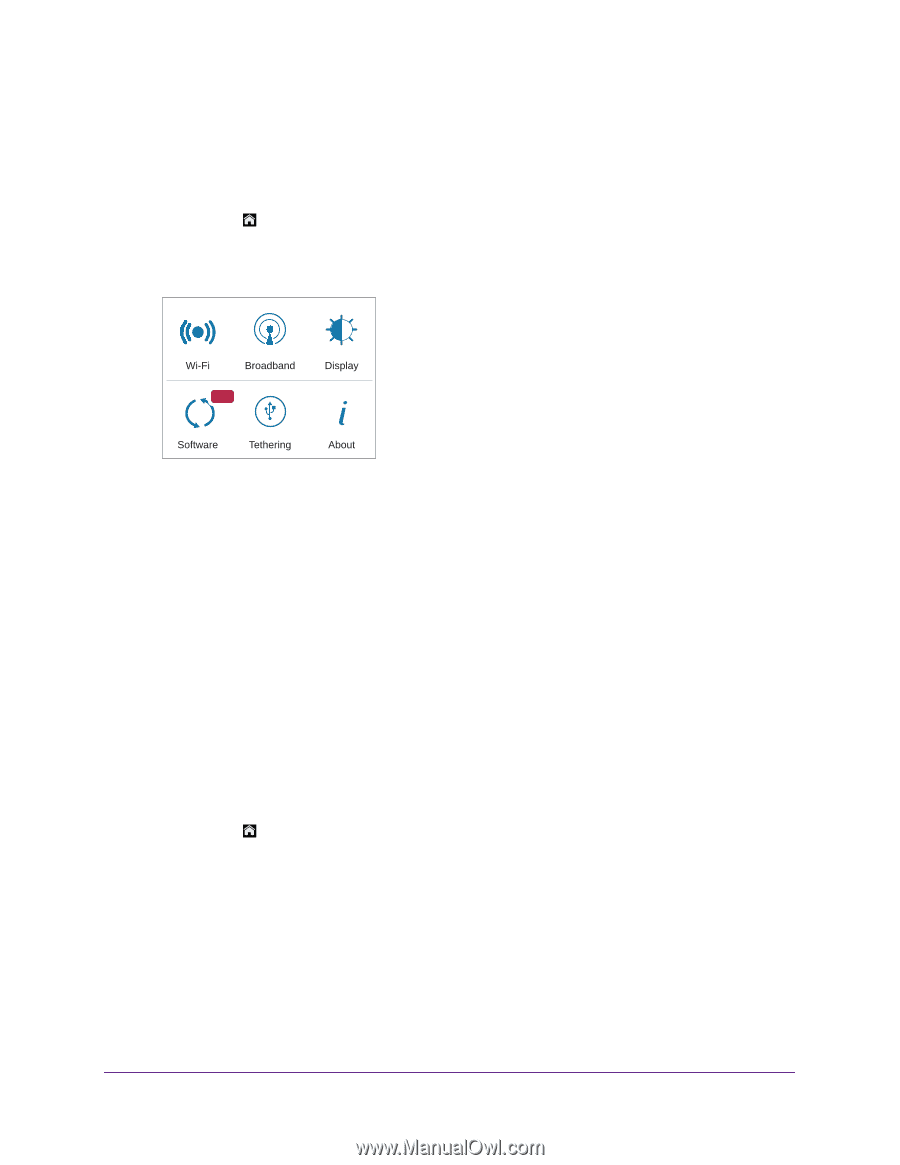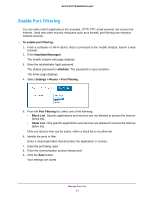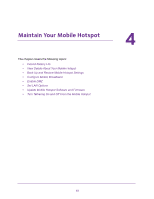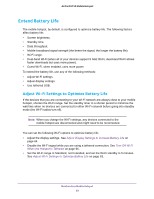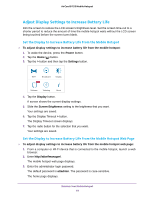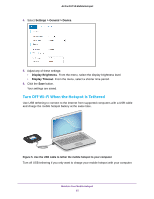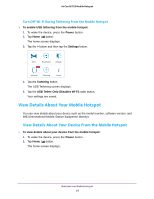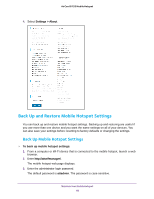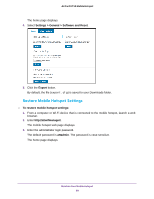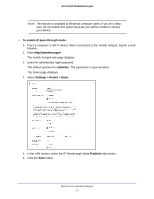Netgear AC815S User Manual - Page 66
View Details About Your Mobile Hotspot
 |
View all Netgear AC815S manuals
Add to My Manuals
Save this manual to your list of manuals |
Page 66 highlights
AirCard 815S Mobile Hotspot Turn Off Wi-Fi During Tethering From the Mobile Hotspot To enable USB tethering from the mobile hotspot: 1. To wake the device, press the Power button. 2. Tap Home ( ) button. The home screen displays. 3. Tap the > button and then tap the Settings button. NEW 4. Tap the Tethering button. The USB Tethering screen displays. 5. Tap the USB Tether Only (Disables Wi-Fi) radio button. Your settings are saved. View Details About Your Mobile Hotspot You can view details about your device such as the model number, software version, and IMEI (International Mobile Station Equipment Identity). View Details About Your Device From the Mobile Hotspot To view details about your device from the mobile hotspot: 1. To wake the device, press the Power button. 2. Tap Home ( ) button. The home screen displays. Maintain Your Mobile Hotspot 66