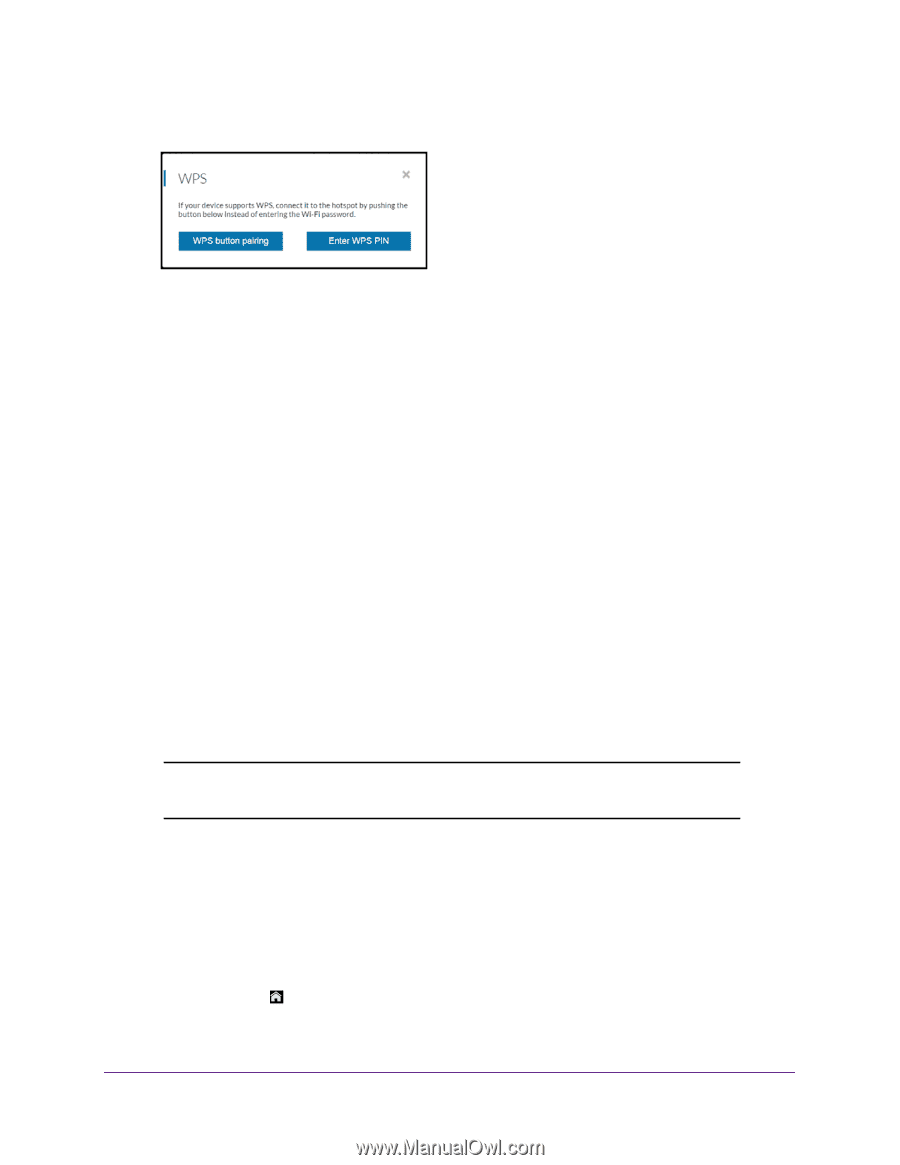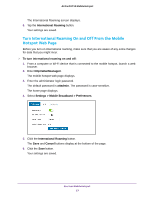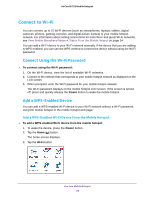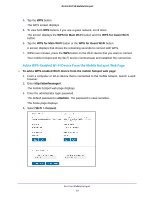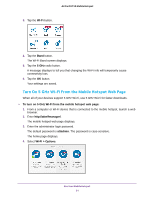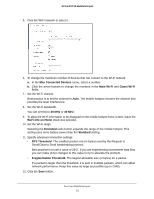Netgear AC815S User Manual - Page 30
Manage Wi-Fi, Turn On 5 GHz Wi-Fi From the Mobile Hotspot
 |
View all Netgear AC815S manuals
Add to My Manuals
Save this manual to your list of manuals |
Page 30 highlights
AirCard 815S Mobile Hotspot 5. Click the WPS button for either the main Wi-Fi or guest Wi-Fi network (if available). 6. Click the button for the WPS method that you want to use: • WPS button pairing. If the device that you want to connect includes a WPS key, click the WPS button pairing button and, within two minutes (120 seconds), press the device's WPS key. • Enter WPS PIN. If a WPS pin is associated with the device that you want to connect, click the Enter WPS PIN button and enter the device's WPS PIN. Your mobile hotspot and the Wi-Fi device communicate and establish the connection. Manage Wi-Fi Advanced users can set up the Wi-Fi radio of the mobile hotspot to meet their Wi-Fi needs by customizing settings on the mobile hotspot web page. On the mobile hotspot web page, the following Wi-Fi profiles are available: • Default, main Wi-Fi. Share your main Wi-Fi with 2.4 GHz devices that you trust. • 5 GHz Wi-Fi. Share your main Wi-Fi with 5 GHz devices that you trust. • Dual-band Wi-Fi. Share your Wi-Fi with 2.4 GHz and 5 GHz devices. By default, main Wi-Fi is enabled and both dual-band Wi-Fi and guest Wi-Fi are disabled. If your place of business does not allow Wi-Fi or for any other reason you want to disable Wi-Fi and use the mobile hotspot only in tethered mode, the mobile hotspot gives you that option. Note: Whenever you change Wi-Fi settings, any devices connected to the mobile hotspot are disconnected and might need to be reconnected. Turn On 5 GHz Wi-Fi From the Mobile Hotspot When all of your devices support 5 GHz Wi-Fi, use 5 GHz Wi-Fi for faster downloads. To turn 5 GHz Wi-Fi on and off from the mobile hotspot: 1. To wake the device, press the Power button. 2. Tap the Home ( ) button. The home screen displays. Use Your Mobile Hotspot 30