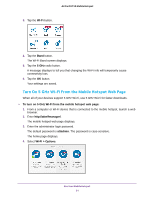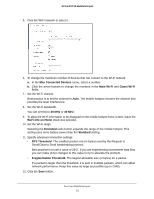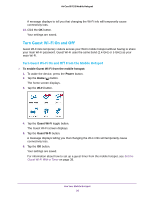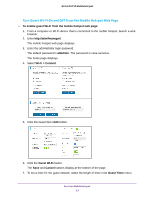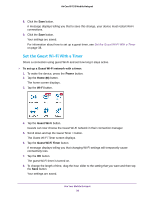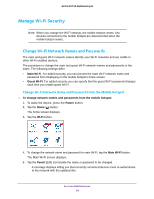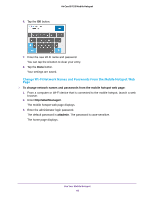Netgear AC815S User Manual - Page 35
Max Connected Devices, Main Wi-Fi, Guest Wi-Fi, Wi-Fi Info on Home, Extended, Standard, RTS Threshold
 |
View all Netgear AC815S manuals
Add to My Manuals
Save this manual to your list of manuals |
Page 35 highlights
AirCard 815S Mobile Hotspot 5. Click the Wi-Fi network to select it. 6. To change the maximum number of devices that can connect to the Wi-Fi network: a. In the Max Connected Devices menu, select a number. b. Click the arrow buttons to change the numbers in the Main Wi-Fi and Guest Wi-Fi fields. 7. Set the Wi-Fi channel. Best practice is to set the channel to Auto. The mobile hotspot chooses the channel that provides the least interference. 8. Set the Wi-Fi bandwidth. You can set this to 20 MHz or 40 MHz. 9. To allow the Wi-Fi information to be displayed on the mobile hotspot home screen, leave the Wi-Fi Info on Home check box selected. 10. Set the Wi-Fi range. Selecting the Extended radio button expands the range of the mobile hotspot. This setting uses more battery power than the Standard setting. 11. Specify advanced connection settings: • RTS Threshold. The smallest packet size (in bytes) used by the Request to Send/Clear to Send handshaking protocol. Best practice is to use a value of 2347. If you are experiencing inconsistent data flow, you can make minor changes to this value to try to alleviate the problem. • Fragmentation Threshold. The largest allowable size (in bytes) for a packet. If a packet is larger than the threshold, it is sent in multiple packets, which can affect network performance. Keep this value as large as possible (up to 2346). 12. Click the Save button. Use Your Mobile Hotspot 35