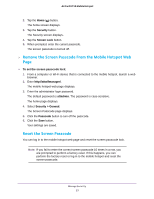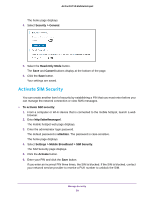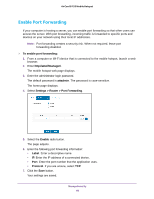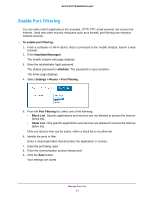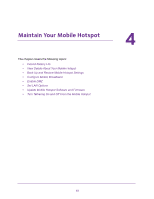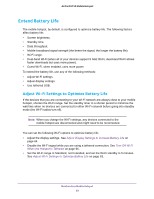Netgear AC815S User Manual - Page 58
Turn On Read-Only Mode From the Mobile Hotspot Web
 |
View all Netgear AC815S manuals
Add to My Manuals
Save this manual to your list of manuals |
Page 58 highlights
AirCard 815S Mobile Hotspot To reset the screen passcode lock from the mobile hotspot web page: 1. From a computer or Wi-Fi device that is connected to the mobile hotspot, launch a web browser. 2. Enter http://attwifmanager/. The mobile hotspot web page displays. 3. Enter the administrator login password. The default password is attadmin. The password is case-sensitive. The home page displays. 4. Select Security > General. The Screen Passcode page displays. 5. Click the Reset Passcode button. 6. Enter the new passcode and click the Change button. 7. Click the Save button. Your settings are saved. Turn On Read-Only Mode From the Mobile Hotspot Web Page Turning on Read-Only mode prevents you or others from changing settings directly from the mobile hotspot touch screen. When Read-Only mode is on, you must log in to the mobile hotspot web page if you want to change the settings. To turn on read-only mode: 1. From a computer or Wi-Fi device that is connected to the mobile hotspot, launch a web browser. 2. Enter http://attwifmanager/. The mobile hotspot web page displays. 3. Enter the administrator login password. The default password is attadmin. The password is case-sensitive. Manage Security 58