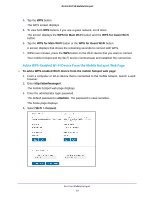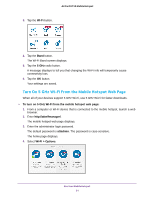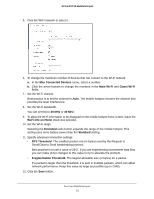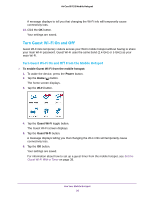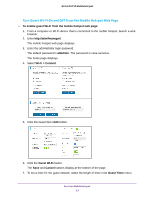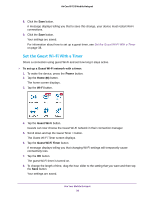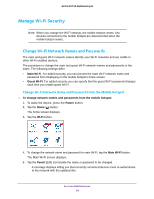Netgear AC815S User Manual - Page 34
Change Wi-Fi Settings From the Mobile Hotspot Web Wi-Fi, Options, Wi-Fi Standby
 |
View all Netgear AC815S manuals
Add to My Manuals
Save this manual to your list of manuals |
Page 34 highlights
AirCard 815S Mobile Hotspot A message displays to tell you that changing the Wi-Fi info will temporarily cause connectivity loss. e. Tap the OK button. Your settings are saved. 9. To power down the Wi-Fi radio after a set period of inactivity, do the following: a. Tap the Wi-Fi button. The Wi-Fi screen displays. b. Tap the Options button. The Wi-Fi Options screen displays. c. Tap the Wi-Fi Standby button. The Wi-Fi Standby screen displays. d. Tap the radio button for the selection that you want. Your settings are saved. Use the mobile hotspot web page to set up a profile that is more detailed than the basic profiles offered on the mobile hotspot. Change Wi-Fi Settings From the Mobile Hotspot Web Page To select a Wi-Fi profile or create a custom profile on the mobile hotspot web page: 1. From a computer or Wi-Fi device that is connected to the mobile hotspot, launch a web browser. 2. Enter http://attwifmanager/. The mobile hotspot web page displays. 3. Enter the administrator login password. The default password is attadmin. The password is case-sensitive. The home page displays. 4. Select Wi-Fi > Options. Use Your Mobile Hotspot 34